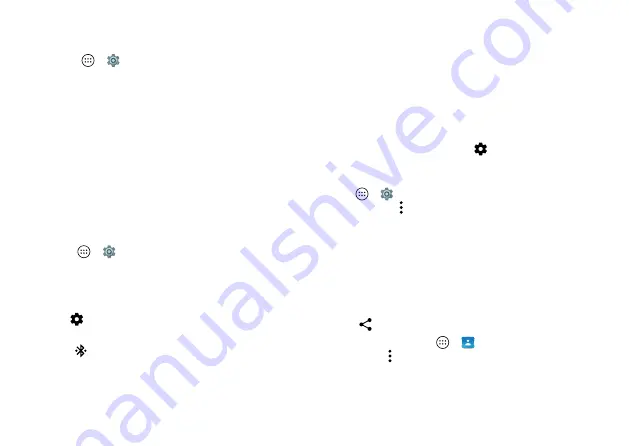
52
Connect & transfer
Bluetooth® wireless
Turn Bluetooth power on/off
Find it:
Apps
>
Settings
>
Bluetooth
, then tap the
switch to turn it on
Note:
Swipe down the status bar with two fingers to quickly
turn Bluetooth on or off.
Tip:
To extend battery life or stop connections, turn
Bluetooth off when you’re not using it.
Connect devices
The
first time
you connect a Bluetooth device, follow these
steps:
1
Make sure the device you are pairing with is in
discoverable mode (for details, refer to the guide that
came with the device).
2
Tap Apps
>
Settings
>
Bluetooth
.
3
Make sure the switch is on.
4
Tap a found device to connect it (if necessary, tap
PAIR
or
enter a passkey like
0000
).
Tip:
Tap
to rename the device.
When the device connects, the Bluetooth connected
indicator
appears at the top of the screen.
To automatically
disconnect
or
reconnect
a device (like a
wireless headset) anytime, just turn the device off or on.
Note:
Using a mobile device or accessory while driving may
cause distraction and may be illegal. Always obey the laws
and drive safely.
Manage devices
To manually reconnect your phone with a paired device, tap
the device name in the list.
To manually disconnect your phone from a paired device, tap
the device name in the list, then tap
OK
.
To remove a paired device, tap
next to the device name,
then tap
FORGET
.
To change the name your phone shows to other devices, tap
Apps
>
Settings
>
Bluetooth
, turn Bluetooth power on,
then tap Menu >
Rename this device
. Enter a name and
tap
RENAME
.
Let devices find your phone
To let a Bluetooth device discover your phone, tap
the Bluetooth switch on your phone to turn it on.
Transfer files
• Photos or videos:
Open the photo or video, then
tap
>
Bluetooth
.
• Contacts:
Tap Apps
>
Contacts
, tap a person, then
tap Menu >
Share
>
Bluetooth
.
Содержание moto z force droid
Страница 1: ...User guide ...
Страница 2: ......
Страница 67: ......
Страница 68: ...motorola com ...















































