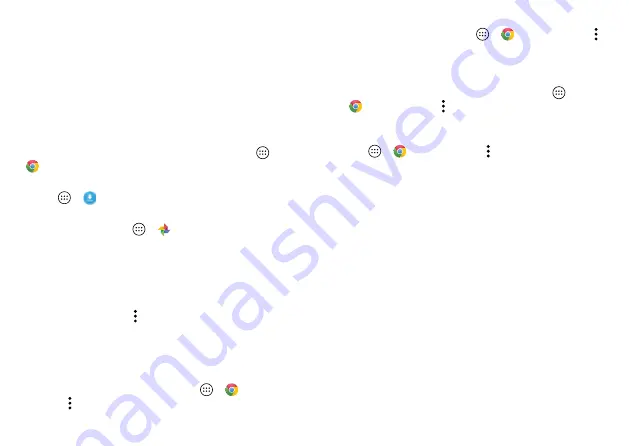
44
Browse
Note:
Your service provider may charge to surf the web or
download data over your mobile phone network.
To connect to a Wi-Fi network, see “
Downloads
Warning:
Apps downloaded from the web can be from
unknown sources. To protect your phone and personal data
from theft, download apps only on Google Play™.
To download a file, picture, or web page, tap Apps
>
Chrome
and go to the website:
• Files:
Tap the download link. To show the file or app, tap
Apps
>
Downloads
.
• Pictures:
Touch and hold it to choose
Save image
. To see
the picture, tap Apps
>
Photos
>
Download
.
To download apps or phone updates, see “
Browser options
To change your browser security settings, text size, and
other options, tap Menu >
Settings
.
Safe surfing & searching
Keep track of what your browser and searches show:
• Incognito:
To open a tab that won’t appear in your
browser or search history, tap Apps
>
Chrome
> Menu >
New Incognito tab
.
• Clear history:
To clear your browser history and other
saved information, tap Apps
>
Chrome
> Menu
>
History
>
CLEAR BROWSING DATA
.
• Auto complete:
When you enter your name in an online
form, your browser can automatically enter your address
information. If you don’t want that, tap Apps
>
Chrome
> Menu >
Settings
>
Autofill forms
, then tap
the switch to turn it off.
• Pop-ups:
To stop pop-up windows from opening, tap
Apps
>
Chrome
> Menu >
Settings
>
Site settings
>
Pop-ups
, then tap the switch to turn it off.
Содержание moto z force droid
Страница 1: ...User guide ...
Страница 2: ......
Страница 67: ......
Страница 68: ...motorola com ...






























