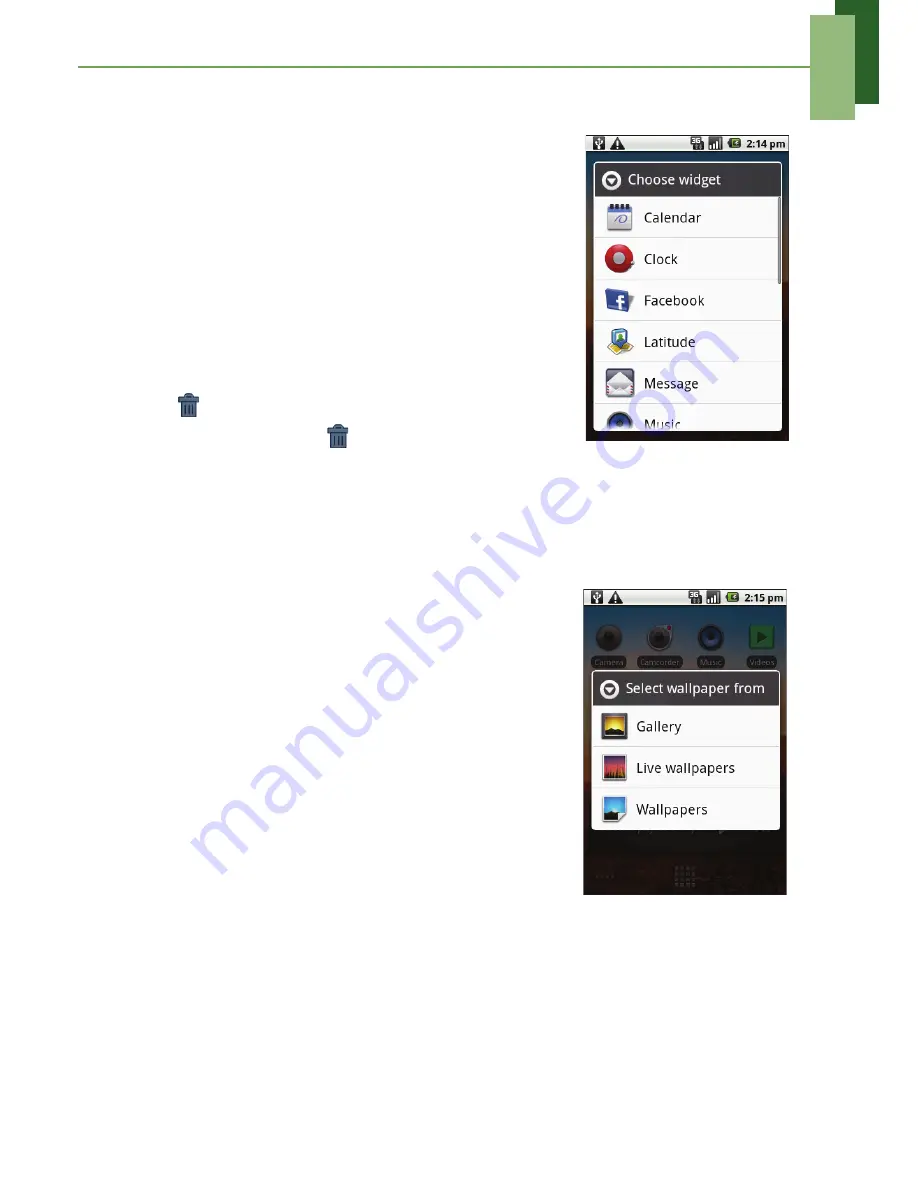
Chapter 2: The basics
12
Using widgets
Save time with live updates right on the Home screen
and get all of your personalised updates in one place.
You may add and customise the widgets on the Home
screen as you like.
1. From the Home screen, tap
Menu
>
Add
>
Widgets
.
A gallery list of all available widgets is displayed.
2. Tap to select the widget that you want to appear
on the Home screen.
To remove widgets:
1. From the Home screen, tap and hold the desired
widget. The widget expands.
2.
appears at the bottom of the Home screen.
3. Drag the widget to
to delete. The widget is
then removed.
Setting the wallpaper
You can customise your Home screen wallpaper with default wallpaper or with
pictures taken with this device.
Set wallpaper from Pictures
1. From the Home screen, tap
Menu
>
Add
>
Wallpapers
.
2.
Select wallpaper from
is displayed on screen.
3. Tap
Gallery
.
4. Tap to select pictures taken from the camera in
the phone or saved on your SD card.
5. You will see thumbnail images of all pictures.
Tap to select the picture that you want to use as
wallpaper.
6. Drag your finger to select the crop area and tap
inside the box to crop the image.
7. Tap
Save
and the cropped image appears as
wallpaper on the Home screen.
Set wallpaper from Wallpaper gallery
1. From the Home screen, tap
Menu
>
Add
>
Wallpapers
.
2.
Select wallpaper from
is displayed on screen.
3. Tap
Live wallpapers
or
Wallpapers
.
4. All system wallpapers are displayed. Swipe your finer left or right to view all
available wallpapers.
5. Tap to preview the wallpaper.
6. Tap
Set wallpaper
to apply your selection.
















































