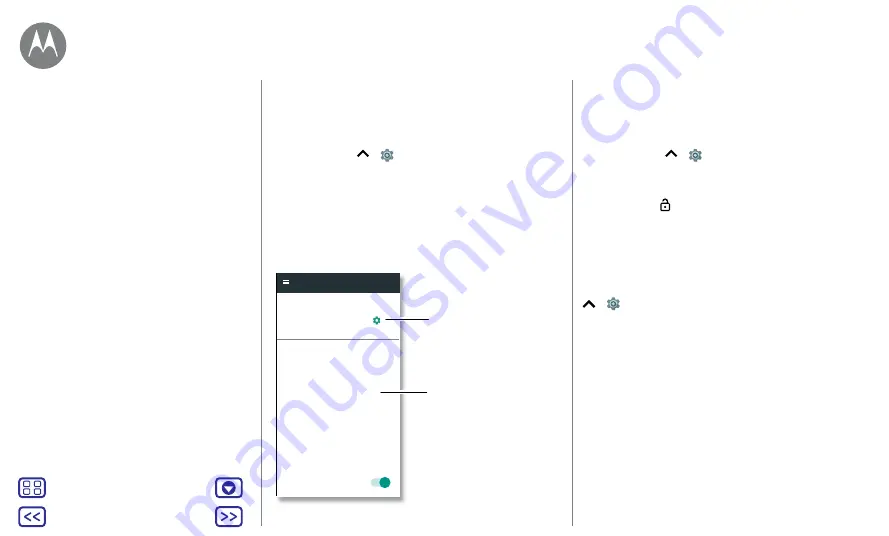
Back
Next
Menu
More
Protect
Quick start: protect your phone
Make sure your information is protected in case your phone
is lost or stolen.
Find it:
swipe up
>
Settings
>
Security
The easiest way to protect your phone is to use
Screen lock
.
You can choose to swipe to unlock (less secure), or enter a
pattern, PIN or password to unlock your phone.
Smart lock
Device security
Encryption
Security
Encrypt phone
Set up SIM card lock
Make passwords visible
SIM card lock
Passwords
Screen lock
PIN
For a screen lock, you
can use a pattern,
password or other
option.
Manage encryption
settings for your phone.
Screen lock
To keep your phone secure, you can make the touchscreen
lock when it goes to sleep.
Find it:
swipe up
>
Settings
>
Security
>
Screen lock
,
then select the lock type:
• None:
turn off the screen lock.
• Swipe:
touch and drag up to unlock.
• Pattern:
draw a pattern to unlock.
• PIN:
enter four to sixteen digits to unlock.
• Password:
enter four to sixteen letters, digits or symbols
to unlock.
To change when your touchscreen goes to sleep, swipe up
>
Settings
>
Display
>
Sleep
.
Note:
you can make emergency calls on a locked phone
(see
). A locked phone still rings, and you
do not need to enter a PIN or password to answer a call.
Can't unlock?
Pattern, PIN or password:
if you forget your pattern, PIN or
password, you can enter your Google™ account email and
password on another device to unlock the phone.
If you don't have a Google account on your phone, contact
your service provider to have your device factory reset.
Warning:
a factory reset will delete all data on your phone.
Quick start: protect your phone
Protect
keep your phone safe


















