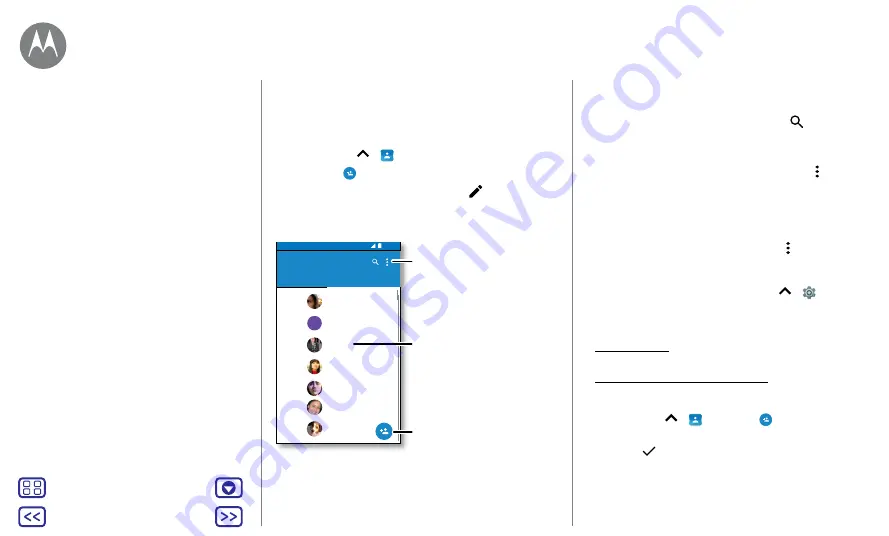
Back
Next
Menu
More
Contacts
Quick start: contacts
Combine information from your Google™ contacts and
social networks for quick access to everyone you know.
Find it:
swipe up
>
Contacts
• Create:
tap
.
• Edit or delete:
tap a contact, then tap
.
• Call, text or email:
tap a contact, then tap an option.
11:35
A
Contacts
ME
A
ALL
FAVOURITES
Abe
Allie
Anna Medina
Astrid Fanning
Lauren
Gracie Jo
Alison
Tap to view contact
information, call, send a text
message and more.
Sort contacts, change
settings, accounts and more.
Add a contact.
Tips and tricks
• Search contacts:
in the
Contacts
list, tap
.
Tip:
or, from the Home screen, tap the Google search box
and enter a contact's name.
• Share a contact:
tap a contact, then tap Menu >
Share
to send it in a message or email, via a Bluetooth®
connection, or save to Google Drive™.
Tip:
in some apps, such as Contacts, you can share
directly with a contact. See
.
• Shortcuts:
tap a contact, then tap Menu >
Place on
Home screen
to add a shortcut for the contact on your
Home screen.
• Synchronise:
on your phone, swipe up
>
Settings
>
Accounts
, choose your Google account, then tap your
account name to sync it (if it has not been updated
recently). You can also see these contacts at
www.gmail.com.
For help transferring contacts, go to
www.motorola.com/transfercontacts.
Create contacts
Find it:
swipe up
>
Contacts
>
Tap a text box to type the name and details. When you've
finished, tap
Save
.
Note:
to import contacts or change where they're stored,
.
Contacts
you can be a people person






























