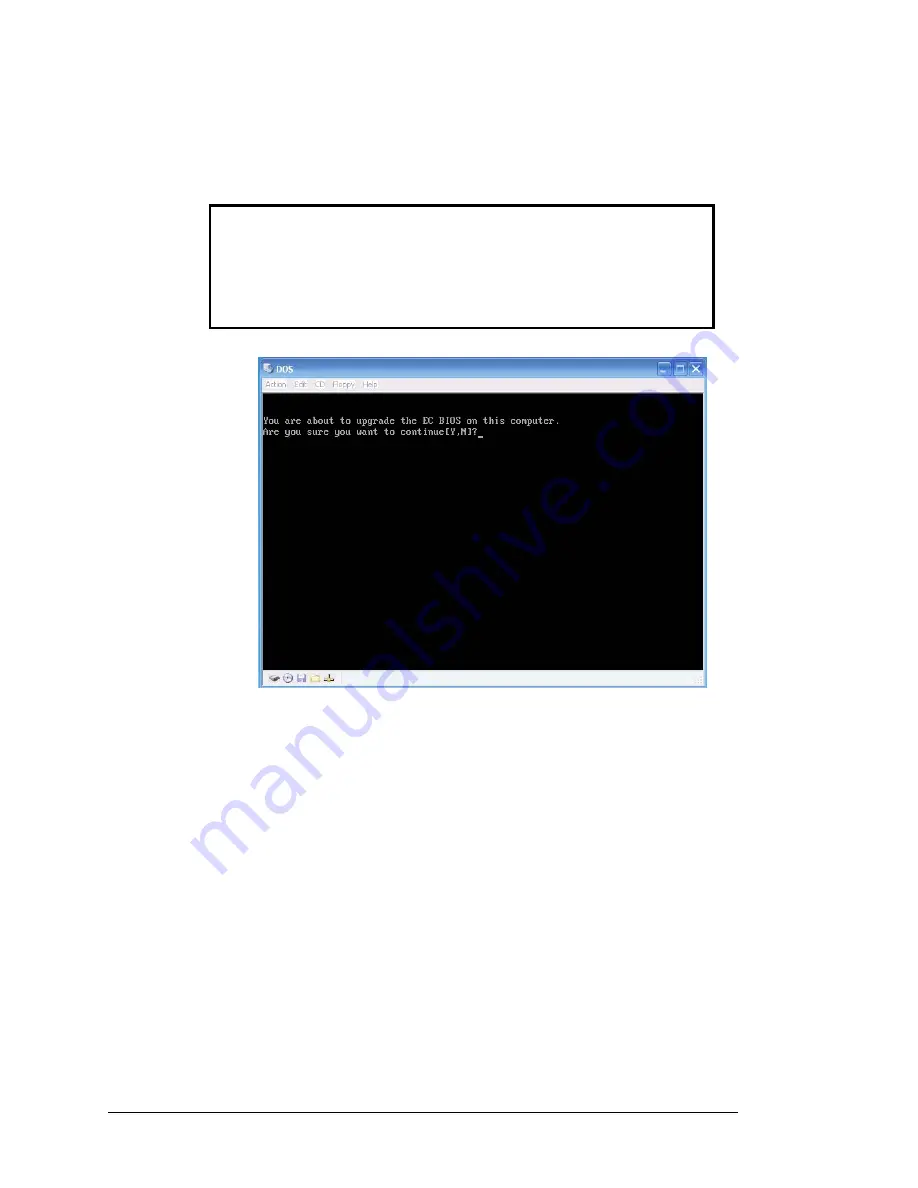
available drive, usually the standard Hard Disk Drive. Please refer to the ML910™ Rugged
Notebook User Guide (6871008P31), Chapter 5, for complete instructions on how to access and
use the BIOS Setup Utility, to check and change the Boot Device Priority if necessary.
12. Confirm that your EC BIOS version is 4.7 or earlier.
Then reboot your notebook using the
bootable disc that you just created. If EC BIOS is 4.8 or later, skip steps 13 and 14.
Caution
It is critically important that the EC BIOS procedure be performed with the
utmost care. Among other precautions, make sure the ML910 is securely
plugged into a reliable AC power source. If this FLASH procedure should
be interrupted and fail, there is no “undo” or recovery procedure. The
ML910 would need to be returned to Motorola’s Service Depot for repair.
13.
Choose “Y” - Yes to update the EC BIOS to version 4.8. This will take about 20 seconds to
complete and the system will restart automatically.
14. After the EC BIOS update is completed
, eject and remove the bootable CD and restart the
system, allowing it to boot-up in the Windows mode.
15.
In the Windows mode, insert the upgrade disc and locate the ML Applications upgrade package
in the
ML APPLICATION
folder. Follow the ML910 ML Application Upgrade procedures in the
next sections to upgrade the ML Applications to version 4.A.
ML910 R1.0 RF Pass-through Upgrade Procedure, Version A
7





















