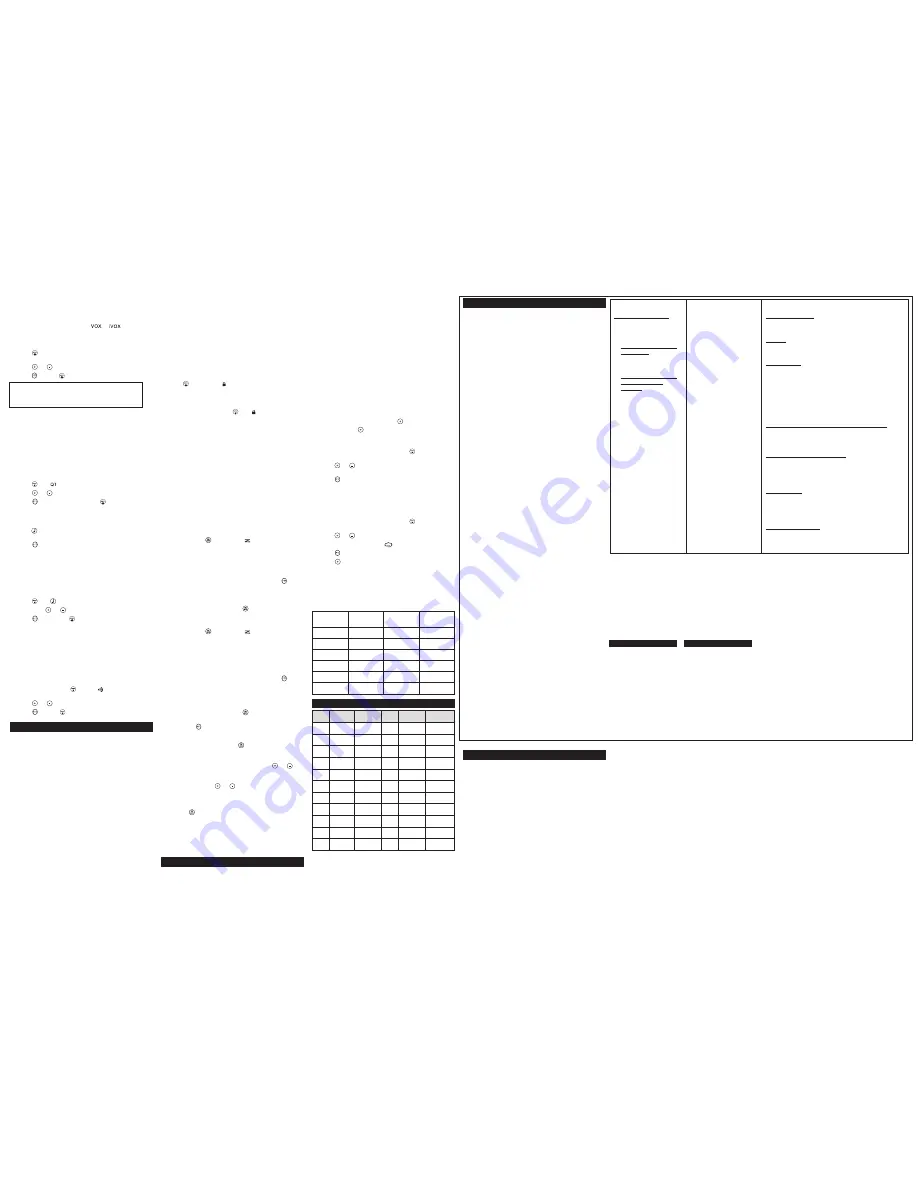
4. To turn off, simply remove accessory.
Note:
There is a short delay between the time you start talking and
when the radio transmits. There is a short delay before the
transmission is completed.
Setting the Sensitivity Level When in
or
Mode
Adjusting the radio’s sensitivity level helps minimize the possibility
of unintended noises triggering a transmission and helps the radio
pick up soft voices.
1. Press
until VOX/iVOX and the level setting (1-3) appear on
the display.
2. Press
or
to select the sensitivity level.
3. Press
to set or
to continue set up.
3 = High Sensitivity
for quiet environments
2 = Medium Sensitivity
for most environments
1 = Low Sensitivity
for noisy environments
Note:
When you connect a headset, the radio is automatically set to
the last chosen sensitivity level.
Q
T
Noise Filtering
The Q
T
noise-filtering feature helps to ensure uninterrupted
communication with other Motorola radios that have this feature.
This feature also filters out unwanted transmissions from other
radios. This is useful in places where there is heavy radio traffic,
such as amusement parks or ski resorts.
Note:
Q
T
noise filtering is not available when the radio is scanning.
To turn Q
T
noise filtering on or off:
1. Press
until
displays. The current setting On/Off will flash.
2. Press
or
to turn noise filtering On or Off.
3. Press
to confirm your selection or
to continue set up.
To transmit to a radio that has Q
T
noise filtering turned on:
1. Select the same channel and Interference Eliminator Code as
the other radio.
2. Press
to send a call tone. This allows your voice to pass
through the Q
T
noise filter on the receiving radio.
3. Press
and speak normally.
Note:
If you skip step 2, the beginning of your message may not be
heard on the receiving radio. For a 30-second period, starting after
the last transmission, all transmissions received on the selected
channel and code will pass through the Q
T
noise filter.
Keypad Tones
You may enable or disable the speaker key tones. You will hear the
key tone each time a button is pushed.
1. Press
until
appears. The current setting On/Off will flash.
2. Press either
or
to turn On or Off.
3. Press
to confirm or
to continue set up.
Note:
When the key tone feature is off, the following are not disabled:
•
Transmit timeout alert tone
•
Call tone
•
Low battery alert tone or
•
The transmitted talk confirmation tone
Transmitting a Talk Confirmation Tone
You can set your radio to transmit a unique tone when you finish
transmitting. It is like saying “Roger” or “Over” to let others know
you are finished talking.
1. With the radio on, press
until the
appears. The current
setting On/Off flashes.
2. Press
or
to turn On or Off.
3. Press
to set or
to quit menu mode.
Special Features
Emergency Alert Mode
The Emergency Alert feature can be used to signal members in your
group of your need for urgent help. MJ series radios will operate in an
automatic “hands-free” emergency control mode for a total of 30
seconds after activating the Emergency Alert. MJ series radios in your
group will automatically advance the speaker volume to the maximum
setting and sound a warbling alert tone for 8 seconds. The alert tone is
emitted from your own radio speaker and the receiving radios in your
group. After the 8 second alert, any spoken words or incidental sounds at
your end will be transmitted to the group for 22 seconds. For the 30
second duration of Emergency Alert mode, MJ series radio controls and
buttons will be locked to maximize reception of the emergency message.
1. Press and hold the Emergency Alert button for 3 seconds.
2. Release the button after the LED Indicator glows red and the alert tone
begins to sound. There is no need to continue to hold the Emergency
Alert button or use PTT for your message to be transmitted.
3. After the alert tone ends you may speak into the microphone. Your
voice or incidental sounds will be transmitted. The LED indicator will
continue to glow for the duration of the 22 second period.
4. After 30 seconds your radio speaker will emit a Talk Confimation
Tone and the LED Indicator will extinguish. Operation then returns to
normal two-way mode.
Note:
All Motorola Talkabout EM, MJ, and MR series radios are fully
compatible with the Emergency Alert feature. Radios other than EM, MJ,
MR series can receive the emergency alert signal, but will not respond
with adjusted volume settings, locked controls, or a warbling alert tone.
Users of other radio models set to the same channel and Interference
Eliminator Code will hear a steady tone for 8 seconds followed by the
voice transmission for 22 seconds.
Warning:
The Emergency Alert feature should only be used in the event
of an actual emergency. Motorola is not responsible if there is no
response to the emergency alert from the receiving group.
Built-in Flashlight
Press and hold the flashlight button to turn and keep the light on.
The switch functions as a momentary control for the light.
Note:
Turn off the flashlight when not in use to conserve battery power.
Keypad Lock
To avoid accidentally changing your radio settings:
1. Press
and hold until
displays.
2. When in lock mode, you can turn the radio on and off, adjust the
volume, receive, transmit, send a call tone, and monitor
channels. All other functions are locked.
To unlock the radio, press and hold
until
is no longer displayed.
Scanning Channels
Use scan to search the 22 channels for transmissions from
unknown parties, to find someone in your group who has
accidentally changed channels, or to quickly find unused channels
for your own use.
There is a priority feature and 2 modes of scanning ( basic and
advanced ) to make your search more effective. The basic scan
mode uses the channel and code combinations for each of the 22
channels as you have set them ( or with the default code value of
1). The “Advanced Scan” mode will scan all channels for any and
all codes, detect any code in use, and use that code value
temporarily for that channel.
Priority is given to the “home channel,” that is, the channel (and
Interference Eliminator Code) your radio is set to when you start the
scan. This means the initial channel (and code setting) is scanned
more often than the other 21 channels, and your radio will respond
quickly to any activity occurring on the home channel as a priority.
To start Scanning:
1. Briefly press the
key. The scan
will appear in the
display, and the radio will begin to scroll through the channel
and code combinations.
2. When the radio detects channel activity matching the channel
and code combination, it stops scrolling and you can hear the
transmission.
3. To respond and talk to the person transmitting, press
within
five seconds after the end of the transmission.
4. The radio will resume scrolling through the channels five
seconds after the end of any received activity.
5. To stop scanning, briefly press the
key.
To start Advanced Scanning:
1. Set the Interference Eliminator Code to “zero” or OFF.
2. Briefly press the
key. The scan
will appear in the
display, and the radio will begin to scroll through the channels.
No Interference Eliminator Codes will filter what is heard.
3. When the radio detects channel activity with ANY code (or NO
code), it stops scrolling and you can hear the transmission. Any
Interference Eliminator Code that may be in use by that party
will be detected and displayed.
4. To respond and talk to the person transmitting, press
within
five seconds of the end of the transmission. The radio will
transmit using the newly detected Interference Eliminator Code.
5. The radio will resume scrolling through the channels five
seconds after the end of any received activity.
6. To stop scanning, briefly press the
key.
Scanning Notes:
1. If you press
while the radio is scrolling through inactive
channels, the transmission will be on the “home channel”.
Scanning will resume five seconds after the end of your
transmission. You may press the
key to stop scanning at any
time.
2. If the radio stops on an undesired transmission, you may
immediately resume the scan by briefly pressing
or
.
3. If the radio repeatedly stops on an undesired transmission, you
may temporarily remove that channel from the scan list by
pressing and holding
or
for three seconds. You may
remove more than one channel in this way.
4. To restore the removed channel(s) to the scan list, turn the radio
off and then back on, or exit and re-enter the scanning mode by
pressing
.
5. You cannot remove the home channel from the scan list.
6. In Advanced Scan, the detected code will only be used for one
transmission. You must note the code, exit scan, and set that
detected code on that channel to permanently use the detected
code.
Weather Receiver
Your radio can tune in to broadcasts by the United States National
Oceanic and Atmospheric Administration (NOAA) Weather Radio
and Environment Canada Weatheradio.
You can listen to a weather channel (see “Weather Channels and
Frequencies” table below) or set your radio to alert you to
emergency weather broadcasts that interrupt routine broadcasts.
When you listen to a weather channel, you cannot use your radio in
scan mode or for two-way communications.
Both NOAA and Environment Canada have transmitters located
throughout the United States and Canada, respectively. These
transmitters broadcast watches, forecasts, and other information 24
hours a day.
Note:
NOAA weather radio stations are assigned to cover
specific areas and service may be limited. Please check with
your local weather office for frequency and details, or visit
www.weather.gov/nwr in the US or www.msc.ec.gc.ca/msb/weatheradio
in Canada to view the appropriate transmitter for your area.
The use of the NOAA logo does not provide an endorsement or
implied endorsement by NOAA’s National Weather Service, nor
does the use of the Weatheradio logo provide an endorsement or
implied endorsement by Environment Canada.
Turning Weather Channel Reception On and Off
1. To turn weather reception on, press
and hold for 3 seconds.
2. To turn off, press
or turn the radio off and then back on.
Setting the Weather Channel
Your radio receives weather frequencies:
1. After turning weather reception on, press
. The current
channel flashes.
2. Press
or
to select the appropriate channel with good
reception in your area.
3. Press
to save the weather channel setting.
Setting the Weather Alert
Your radio can be set to respond to NOAA Weather Radio
emergency messages. A special alarm tone sounds an alert and
turns on the weather receiver to give you immediate weather and
emergency information.
1. After turning weather reception on, press
twice. On/Off
displays.
2. Press
or
to select On/Off. If you activate Weather Alert
and return to two-way mode,
will display.
3. Press
to save the Weather Alert setting.
4. Press
to return to two-way mode.
As with two-way radio reception, weather channel reception depends
on how close you are to a transmitter and whether you are indoors or
outdoors. Because weather channels are transmitted without codes,
they may contain static or noise. Weather Alert will not function while
actively transmitting or receiving in two-way mode.
Channel
Frequency
Description Channel
Frequency
Description
1
462.5625 MHz GMRS/FRS
12
467.6625 MHz
FRS
2
462.5875 MHz GMRS/FRS
13
467.6875 MHz
FRS
3
462.6125 MHz GMRS/FRS
14
467.7125 MHz
FRS
4
462.6375 MHz GMRS/FRS
15
462.5500 MHz
GMRS
5
462.6625 MHz GMRS/FRS
16
462.5750 MHz
GMRS
6
462.6875 MHz GMRS/FRS
17
462.6000 MHz
GMRS
7
462.7125 MHz GMRS/FRS
18
462.6250 MHz
GMRS
8
467.5625 MHz
FRS
19
462.6500 MHz
GMRS
9
467.5875 MHz
FRS
20
462.6750 MHz
GMRS
10
467.6125 MHz
FRS
21
462.7000 MHz
GMRS
11
467.6375 MHz
FRS
22
462.7250 MHz
GMRS
Products Covered
Products and Accessories
as
defined above, unless otherwise
provided for below.
1. Consumer Two-Way Radio
Accessories.
2. Products and Accessories
that are Repaired or
Replaced.
Length of Coverage
One (1) year
from the date of
purchase by the first consumer
purchaser of the product unless
otherwise provided for below.
1. Ninety (90) days
from the
date of purchase by the first
consumer purchaser of the
product.
2. The balance of the original
warranty or for ninety (90)
days
from the date returned
to the consumer, whichever
is longer.
Exclusions
Normal Wear and Tear.
Periodic maintenance, repair and
replacement of parts due to normal wear and tear are excluded
from coverage.
Batteries.
Only batteries whose fully charged capacity falls below
80% of their rated capacity and batteries that leak are covered by
this limited warranty.
Abuse & Misuse.
Defects or damage that result from: (a) improper
operation, storage, misuse or abuse, accident or neglect, such as
physical damage (cracks, scratches, etc.) to the surface of the
product resulting from misuse; (b) contact with liquid, water, rain,
extreme humidity or heavy perspiration, sand, dirt or the like, extreme
heat, or food; (c) use of the Products or Accessories for commercial
purposes or subjecting the Product or Accessory to abnormal usage
or conditions; or (d) other acts which are not the fault of Motorola or
Giant International Ltd., are excluded from coverage.
Use of Non-Motorola branded Products and Accessories.
Defects
or damage that result from the use of Non-Motorola branded or
certified Products, Accessories, or other peripheral equipment are
excluded from coverage.
Unauthorized Service or Modification.
Defects or damages
resulting from service, testing, adjustment, installation,
maintenance, alteration, or modification in any way by someone
other than Motorola, Giant International Ltd. or its authorized
service centers, are excluded from coverage.
Altered Products.
Products or Accessories with (a) serial numbers
or date tags that have been removed, altered or obliterated; (b)
broken seals or that show evidence of tampering; (c) mismatched
board serial numbers; or (d) nonconforming or non-Motorola
branded housings, or parts, are excluded from coverage.
Communication Services.
Defects, damages, or the failure of
Products or Accessories due to any communication service or
signal you may subscribe to or use with the Products or
Accessories is excluded from coverage.
Warranty
Consumer Two-Way Radio Products and Accessories purchased in
the United States or Canada.
What Does this Warranty Cover?
Subject to the exclusions contained to the right, Giant International
Ltd. warrants the Motorola branded consumer two-way radios that
operate via Family Radio Service or General Mobile Radio Service
that it manufactures (“Products”), the Motorola branded or certified
accessories sold for use with these Products that it manufactures
(“Accessories”) to be free from defects in materials and
workmanship under normal consumer usage for the period(s)
outlined below. This limited warranty is a consumer’s exclusive
remedy, and applies as follows to new Motorola branded Products
and Accessories manufactured by Giant International Ltd., and
purchased by consumers in the United States or Canada, which are
accompanied by this written warranty:
Who is covered?
This warranty extends only to the first consumer purchaser, and is
not transferable.
What will GIANT INTERNATIONAL LTD. do?
GIANT INTERNATIONAL LTD., at its option, will at no charge repair,
replace or refund the purchase price of any Products or
Accessories that does not conform to this warranty. We may use
functionally equivalent reconditioned/ refurbished/ pre-owned or
new Products, Accessories or parts.
How to Obtain Warranty Service or Other Information?
To obtain service or information, please call:
USA Two-Way Radios
Canada Two-Way Radios
1-800-638-5119
1-800-638-5119
For Accessories,
please call the telephone number designated
above for the product with which they are used.
You will receive instructions on how to ship the Products or
Accessories at your expense, to a GIANT INTERNATIONAL LTD.
Authorized Repair Center. To obtain service, you must include: (a) a
copy of your receipt, bill of sale or other comparable proof of
purchase; (b) a written description of the problem; (c) the name of
your service provider, if applicable; (d) the name and location of the
installation facility (if applicable) and, most importantly; (e) your
address and telephone number.
What Other Limitations Are There?
ANY IMPLIED WARRANTIES, INCLUDING WITHOUT LIMITATION
THE IMPLIED WARRANTIES OF MERCHANTABILITY AND FITNESS
FOR A PARTICULAR PURPOSE, SHALL BE LIMITED TO THE
DURATION OF THIS LIMITED WARRANTY, OTHERWISE THE REPAIR,
REPLACEMENT, OR REFUND AS PROVIDED UNDER THIS EXPRESS
LIMITED WARRANTY IS THE EXCLUSIVE REMEDY OF THE
CONSUMER, AND IS PROVIDED IN LIEU OF ALL OTHER
WARRANTIES, EXPRESS OF IMPLIED. IN NO EVENT SHALL
MOTOROLA OR GIANT INTERNATIONAL LTD. BE LIABLE, WHETHER
IN CONTRACT OR TORT (INCLUDING NEGLIGENCE) FOR DAMAGES
IN EXCESS OF THE PURCHASE PRICE OF THE PRODUCT OR
ACCESSORY, OR FOR ANY INDIRECT, INCIDENTAL, SPECIAL OR
CONSEQUENTIAL DAMAGES OF ANY KIND, OR LOSS OF REVENUE
OR PROFITS, LOSS OF BUSINESS, LOSS OF INFORMATION OR
OTHER FINANCIAL LOSS ARISING OUT OF OR IN CONNECTION
WITH THE ABILITY OR INABILITY TO USE THE PRODUCTS OR
ACCESSORIES TO THE FULL EXTENT THESE DAMAGES MAY BE
DISCLAIMED BY LAW.
Some states and jurisdictions do not allow the limitation or
exclusion of incidental or consequential damages, or limitation on
the length of an implied warranty, so the above limitations or
exclusions may not apply to you. This warranty gives you specific
legal rights, and you may also have other rights that vary from state
to state or from one jurisdiction to another.
Patent and Copyright Information
Manufactured, distributed or sold by Giant International Ltd., official
licensee for this product. Motorola, the Stylized M Logo, and other
Motorola trademarks and trade dress are owned by Motorola, Inc.
and are used under license from Motorola, Inc. MOTOROLA and the
Stylized M Logo are registered in the US Patent & Trademark Office.
All other product or service names are the property of their
respective owners. ©Motorola, Inc. 2009. All rights reserved.
Please contact customer service at 1-800-638-5119 or e-mail us at
[email protected] for questions/comments, warranty, support
or service related to this product.
MJ Series
Weather Channels and Frequencies
Weather
Channel
Frequency
Weather
Channel
Frequency
WX1
162.550 MHz
WX7
162.525 MHz
WX2
162.400 MHz
WX8
161.650 MHz
WX3
162.475 MHz
WX9
161.775 MHz
WX4
162.425 MHz
WX10
161.750 MHz
WX5
162.450 MHz
WX11
162.000 MHz
WX6
162.500 MHz
Channels and Frequencies




















