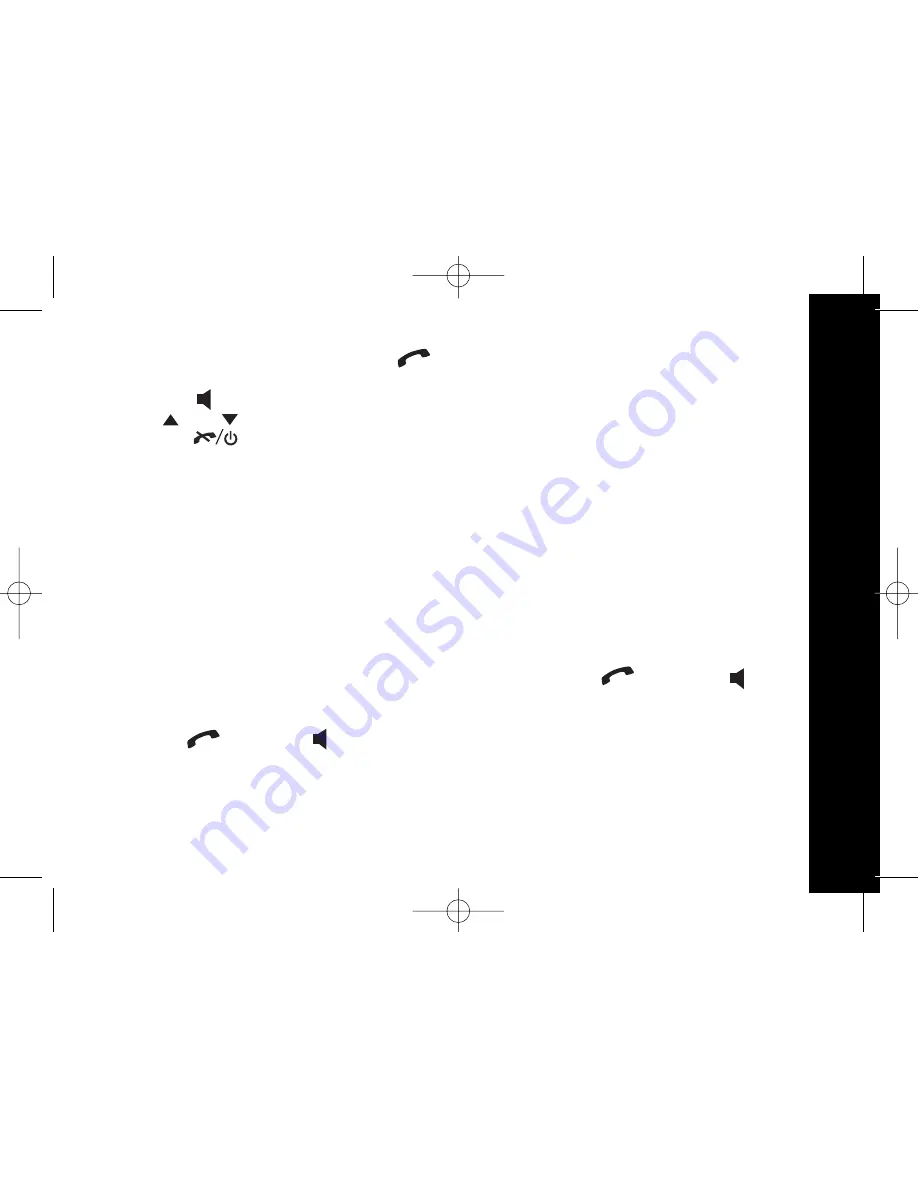
19
U
si
n
g
th
e
Te
le
p
h
o
n
e
Taking calls
When an external call is received, all registered handsets ring and the LCD backlight
will be on during ringing. The display shows Incoming call.
The green incoming call light on the base flashes.
Note: If you have subscribed to caller ID, the caller's name or number will be shown
(if available from the network).
Handset is in the base station/charger (auto-answer):
If auto-answer is set to on, the line will be automatically connected when you lift the
handset from the base/charger.
1. Lift the handset to answer the call.
Note: If auto-answer is set to off, lift the handset and press the
key or the
key
to answer the call.
Handset is not in the base station/charger:
1. Press the
key or the
key to answer the call.
Prefix Dialling
When prefix dialling is set to ON, the prefix number that you set will be dialled out
first whenever you make an external call. The prefix can be a number up to 5 digits.
You can use the prefix memory to store an area code that you frequently use, for
example 0207 or 08457, to save you dialling it each time you make a call.
Switching During a Call
1. Dial the call number and press the key to start dialing.
2. Carry out the conversation.
3. Press the key to switch hand-free mode on or off.
4. Press or key to adjust the handset volume.
5. Press the key to end the call.
















































