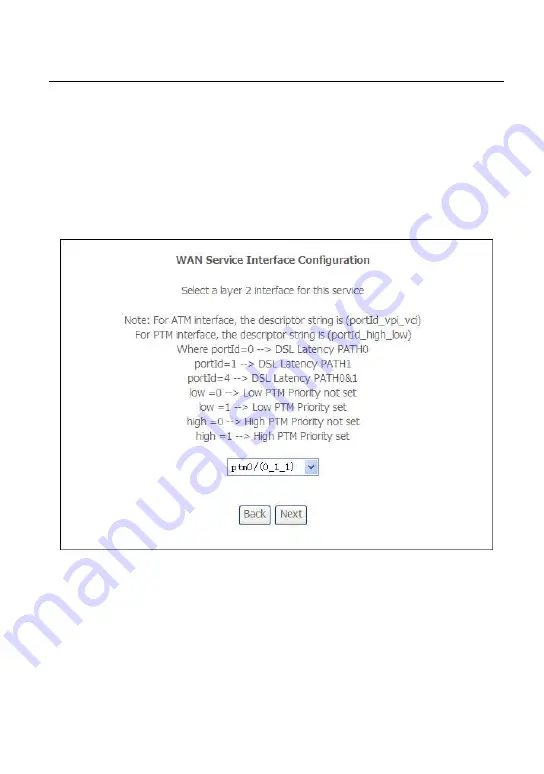
User Manual
33
Step8
In this page, it displays the information about the PPPoE settngs. Click
Apply/Save
to save and apply the settings.
4.2.2.2 Adding a MER (IPoE) WAN service
This section describes the steps for adding the MER WAN service.
Step1
In the
Wide Area Network (WAN) Service Setup
page, click the
Add
button to display the following page. (At first, you must add a ATM
interface for this WAN service.)
Step2
Select an ATM Interface, and then click
Next
to display the following
page.
Содержание MD1600
Страница 1: ...MD1600 User Manual VER 1 0 ...
Страница 22: ...User Manual 18 ...
Страница 26: ...User Manual 22 ...
Страница 54: ...User Manual 50 Select the proper ATM Interface and then click Next to display the following page ...
Страница 112: ...User Manual 108 4 5 Management Choose Management and the submenus of Management are shown as below ...






























