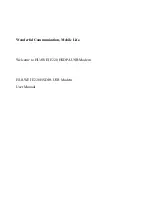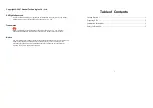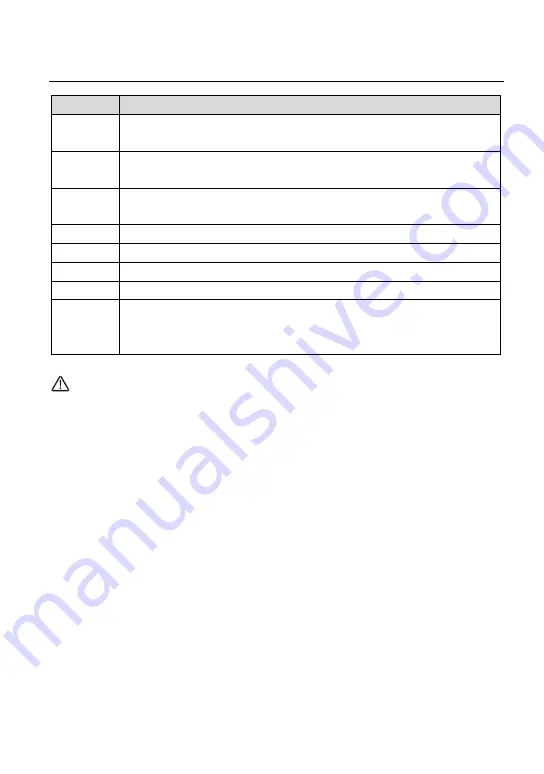
User Manual
9
The following table describes the interfaces or the buttons.
Interface
Description
DSL
RJ-11 port: Connect the router to DSL connector or splitter through
telephone cable.
LAN 4~1
RJ-45 port, for connecting the router to a PC or another network
device.
Reset
Press the button for at least 1 second and then release it. System
restores the factory default settings.
USB
For connecting the USB storage devices.
Power
Power interface, for connecting the power adapter.
On/Off
Power switch.
WLAN
WLAN switch, for enabling or disabling the WLAN function.
WPS
This button is used for enabling WPS PBC mode. If WPS is enabled,
press this button, and then the wireless router starts to accept the
negotiation of PBC mode.
Warning:
Do not press the
Reset
button unless you want to clear the current settings. The
Reset
button is in a small circular hole on the rear panel. If you want to restore the
default settings, please press the
Reset
button gently for 1 second with a fine needle
inserted into the hole and then release the button. The system reboots and returns to
the factory defaults.
2.2
Hardware Installation
2.2.1
Choosing the Best Location for Wireless
Operation
Many environmental factors may affect the effective wireless function of the DSL
Router. If this is the first time that you set up a wireless network device, read the
following information:
The access point can be placed on a shelf or desktop, ideally you should be able to
see the LED indicators in the front, as you may need to view them for troubleshooting.
Designed to go up to 100 meters indoors and up to 300 meters outdoors, wireless
LAN lets you access your network from anywhere you want. However, the numbers of
Содержание MD1600
Страница 1: ...MD1600 User Manual VER 1 0 ...
Страница 22: ...User Manual 18 ...
Страница 26: ...User Manual 22 ...
Страница 54: ...User Manual 50 Select the proper ATM Interface and then click Next to display the following page ...
Страница 112: ...User Manual 108 4 5 Management Choose Management and the submenus of Management are shown as below ...