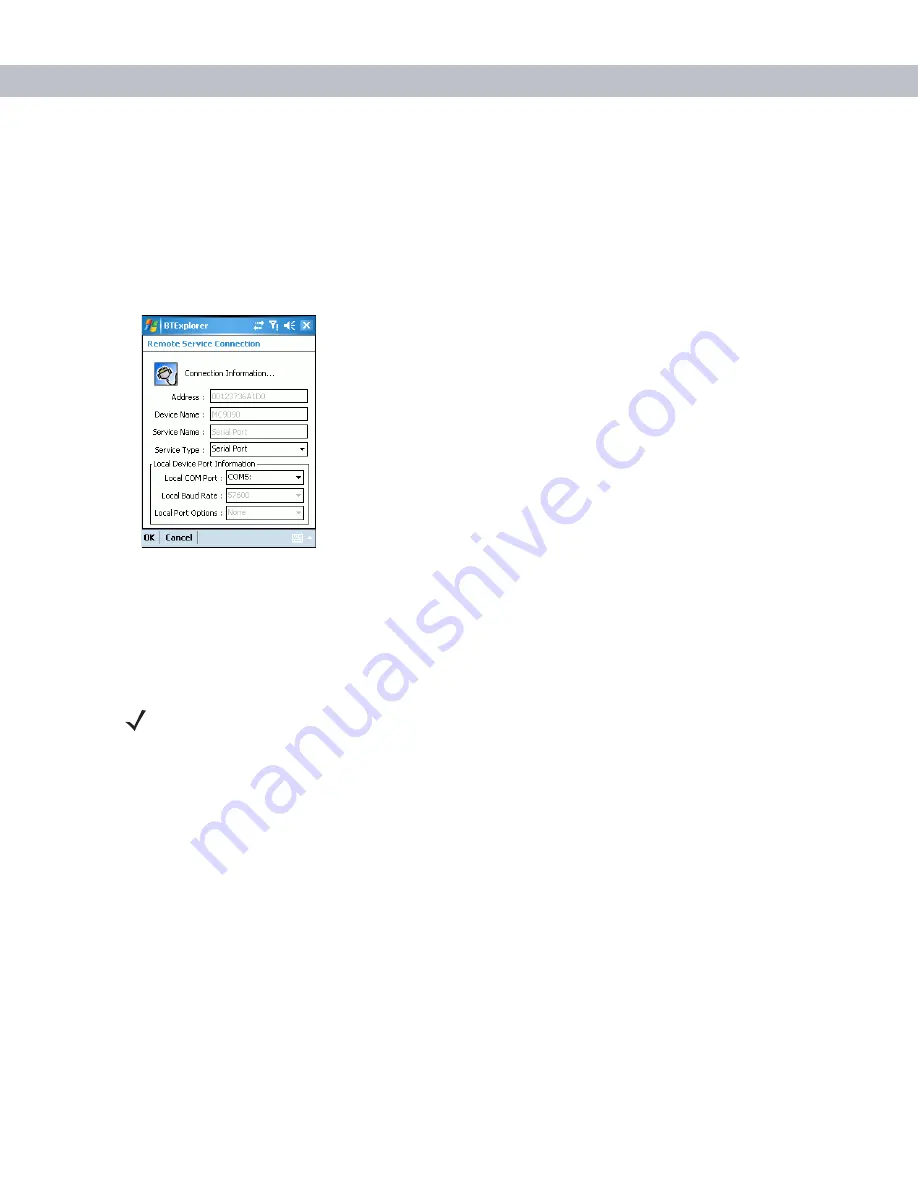
3 - 22 MC7090CN User Guide
2.
Discover and bond (pair) with the remote device. See
Bonding with Discovered Device(s) on page 3-8
3.
In
BTExplorer,
select the
Remote Devices
folder.
4.
Select the
Trusted Devices
folder.
5.
Tap the remote device folder.
6.
Tap and hold
Serial Port
and select
Connect
in the pop-up menu. The
Remote Service Connection
window
appears.
Figure 3-30
Remote Service Connection Window
7.
In the
Local COM Port:
drop-down list select a COM port.
8.
Tap
OK
.
ActiveSync Using Serial Port Services
Use the wireless Bluetooth serial port connection for ActiveSync just as you would a physical serial cable
connection. You must configure the application that will use the connection to the correct serial port.
To establish an ActiveSync connection:
1.
On the host computer, ensure the Bluetooth software is set up properly.
2.
Ensure the mobile computer is discoverable and connectable. See
Bluetooth Settings on page 3-24
3.
Discover and bond (pair) with the remote device.See
Bonding with Discovered Device(s) on page 3-8
4.
In
BTExplorer,
select the
Remote Devices
folder.
5.
Select the
Trusted Devices
folder.
6.
Tap the remote device folder.
NOTE
By default, COM ports COM4, COM5, and COM9 are Bluetooth virtual ports. If an application
opens one of these ports, the Bluetooth driver activates and guides you through a Bluetooth
connection.
Содержание MC7090CN
Страница 1: ...MC7090CN Enterprise Digital Assistant User Guide ...
Страница 2: ......
Страница 3: ...MC7090CN User Guide 72E 88965 03 Revision A March 2015 ...
Страница 39: ...Using the MC70 2 15 T u U y Y z Z _ Table 2 8 Special Characters Continued Key Special Characters ...
Страница 110: ...A 6 MC7090CN User Guide ...
Страница 122: ...Glossary 12 MC7090CN User Guide ...
Страница 128: ......
Страница 129: ......






























