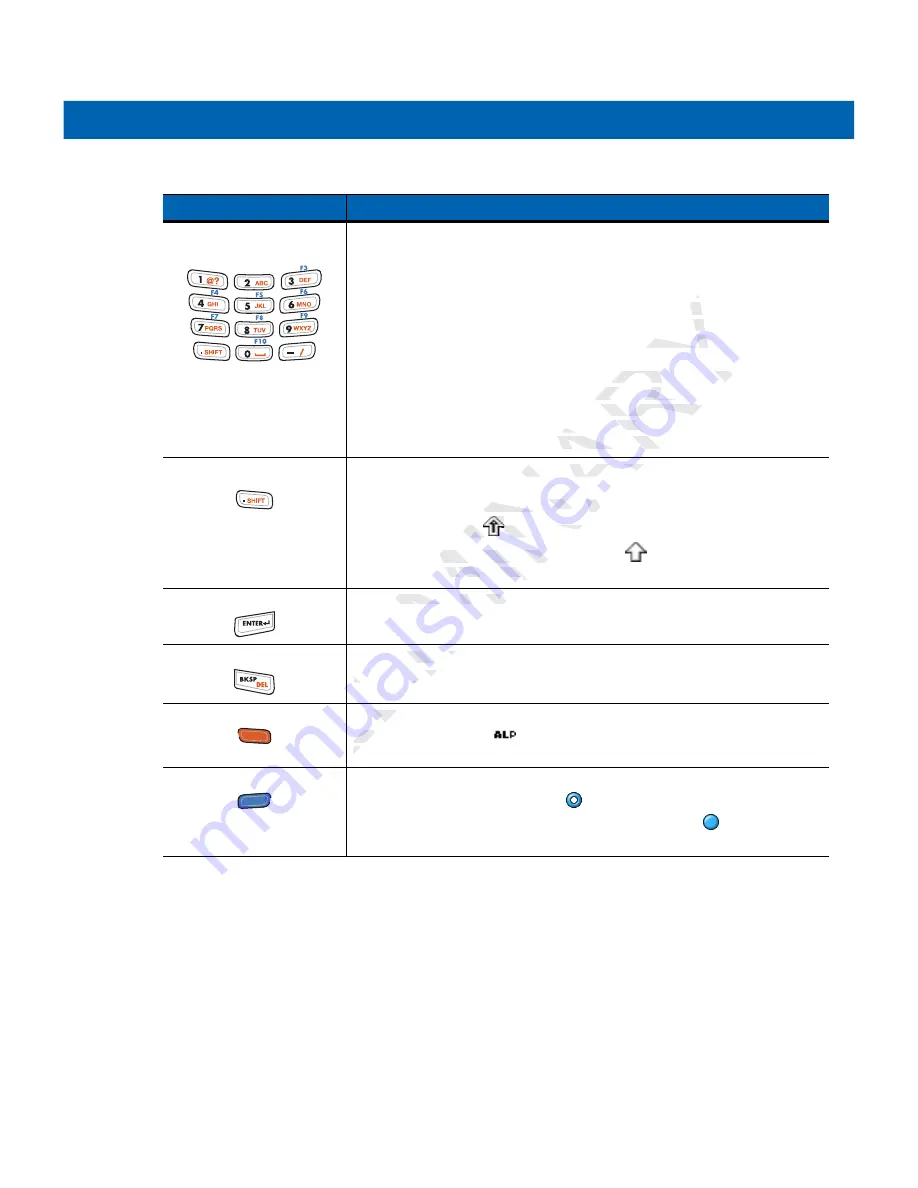
Keypads
B - 3
Numeric/Alpha/Special
Function
Numeric, alpha or special function keys. Numeric by default.
Produces a special function when the blue
FUNC
key is activated.
Produces alpha values when the orange
ALPHA
key is activated.
In Alpha state, produces the lower case alphabetic characters on the key. Each
key press produces the next alphabetic character in sequence. For example,
press and release the
ALPHA
key and then press the
4
key once to produce the
letter ‘g’; press and release the
ALPHA
key and then press the
4
key three times
to produce the letter ‘i’.
When the
SHIFT
key is pressed in Alpha state, the upper case alphabetic
characters on the key are produced. For example, press and release the
ALPHA
key, press and hold the
SHIFT
key and then press the
4
key once to
produce the letter ‘G’; press and release the
ALPHA
key, press and hold the
SHIFT
key and then press the
4
key three times to produce the letter ‘I’.
Period/Decimal Point
Produces a period for alpha entries and a decimal point for numeric entries by
default.
Press the Orange key then the
SHIFT
key to activate the keypad alternate
SHIFT functions. The
icon appears on the taskbar. Press the SHIFT key a
second time to enable Shift-Lock feature. The
icon appears on the taskbar.
Press and release the
SHIFT
key again to return to the default keypad functions.
Enter
Executes a selected item or function.
BKSP
Backspace function by default.
Decreases brightness when the blue
FUNC
key is activated.
Orange
Press the orange key to access the alternate
ALPHA
characters (shown on the
keypad in orange). The
icon appears on the taskbar. Press and release the
orange key again to return to the default keypad functions.
Blue
Press and release the blue key to activate the keypad alternate functions
(shown on the keypad in blue). The
icon appears on the taskbar. Press and
release the blue key a second time to lock the function. The
icon appears on
the taskbar. Press and release again to return to the default keypad functions.
Table B-1
27-Key Descriptions (Continued)
Key
Description
PRELIMINARY
te
te
quence
en
4
key once t
y o
en press the
en press th
4
key
ate, the upper case alp
ate, the upper case al
example, press and re
example, pres
T
key and then press t
y and then press t
ease the
ea
ALPHA
ALP
key,
key three times to pro
ey three times to p
entries and a decima
entries and a decima
y then the
then the
SHIFT
HIFT
key to
key
The
icon appears
The
icon appears
to enable Shift-Lock fe
enable Shift-Lock
release the
se the
SHIFT
HIFT
key
key
tes a selected item or
es a selected item o
Backspace functio
ce functio
Decreases brig
Decreases brig
Press th
ess th
keyp
keyp
or
or
EL
A
MI
LIM
EL
RE
P
R
R
R
R
R
PR
PR
PR
PR
PR
Содержание MC2100 Series
Страница 2: ...P R E L I M I N A R Y ...
Страница 6: ...iv MC21XX Series User Guide P R E L I M I N A R Y ...
Страница 15: ...About This Guide v Manufacturing Label Location P R E L I M I N A R Y ...
Страница 16: ...vi MC21XX Series User Guide P R E L I M I N A R Y ...
Страница 26: ...1 10 MC21XX Series User Guide P R E L I M I N A R Y ...
Страница 44: ...2 20 MC21XX Series User Guide P R E L I M I N A R Y ...
Страница 56: ...4 6 MC21XX Series User Guide P R E L I M I N A R Y ...
Страница 78: ...6 18 MC21XX Series User Guide P R E L I M I N A R Y ...
Страница 88: ...7 10 MC21XX Series User Guide P R E L I M I N A R Y ...
Страница 97: ...Keypads B 5 P R E L I M I N A R Y ...
Страница 98: ...B 6 MC21XX Series User Guide P R E L I M I N A R Y ...
Страница 104: ...Index 4 MC21XX Series User Guide P R E L I M I N A R Y ...
Страница 105: ...P R E L I M I N A R Y ...












































