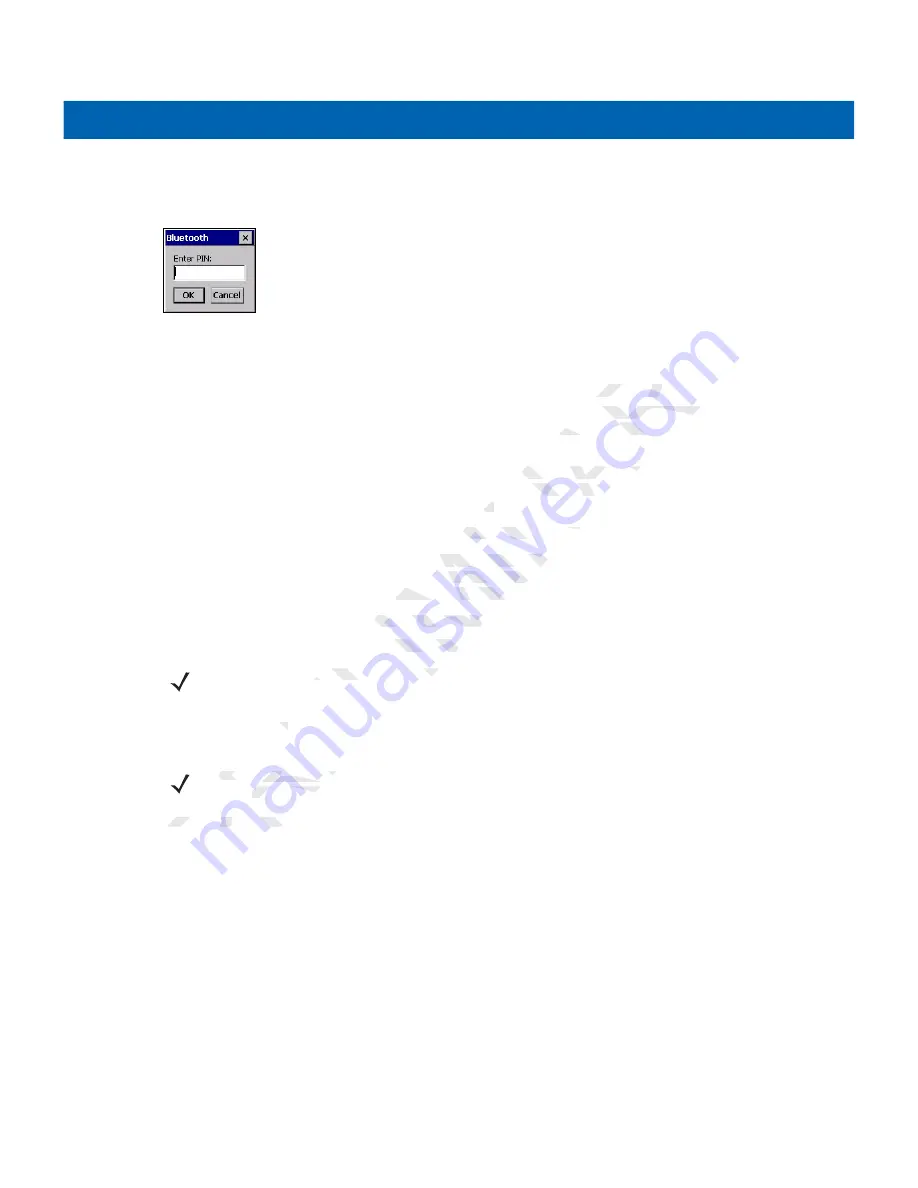
Bluetooth
4 - 5
8.
Select
Trusted
. A dialog box appears.
9.
Tap
Yes
. The
Bluetooth
window appears.
Figure 4-3
Enter PIN
10.
Enter a PIN and then tap
OK
.
11.
Enter the PIN on the other device. The device in the list become trusted (key icon).
You are prompted to enter a PIN. If the device has a specific PIN, enter it in the PIN field and tap Next. If
the device does not have a specific passcode, enter one in the Passcode field and tap Next. The Bluetooth
radio tries to connect with the device.
12.
If you created a passcode, you will be prompted by the other device to enter the same passcode. Enter the
created passcode to establish a paired connection. (If you entered a passcode from the device, you
shouldn’t have to do anything on the other device.)
13.
When the connection is complete, a list of matching and supported services on the device appears.
14.
Select the services you want to use and tap Finish. The services on the new devices have to be selected
or else the pairing won’t include those services, even though the devices are paired. If services are not
selected, you will be continually re-prompted for the passcode from the device.
15.
The device appears in the list on the main window.
After the passcodes have been accepted on both sides, you have a trusted (“paired”) connection.
Available Services
The MC2180 with Microsoft Bluetooth stack offers the Serial Port service and DUN Client service.
NOTE
Some devices might not require a PIN. This depends upon the device’s authentication.
NOTE
In order to connect to the Bluetooth device, the application must create the connection to the remote
device. Please refer to the MSDN Help for detailed information.
PRELIMINARY
sted (key icon).
sted (key ic
N, enter it in the PIN f
nter it in the PIN f
e Passcode field and t
e Passcode field
other device to enter
other device to enter
(If you entered a pas
u entered a
e.)
e.)
matching and supporte
tching and supporte
d tap Finish. The serv
ap Finish. The serv
e services, even thou
ices, even tho
e-prompted for the pas
-prompted for the pas
on the main window.
on the main window
been accepted on bo
ccepted on
ices
s
The MC2180 with Mic
The MC2180 with M
ces might not require a
ces might not require a
NOTE
NOTE
In order to conn
order to conn
device. Pleas
device. Pleas
Содержание MC2100 Series
Страница 2: ...P R E L I M I N A R Y ...
Страница 6: ...iv MC21XX Series User Guide P R E L I M I N A R Y ...
Страница 15: ...About This Guide v Manufacturing Label Location P R E L I M I N A R Y ...
Страница 16: ...vi MC21XX Series User Guide P R E L I M I N A R Y ...
Страница 26: ...1 10 MC21XX Series User Guide P R E L I M I N A R Y ...
Страница 44: ...2 20 MC21XX Series User Guide P R E L I M I N A R Y ...
Страница 56: ...4 6 MC21XX Series User Guide P R E L I M I N A R Y ...
Страница 78: ...6 18 MC21XX Series User Guide P R E L I M I N A R Y ...
Страница 88: ...7 10 MC21XX Series User Guide P R E L I M I N A R Y ...
Страница 97: ...Keypads B 5 P R E L I M I N A R Y ...
Страница 98: ...B 6 MC21XX Series User Guide P R E L I M I N A R Y ...
Страница 104: ...Index 4 MC21XX Series User Guide P R E L I M I N A R Y ...
Страница 105: ...P R E L I M I N A R Y ...






























