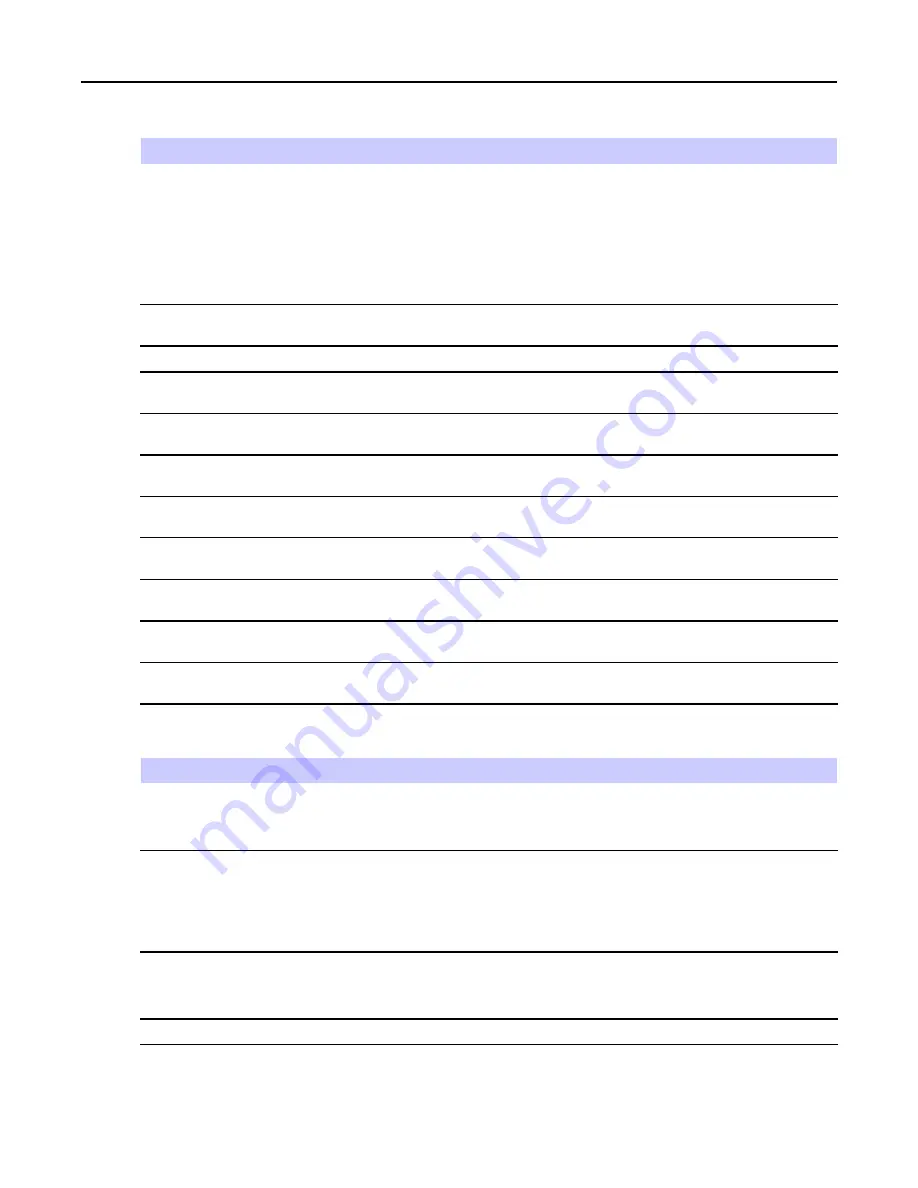
2.14.4 Keys Usage
Table 2-8
Keys Usage
Key
Alphanumeric Mode (TAP/iTAP)
Symbol Mode
0 to 9 keys
Numeric Mode:
• Press to enter digit at insertion point.
• Press and hold any numeric key to enter TAP
alphanumeric mode.
• To exit TAP alphanumeric mode, press and hold
any numeric key.
0 key
Press to cycle through single shift, caps lock, and
lower case.
+ - × * / \ [ ] = < > § #
1 key
. , ? ! 0 1 @ ’ ” - ( ) / : _ ; + & % × * = < > € £ $ ¥ ¤ [ ] { } \ ~ ^ ¿ ¡ § #
2 key
A B C 2
a b c 2
@ _ \
3 key
D E F 3
d e f 3
/ , ;
4 key
G H I 4
g h i 4
” & ’
5 key
J K L 5
j k l 5
( ) [ ] { }
6 key
M N O 6
m n o 6
¿ ¡ ~
7 key
P Q R S 7
p q r s 7
= < >
8 key
T U V 8
t u v 8
€ £ $ ¥ ¤
9 key
W X Y Z 9
w x y z 9
# % *
Table 2-9
Other Keys
Key
Description
Any numeric key
• In TAP press any key to reject word completion and continue with text entry A
new completion will be displayed, if available, after the time-out for TAP expires.
• Press and hold to enter Numeric mode from TAP or iTAP alphanumeric.
* key
• Press to insert a space.
• In TAP press to dismiss a word completion and insert a space.
• Enter a newly created word into the user dictionary.
• Press and hold to enter a carriage return.
# key
• Press once to cycle through all entry modes (
Symbol
,
Numeric
,
Primary
, and
Secondary
(if configured).
• Press and hold to return to the default entry mode.
Select
Press to select the highlighted choice and place it in the main text area.
-
2-15






























