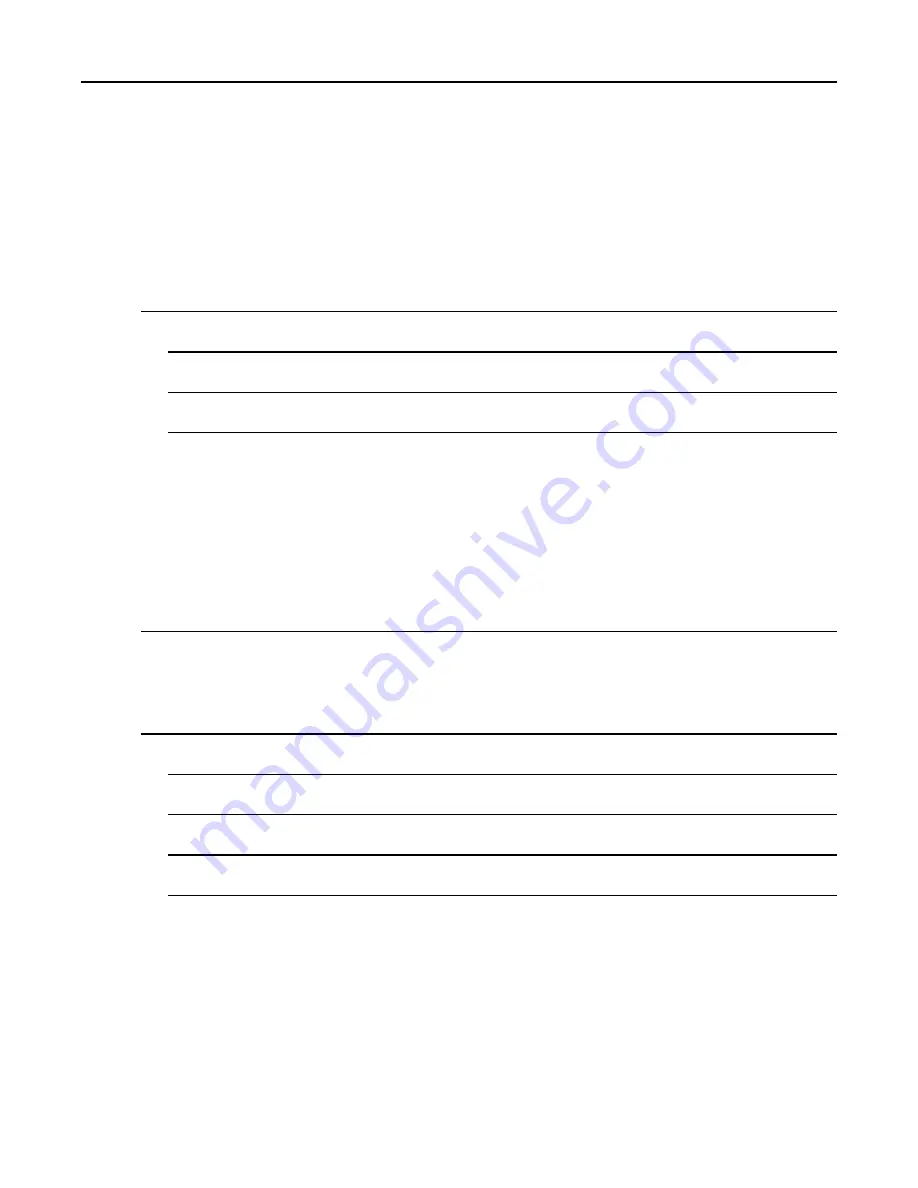
Feature User Guide
6.11 Bookmarks Pane
If there are bookmarks in the root folder, select
More...
to access the Options pane. If the root folder is empty, select
Organise...
then press MENU key to access the Options pane. The Options pane allows you to manage bookmarks.
The
Saved Pages
folder contains snapshots of saved pages.
6.11.1 Working with the Options Pane for a Selected Bookmark
1
From the Bookmarks pane select
More...
.
2
Scroll to a bookmark.
3
Press MENU to open the Options pane for that bookmark.
4
Select one of the following:
•
Back
— for displaying the page associated with the bookmark (page is downloaded if not available
in cache).
•
Details
— for modifying the bookmark title and URL.
•
Delete
— for deleting the bookmark.
•
New Bookmark
— for creating a new bookmark.
•
New Folder
— for creating a new folder.
•
Move
— for moving this bookmark to a new folder (or in Bookmarks).
•
Delete All
— for deleting all bookmarks.
•
Hotkeys
— for assigning hotkeys to available bookmarks.
6.11.2 Working with the Saved Pages Folder
1
From the Bookmarks pane select
Saved Pages
folder.
2
The browser displays the page (snapshot) saved using Save Page in Tools pane.
3
Scroll to a saved page.
4
Press
Menu
to open the Options pane for the saved page.
6-8
-






























