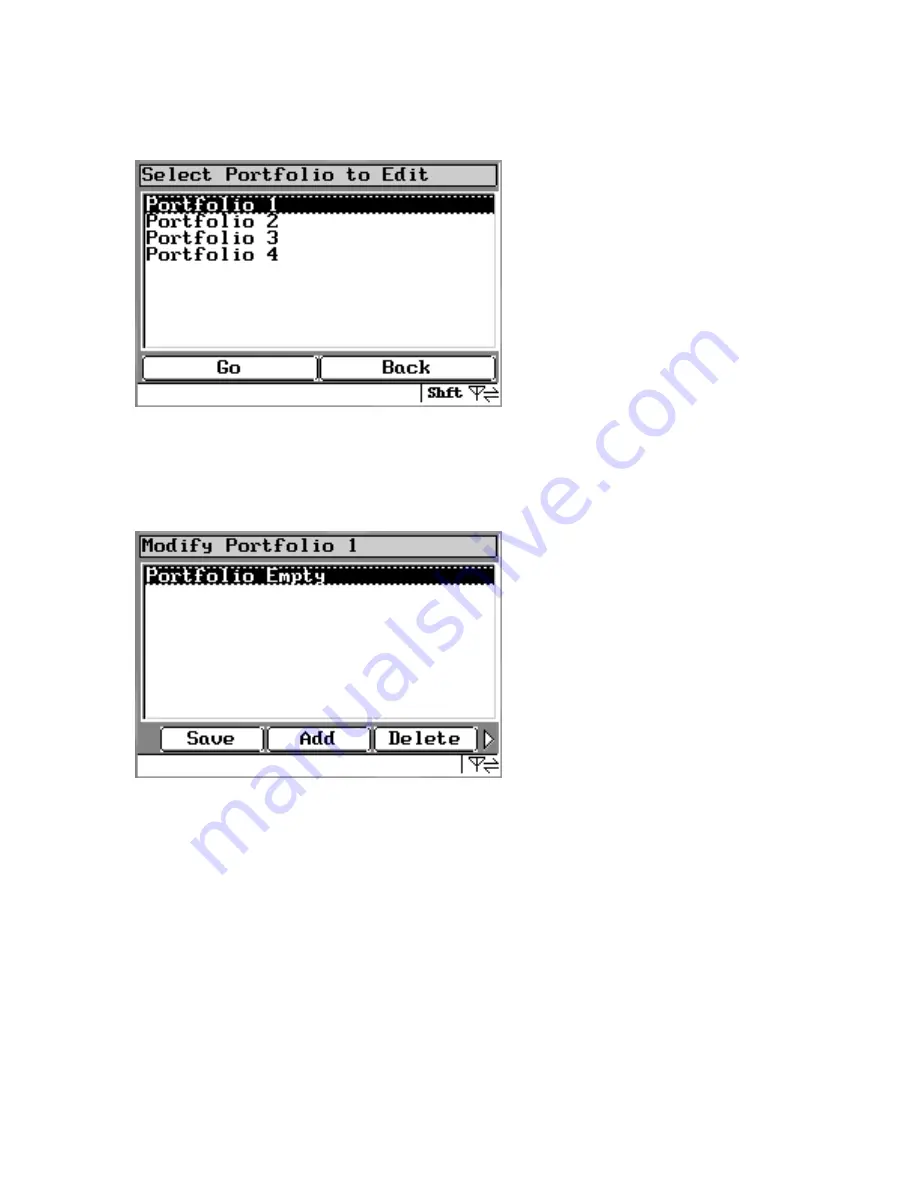
StockBoss Interactive for PageWriter/Timeport User’s Guide
Page 8 of 20
6. Edit Portfolios
StockBoss supports four portfolios per account. Each portfolio may hold up to 75
stocks. To add or edit any of the four portfolios, select the Edit Portfolio option.
Next, select which portfolio to modify.
If there are no stocks listed in the selected portfolio the software will indicate that
the portfolio is empty. Tab to the menu bar and select the Add option to insert a
new ticker into the portfolio.





















