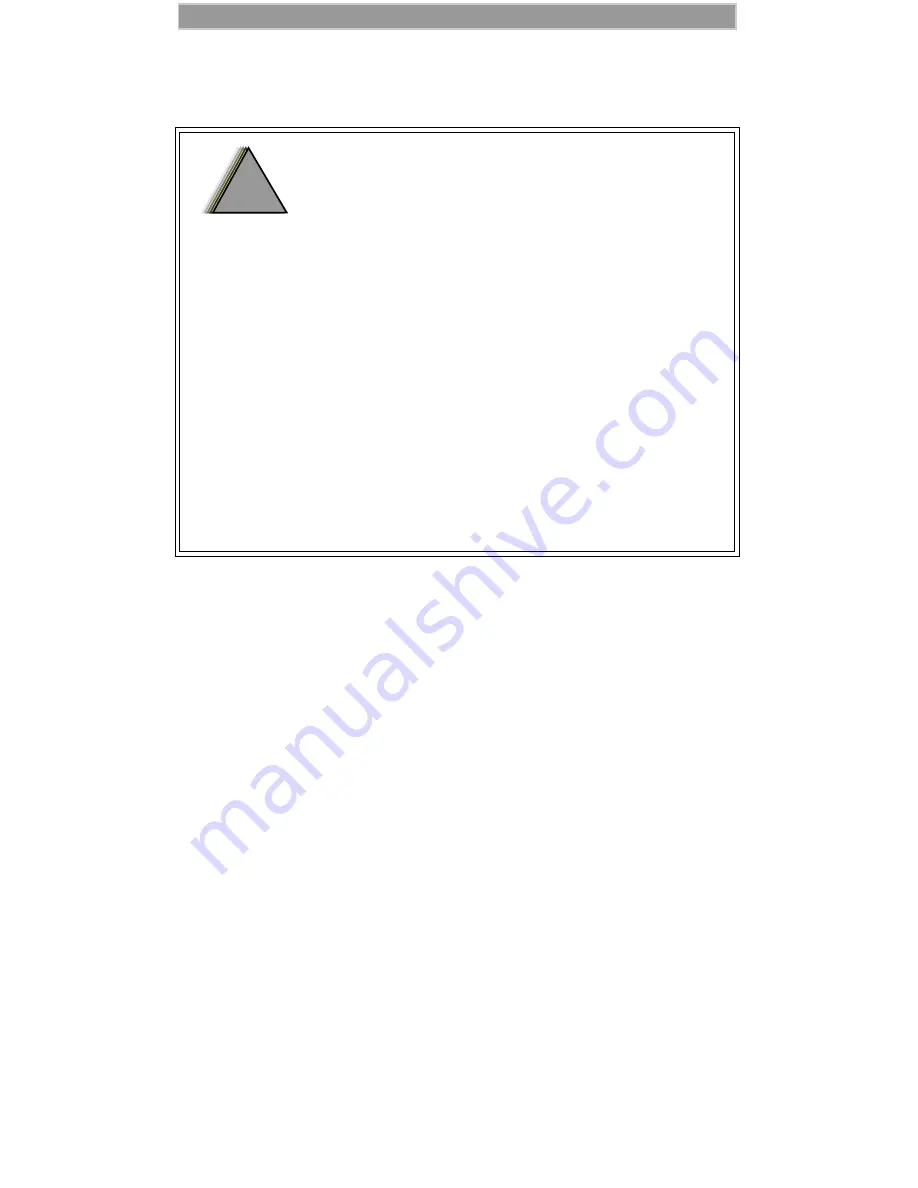
89
D R A F T
Safety and General Information
For Vehicles Equipped with an Air Bag
Cleaning Instructions
Clean the external surfaces with a damp cloth, using a mild solution of
dishwashing detergent and water. Some household cleaners may contain
chemicals that could seriously damage the unit. Avoid the use of any
petroleum-based solvent cleaners. Also, avoid applying liquids directly
on the phone unit.
For Further Information
For more detailed information on Motorola’s iDEN products, please see
the iDEN web site located at
http://www.mot.com/LMPS/iDEN
Or, you may call 1-800-453-0920 in the U.S. or Canada. Outside the
U.S. or Canada, call 1-954-723-4910.
Be sure to carry the Pocket Card with you for quick reference.
An air bag inflates with great force. DO NOT
place objects, including communication
equipment, in the area over the air bag or in the
air bag deployment area. If the communication
equipment is improperly installed and the air
bag inflates, this could cause serious injury.
Installation of vehicle communication
equipment should be performed by a
professional installer/technician qualified in the
requirements for such installations. An air
bag’s size, shape, and deployment area can
vary by vehicle make, model, and front
compartment configuration (for example,
bench seat vs. bucket seats).
Contact the vehicle manufacturer’s corporate
headquarters, if necessary, for specific air bag
information for the vehicle make, model, and
front compartment configuration involved in
your communication equipment installation.
!
W A R N I N G
!
Содержание iDEN i1000-A
Страница 97: ...92 D R A F T ...
Страница 98: ...93 Safety and General Information D R A F T ...





































