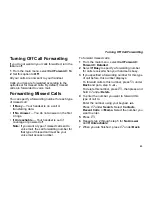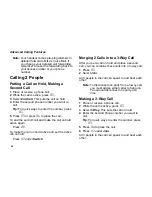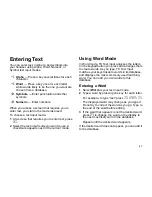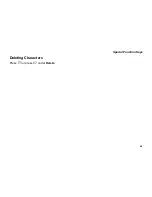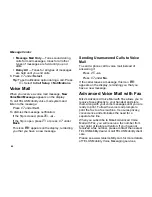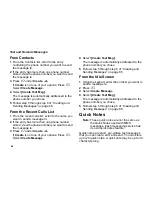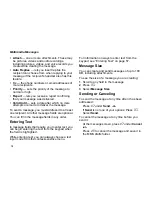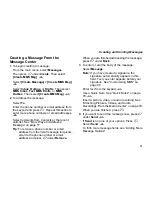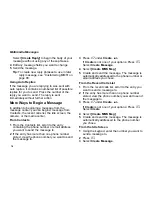67
Drafts
Creating New Quick Notes
To create a quick note and save it in the list of
quick notes stored in your handset:
1
From the main menu, select
Messages
.
2
Scroll to any item that causes the
context-sensitive message to appear.
3
Press
m
.
4
Select
Text Msg Setup
.
5
Select
Quick Note
.
6
Select
[New Note]
.
-or-
Press
A
under
Create
.
7
Enter text.
-or-
To choose from existing notes to edit and save,
press
A
under
Browse
and select the note you
want to edit.
8
Press
O
to save the new quick note. If you
edited an existing note, that now is overwritten
with the new note.
Beginning a Message With a Quick
Note
1
Access quick notes.
2
Select the quick note you want to send in your
message.
3
If you want to change the way the quick note
appears in this message: Select
Msg
. Edit the
quick note. When you are finished, press
O
.
This does not affect the quick notes stored in
your handset.
4
Address and send the message as described in
“Creating and Sending Messages” on page 65.
Drafts
When you save an MOSMS message as a draft, it
is saved in the text drafts folder.
To edit a draft:
1
From the main menu, select
Messages > Drafts
> Text Msg Drafts
.
2
Select the draft you want to edit.
3
To edit the fields you want to change, follow
step 4 through step 6 in “Creating and Sending
Messages” on page 65.
Text Outbox
MOSMS messages you have sent are stored in the
text outbox.
Содержание i885 Telus
Страница 1: ...i885 TELUS Handset User s Guide NVN5375A ...
Страница 69: ...59 Special Function Keys Deleting Characters Press or press A under Delete ...
Страница 80: ...70 Text and Numeric Messages 4 Select Text Msg Setup 5 Select Outbox Draft Mem Mtr ...
Страница 246: ...236 Index W Waits dialing 55 storing 49 Wallpaper 116 124 Warranty 225 Wireless Web 94 Word mode 57 ...