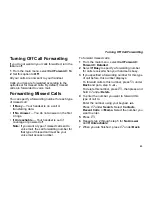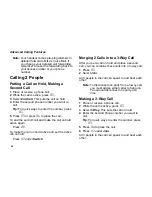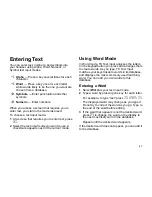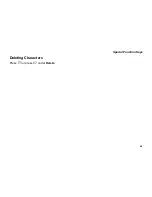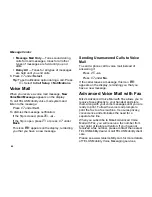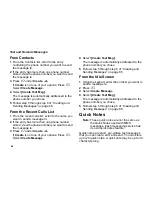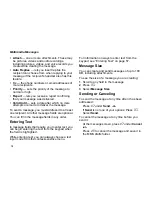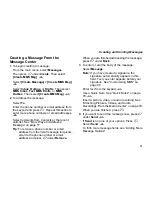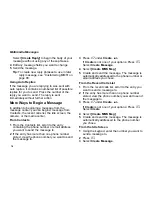66
Text and Numeric Messages
From Contacts
1
From the Contacts list, scroll to the entry
containing the phone number you want to send
the message to.
2
If the entry has more than one phone number
stored, view the phone number you want to send
the message to.
3
Press
A
under
Create
.
-or-
If
Create
is not one of your options: Press
m
.
Select
Create Message
.
4
Select
[Create Text Msg]
.
The message is automatically addressed to the
phone number you chose.
5
Follow step 5 through step 6 of “Creating and
Sending Messages” on page 65.
From the Recent Calls List
1
From the recent calls list, scroll to the name you
want to send a message to.
2
If the entry has more than one phone number
stored, view the phone number you want to send
the message to.
3
Press
A
under
Create
.
-or-
If
Create
is not one of your options: Press
m
.
Select
Create Message
.
4
Select
[Create Text Msg]
.
The message is automatically addressed to the
phone number you chose.
5
Follow step 5 through step 6 of “Creating and
Sending Messages” on page 65.
From the Idle Screen
1
Using the keypad, enter the number you want to
send a message to.
2
Press
m
.
3
Select
Create Message
.
4
Select
[Create Text Msg]
.
The message is automatically addressed to the
phone number you chose.
5
Follow step 5 through step 6 of “Creating and
Sending Messages” on page 65.
Quick Notes
Note:
These quick notes are not the same as
the Quick Notes used with MMS
messages. Each messaging service has
its own quick notes feature.
Quick notes are short, pre-written text messages
that you can create, edit, and send. You can store
up to 20 quick notes. A quick note may be up to 30
characters long.
Содержание i885 Telus
Страница 1: ...i885 TELUS Handset User s Guide NVN5375A ...
Страница 69: ...59 Special Function Keys Deleting Characters Press or press A under Delete ...
Страница 80: ...70 Text and Numeric Messages 4 Select Text Msg Setup 5 Select Outbox Draft Mem Mtr ...
Страница 246: ...236 Index W Waits dialing 55 storing 49 Wallpaper 116 124 Warranty 225 Wireless Web 94 Word mode 57 ...