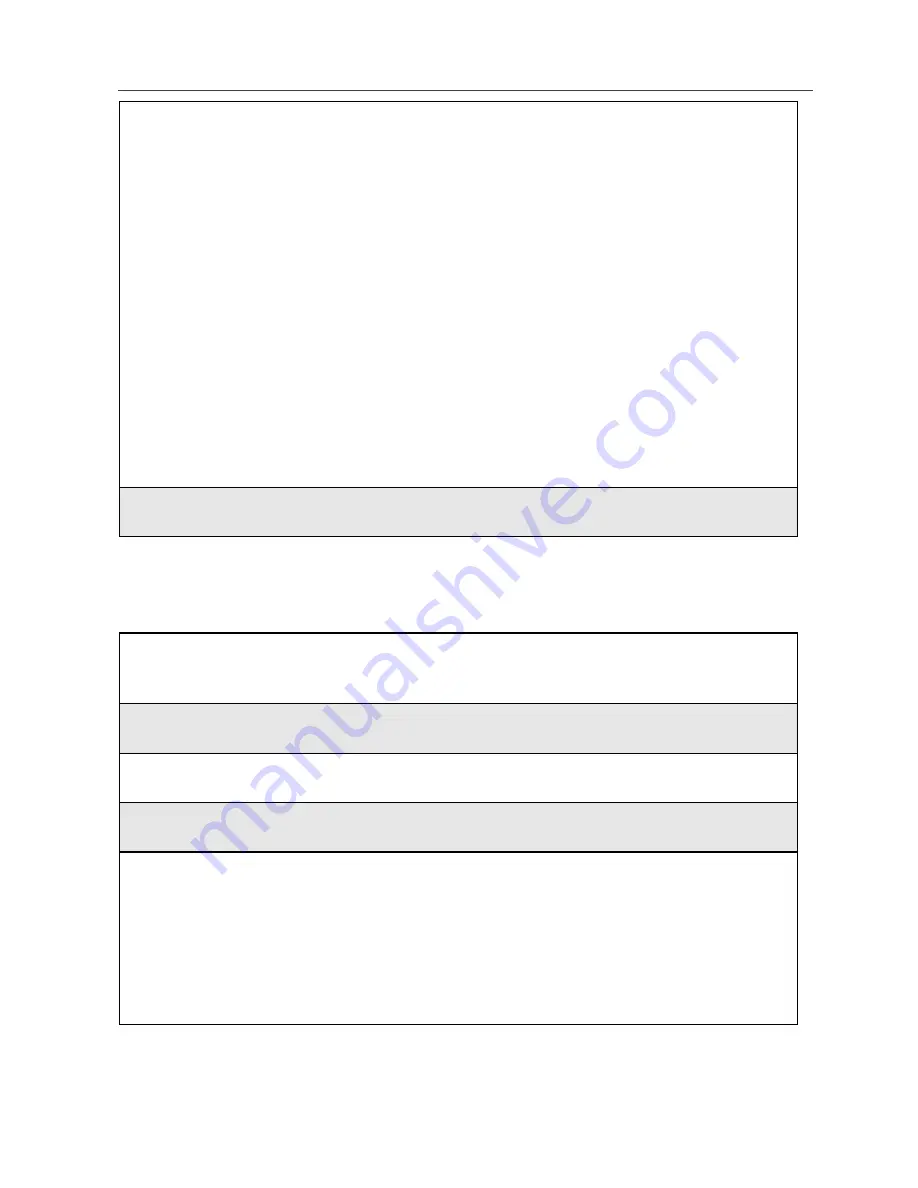
49
Sorting Phonebook Entries
Editing Phonebook Entries
3
To store to a new entry, press
A
under SELECT. The Entry Details
screen displays with the Private ID icon entered in the Type field, the
Private ID number entered in the # field, and the Name field
highlighted. With the Name field highlighted, press
A
under
CHANGE. Enter the name using the alphanumeric keypad. Press
A
under OK.
Or
To store to an existing entry, press
R
to scroll the list of names in
your Phonebook. Once the desired entry is highlighted, press
A
under
SELECT. The Entry Details screen displays with the Private ID icon
entered in the Type field, the Private ID number entered in the # field,
and the Name field highlighted.
To cancel entry at any time, press
m
and select CANCEL.
4
Press
A
under DONE.
1
From the Phonebook screen, press
R
to scroll to the entry you want to
edit.
2
Press
m
to view the Phonebook Menu.
3
Press
R
to scroll to Edit.
4
Press
B
under SELECT. The Entry Details screen displays.
5
Follow the applicable instructions in “Adding Phonebook Entries” on
page 43 to edit the various fields.
NOTE: To add additional numbers to an existing entry, press
R
to
scroll to new Type, speed #, and Voice Name fields. Press
B
under SELECT. Follow the applicable instructions in “Adding
Phonebook Entries” on page 43.
Содержание I80s
Страница 2: ...nextel com ...
Страница 8: ...vi nextel com ...
Страница 46: ...38 nextel com ...
Страница 101: ...93 Nextel Voice Mail Tree Nextel Voice Mail Tree ...
Страница 102: ...94 nextel com ...
Страница 108: ...100 nextel com ...
Страница 132: ...124 nextel com ...
Страница 144: ...136 nextel com ...
Страница 174: ...166 nextel com ...
Страница 212: ...204 nextel com ...
Страница 220: ...212 nextel com ...
















































