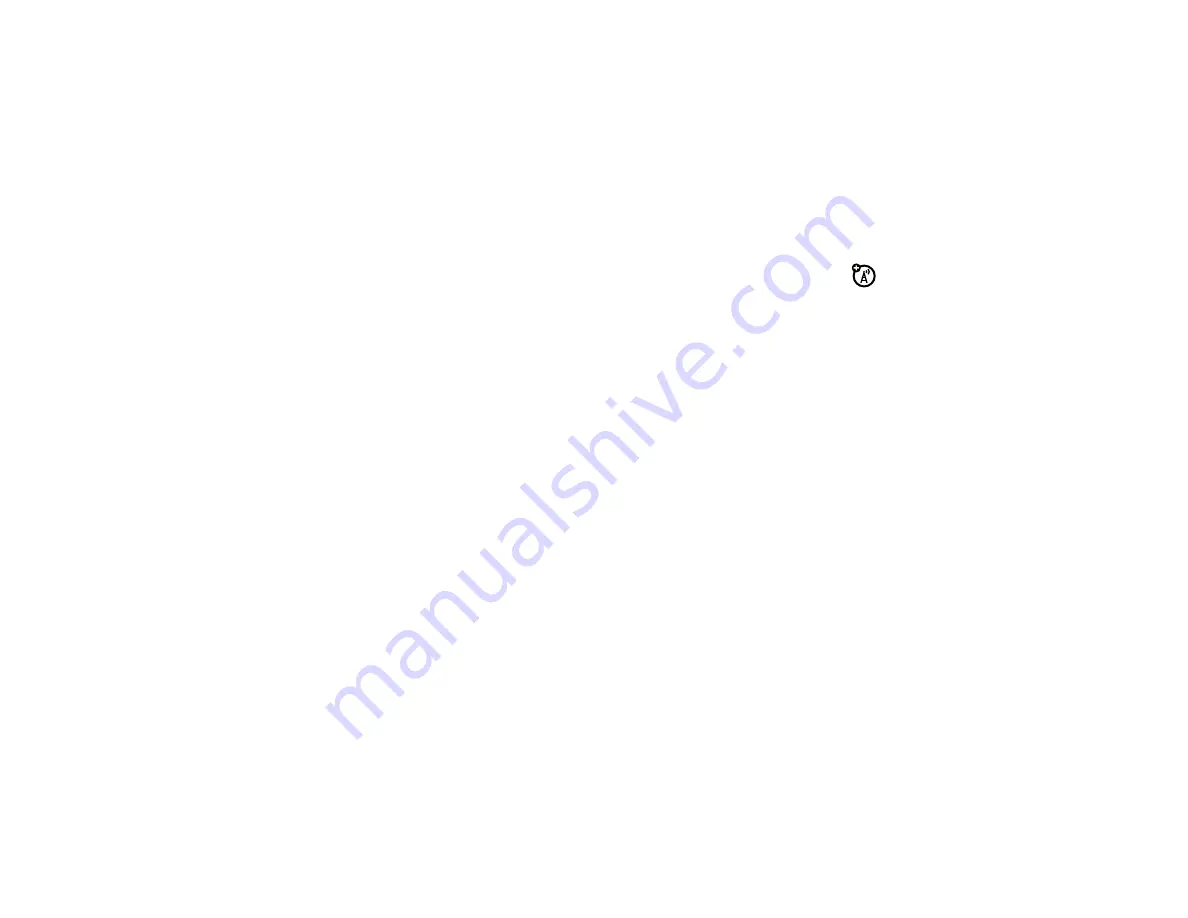
57
entertainment
Tip:
Press the camera/camcorder key
w
to
switch between the camera and camcorder.
3
Point the camera lens at the subject.
Press
K
right and left to zoom in and out.
Press
Options
to view and select these options:
Resolution
,
Self Timer
,
Add Picture Frame
,
Brightness
,
White Balance
,
Color Effects
,
Online Album Reminder
,
Shutter Tone
,
Storage Location
,
Switch to Camcorder
.
Note:
You may not see all of the options listed
above, depending on your service provider.
Storage
Location
appears only if you have installed an optional
memory card, available separately.
Tip:
To skip the
Options
menu and quickly adjust
camera settings, press
K
up and down to scroll
to
Color Effects
,
White Balance
, or
Brightness
, then press
K
left and right to scroll through the settings for
that option.
4
Press
D
to take the photo.
5
Press
Options
to delete or save the photo, or
to set the photo as a wallpaper (see your
Quick Start Guide
) or a
Contact Picture
(see page 64).
Press
D
(
Save
) to save the photo. You can also
send it to an online album.
Press
Send
to send the photo in a message. You can
also send it to an online album.
6
Press
I
to return to the main screen.
re
c
ord videos
1
Press and
hold
the camera/camcorder key
w
to
activate the camcorder.
Tip:
You can also activate the camcorder by
scrolling to
j
Multimedia
and pressing
D
,
then selecting
Camcorder
, or by pressing
Main Menu
>
j
Multimedia
>
Camcorder
.
Содержание Hint QA30
Страница 1: ...User s Guide motorola hint TM QA30 ...
Страница 2: ......
Страница 81: ...79 Important Safety and Legal Information ...
Страница 98: ...96 index ...
Страница 99: ...Guía del Usuario motorola hint TM QA30 ...
Страница 100: ......
Страница 186: ...86 Datos SAR ...
Страница 187: ...87 Información legal y de seguridad importante ...






























