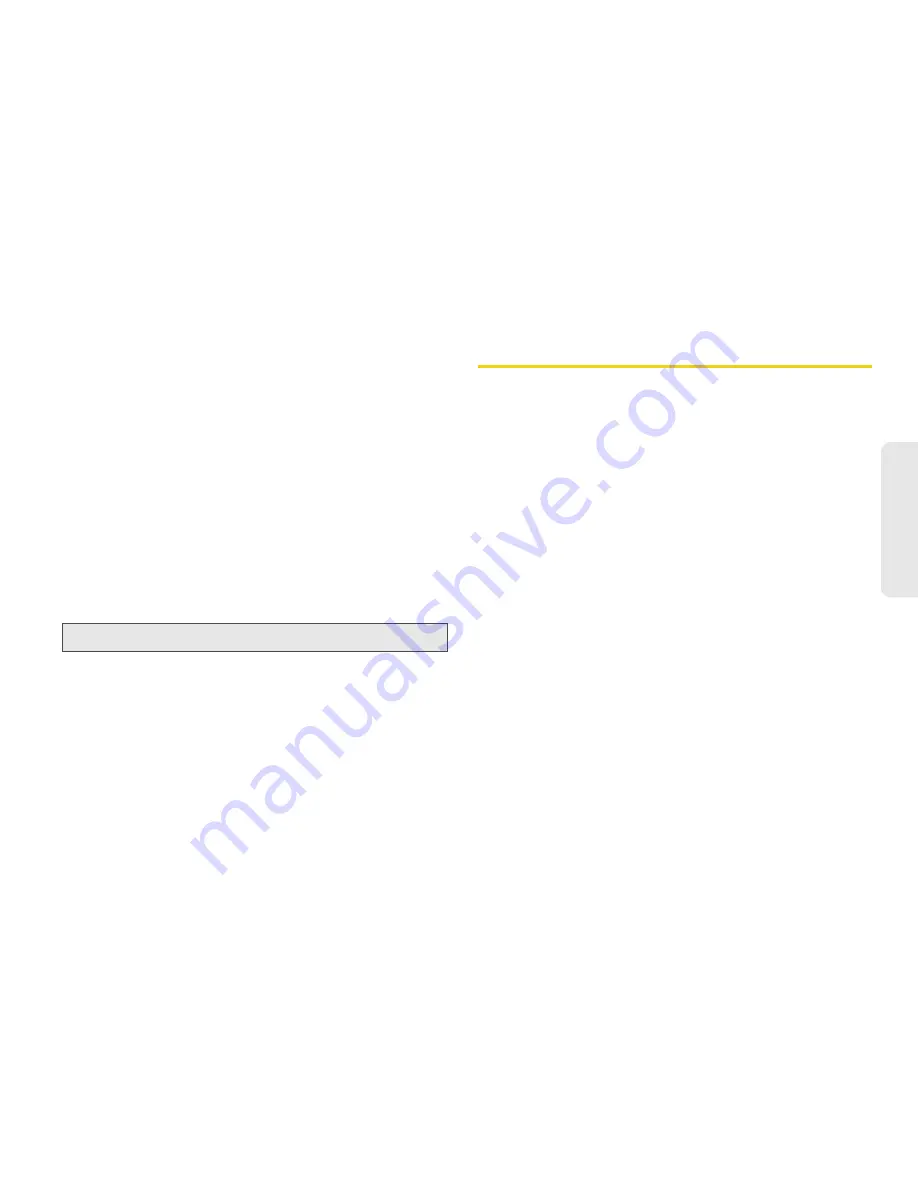
6. Settings
85
S
e
tti
n
g
s
Carousel
Carousel is an iconic list of application shortcuts
displayed horizontally at the bottom of the display in
standby mode that allows you to access a total of nine
applications.
To scroll through the list of icons, press the navigation
key right or left to highlight an icon, and press
r
to
select the icon.
Configuring Auto Hide Settings
䊳
Press
/
> Settings > Personalize > Carousel >
Auto Hide.
䡲
Select from
Always On,
2 sec, 4 sec,
or
8 sec.
Assigning Carousel Applications
1.
Press
/
> Settings > Personalize > Carousel.
2.
Assign applications to
Left 1, Left 2,
Left 3, Left 4,
Center, Right 1, Right 2, Right 3, and Right 4.
3.
Press
r
to assign the applications.
Personalize
In addition to Shortcuts, the Personalize menu gives
you other options to access menu items easily.
䊳
Press
/
> Settings > Personalize
, select an option,
and set your preferences.
䡲
Reorder Menu
to change the main menu order.
䡲
Up Key
,
Down Key
,
Left Softkey
,
Right Softkey
, to
set one-touch menu access from the standby
screen.
䡲
Power Up
to set the menu item displayed when
you power on your phone. (
Default Ready
starts in
standby mode.)
Call Answer Mode
Select how to answer incoming calls on your phone.
1.
Press
/
> Settings > Phone Calls.
2.
Highlight an option and press
r
.
䡲
Any Key Ans:
Select
On
to allow you to answer an
incoming call by pressing any key.
– or –
Note:
Carousel will not time out if
Always On
is selected.
Содержание H75XAH6JS5AN
Страница 8: ......
Страница 165: ...Safety and Warranty Information ...






























