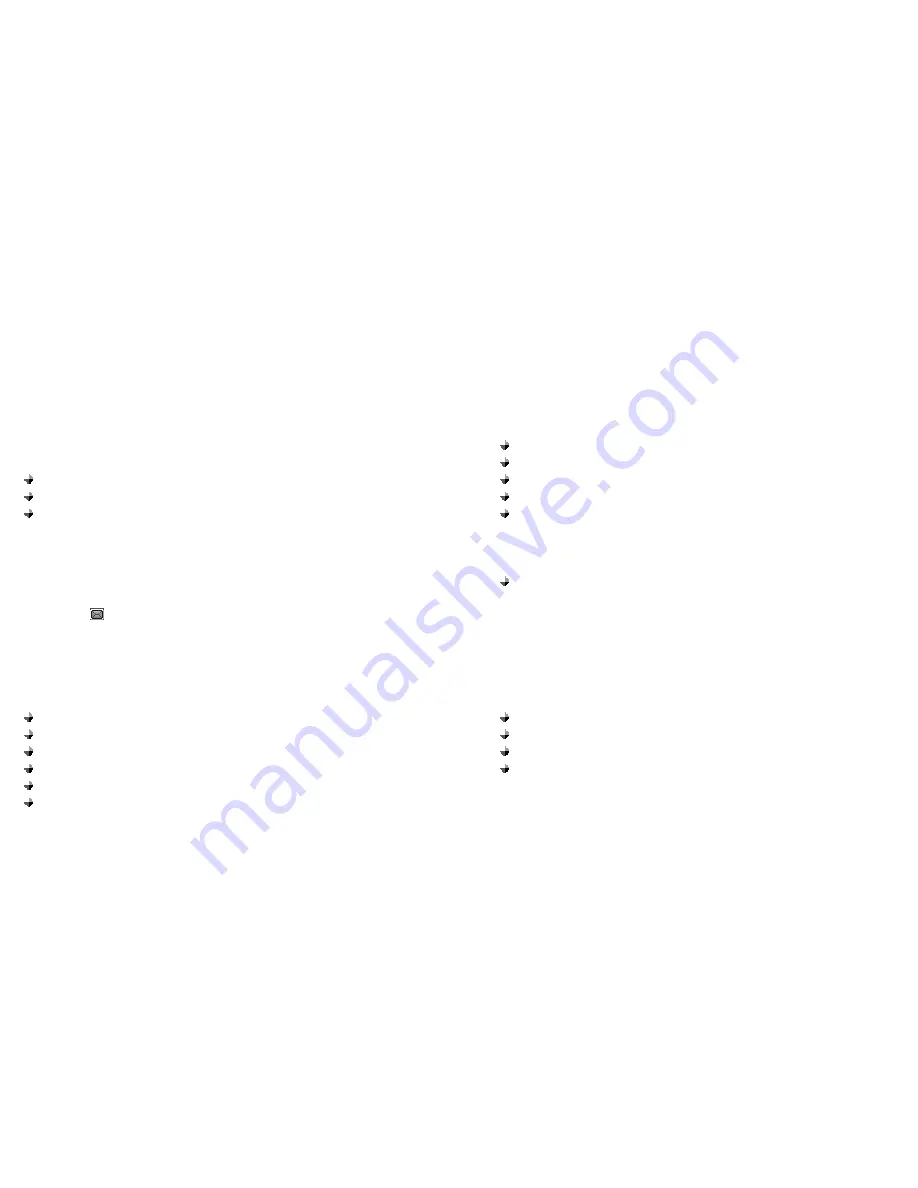
33
originate in networks other than your own. Contact your service provider
for more information about this feature.
1) Press
Menu
>
Message
>
OK
.
2) Scroll to Write New and press
OK
3) You can create the message.
4) When you press
OK
, you can see three submenus;
Only Send:
After sending, the message is deleted
Only save:
No sending. The message is saved into
Drafts
.
Send and Save :
After sending the message is saved into
Outbox
[2] Inbox
When a message arrives, a pop-up message is displayed and a new message
icon appears. You can read it immediately, or read it later in your Inbox. You can
see the icon
1) Press Menu >
Message
.
2) Scroll to the
Inbox
and press
OK
.
3) From the list, highlight the one you need and press
OK
.
4) You can choose six options
Reply:
You can reply your messages.
Forward :
You can forward the chosen message
Edit:
You can edit the chosen message.
Clear:
You can delete the chosen one.
Clear All:
You can empty the Inbox
Cut Number :
You can cut and save the phone number from Inbox message
34
[3] Outbox
The Outbox stores messages sent and saved.
1) Press Menu >
Message
.
2) Scroll to the
Outbox
and press
OK
.
3) From the list, highlight the one you need and press
OK
.
4) You can choose six options
Send:
You can send the chosen message.
Forward :
You can forward the chosen message to others
Edit:
You can edit the chosen message.
Clear:
You can delete the chosen one.
Clear All:
You can empty the Out box
Cut Number:
You can cut and save the phone number from outbox
message.
[4] Drafts
You can see draft messages which you already saved. After choosing one of
them, you can have four choices
Forward:
You can send the chosen message.
Edit:
You can edit and save the chosen message.
Clear:
You can delete the chosen one.
Clear All:
You can empty the draft box.



























