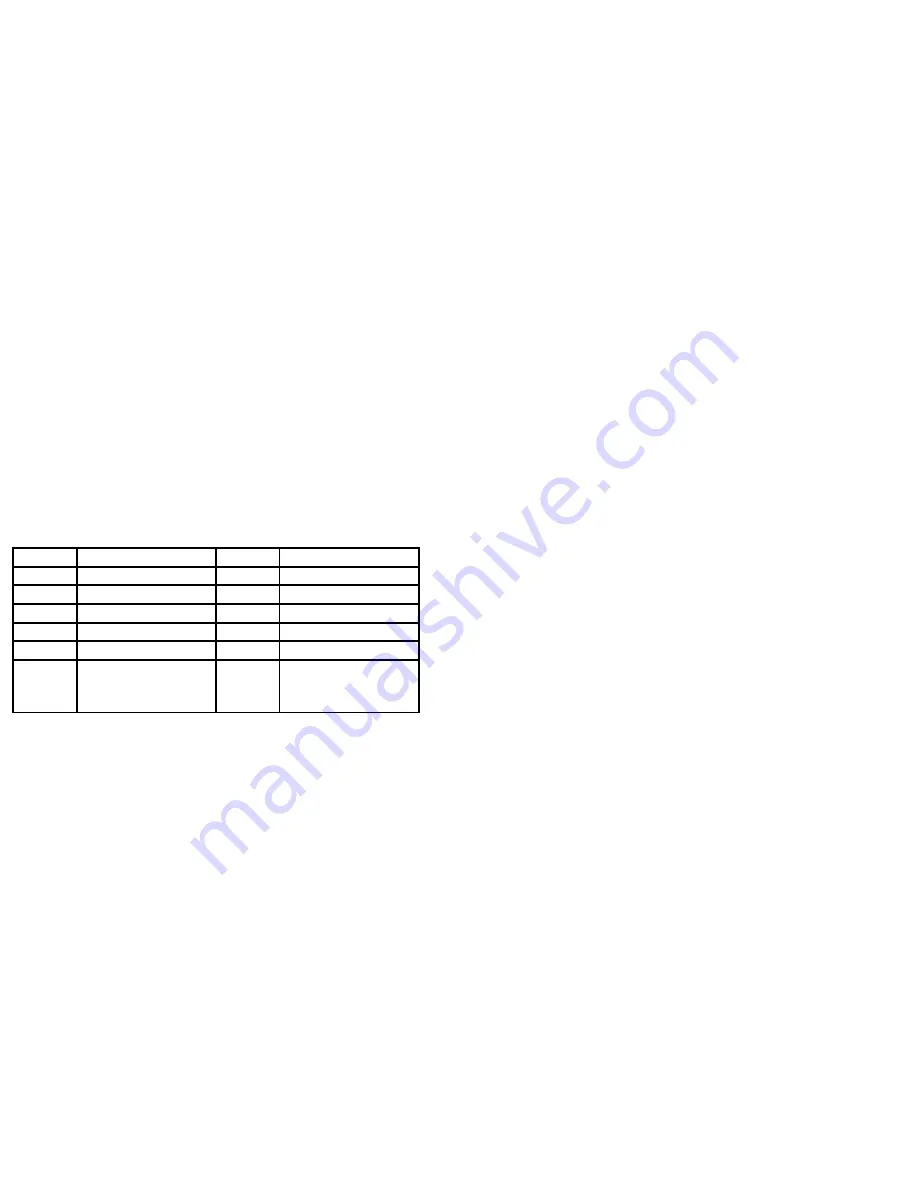
23
ENTER LETTERS AND NUMBERS
You can enter letters, as well as numbers, when storing information in your
phone by using your phone’s keypad. To enter letters, press the key associated
with the letter you wish to enter until it appears on the screen (numbers will also
appear).
[1] Entering
Letters
When you want to add new names or when you view names in the Contacts,
your phone automatically switches to the abc (ABC) mode and displays the
abc icon on the right upper side in Display.
Key Characters
Key
Characters
Key
Characters
1
, . ? ! 1
2
a b c 2 å æ ä à ç
á
3
d e f 3 è é
4
g h i 4 ì
í
5
j k l 5 £
6
m n o 6 ö ø ò ñ
ó
7
p q r s 7
β
$
8
t u v 8 ù ü
ú
9
w x y z 9
0
(Space) 0
*
, . ‘ ? ! “ @
¥
$ _ ‘ ˆ { } \
[
∼
] | # ¤ % & ( ) * + -
/ : ; < = > ¡
§
¿
#
Change letter case( * )
* : abc
→
Abc
→
ABC
→
123 rotated
[2] Editing name or phone number
To edit a name already stored in the Contacts:
1)
From the main screen, use the
right soft key.
2)
From the Contacts list ( Read ), select the name you want to edit by
24
scrolling up / down navigation key and press
OK
key.
3)
To edit, press the left soft key and scroll down to the edit option and press
OK
key.
4)
Edit the name you want to change and / or press again
OK
key to change
the phone number.
5)
Press up or left navigation key to scroll the cursor to the left.
6)
Press down or right navigation key to scroll the cursor to the right.
7)
Press Clear to correct any mistakes or press hold to clear all.
8)
Press the left soft key
OK
to save changes or the right soft key to cancel.
[3] Changing the case of letters and numbers
You can switch the mode among uppercase and lowercase letters and
numbers by pressing # key.



























