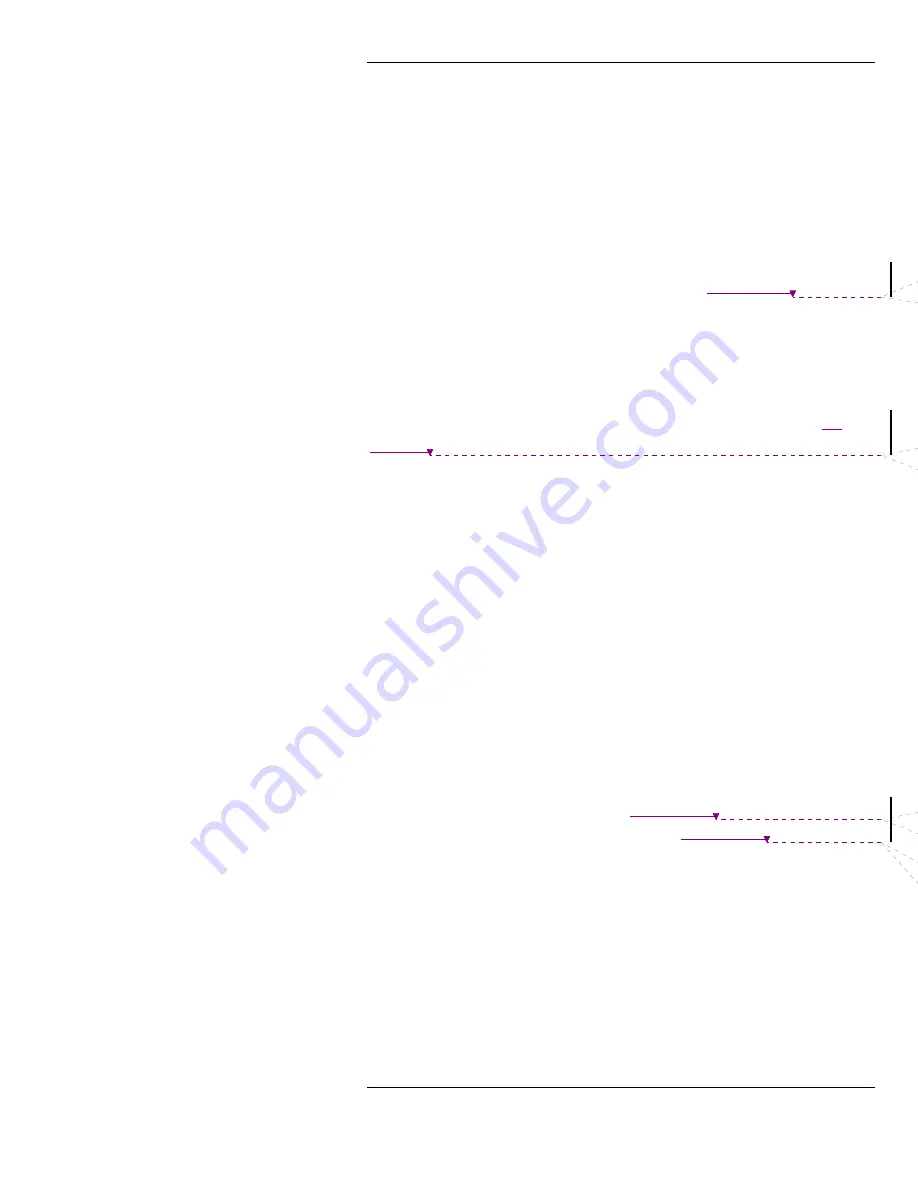
Advanced features
21
3.
Enter the country code followed by phone number and
press send, or wait 5 seconds for the number to be
automatically dialed.
4.
The phone will display the message
Connecting
and the
dialed number.
5.
When the call is answered the phone will display the
number of the person dialed and a call timer.
See Create international phone book entry
on page 26
.
Alarm clock button
Select this button to set the alarm time or turn the alarm on or
off. See Location of controls on page 5 and Alarm clock
on
page 40
for more information.
Text messaging button
When there are unread text message(s)* in the inbox, the text
message button will go directly to the inbox.
When there are no new text message(s), the text message
button will go directly to the messaging menu. From here it is
possible to send a message, reply to a message, etc.
When there is a number displayed (either from the phone book
or a call log) pressing the text messaging button will initiate a
text message to that number.
* See System dependant features
on page 23
. See Location of
controls on page 5 and Text messaging
on page 34
for more
information.
Text entry
Either to send a message or simply enter a name in the phone
book, the method to enter text will be the same.
Alphanumeric text entry is accomplished using the “multi-tap”
method.
Содержание fx1900xg
Страница 2: ...FX1900xg Dual Band GSM Phone USER SGUIDE ...
Страница 3: ...This page is intentionally left blank ...
Страница 5: ...This page is intentionally left blank ...
















































