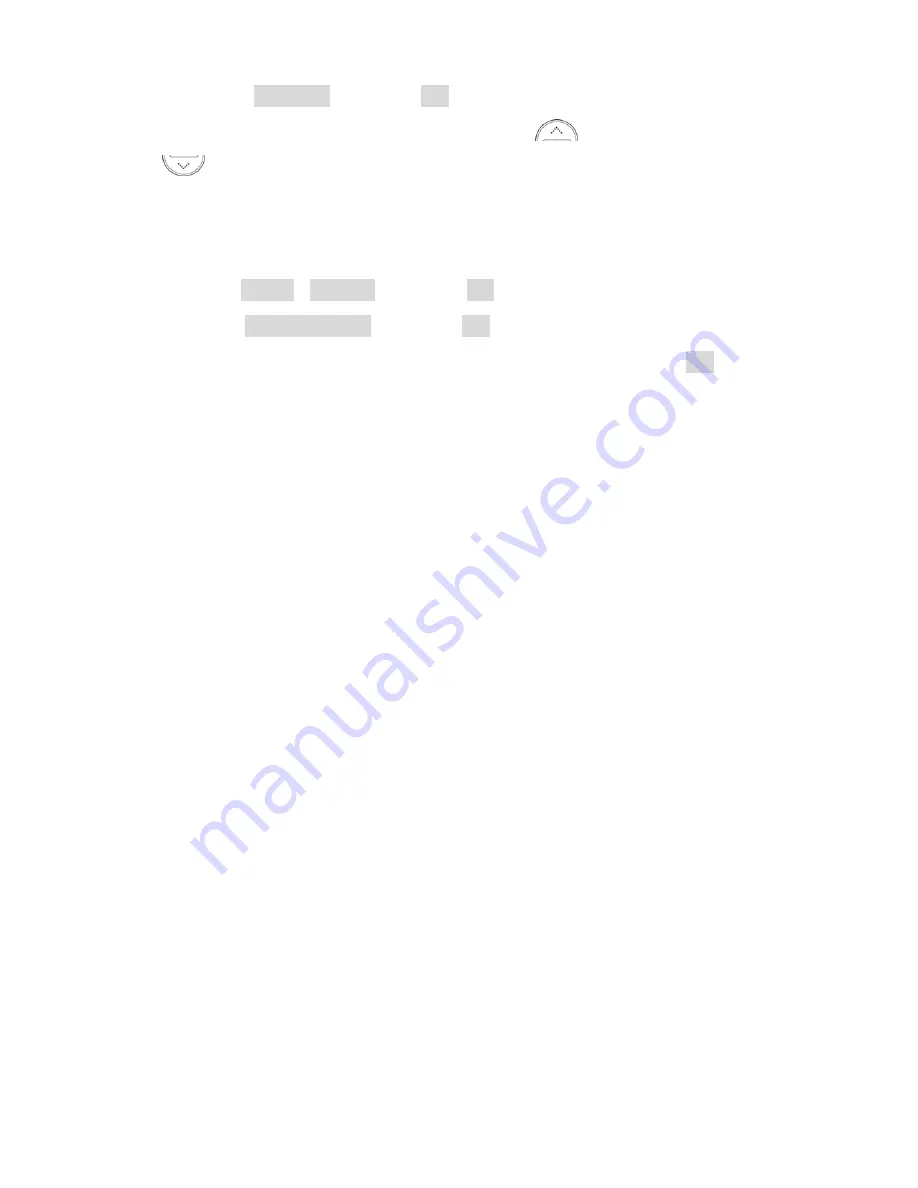
44
2) Select
Contrast
and press
OK
There are 21 levels for LCD contrast. Press
then the contrast goes up.
Press
then the contrast is down
12.3. LCD Backlight
Set specific LCD and keypad backlight time.
1) Press
Menu
>
Display
and press
OK
2) Select
LCD Backlight
and press
OK
3) Toggle Always off, 5 sec, 15 sec, 30 sec or 45 sec and press
OK
Содержание FX-850P
Страница 1: ...User Manual FX 850P FX 900P Dual band Fixed Wireless Phone ...
Страница 2: ...1 USER S GUIDE This page is intentionally left blank ...
Страница 50: ...49 ...






























