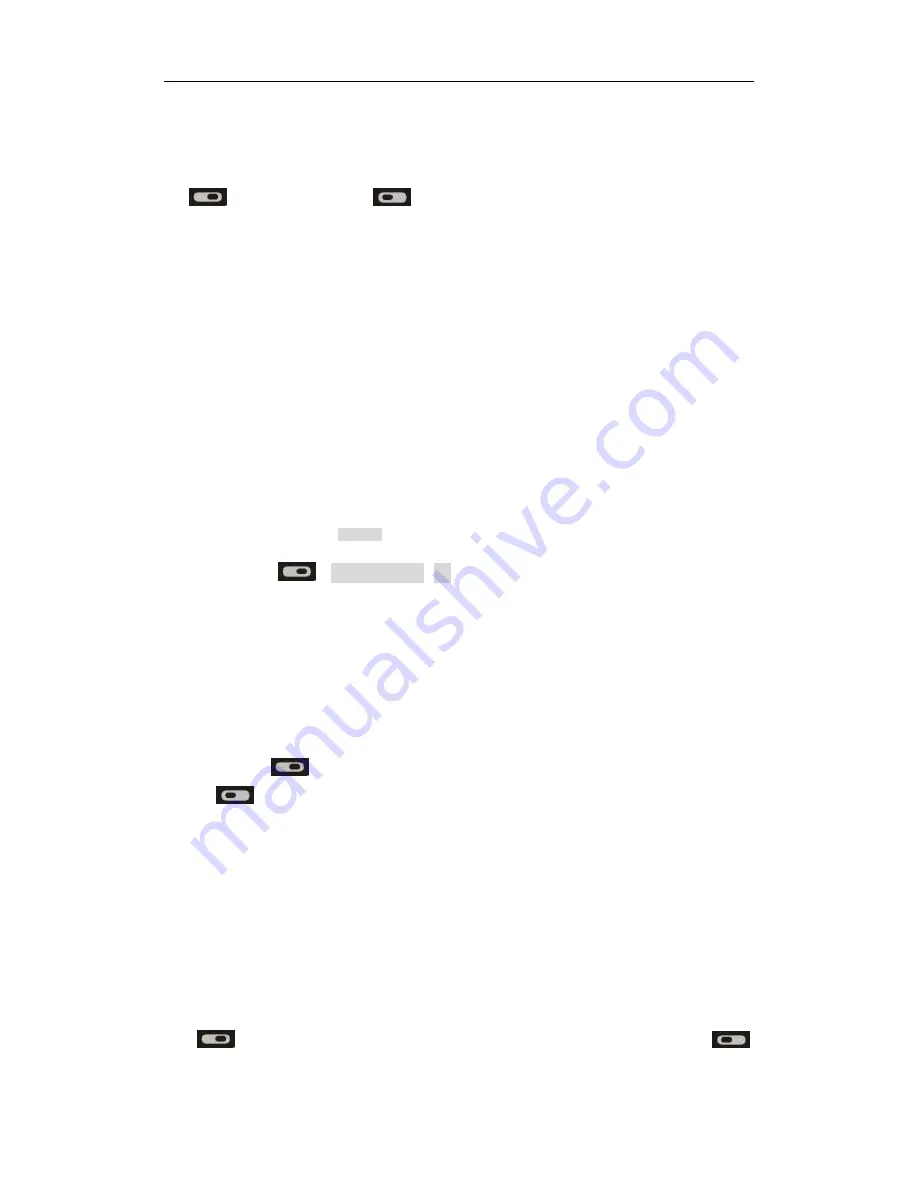
24
·
Divert Calls:
Divert Calls is an additional service of the network, which may divert incoming calls that meet
requirements to other number specified. Users must subscribe to this service from your network operator prior to the
following operations. Press the up or down-direction key to select the proper condition in the list and then press the
key ‘
’
to confirm, or press the key
‘
’
to cancel and return to higher-level menu.
(Busy): When somebody is calling you and you are in a conversation.
(No Answer): When someone is calling you and you did not answer the call.
(Unreachable): When someone is calling you and it was not connected, including your phone is power-off or out
of service range, the call will be diverted.
(All Calls): Divert all incoming calls.
(Cancel All): Cancel all call diverting.
·
Call Waiting:
If call waiting function is enabled, when someone is making a call to your phone and you are in a
conversation, the third party will be on held.
10.5 Security Settings
1) Press Menu, then scroll to
Settings
2) Press the key
->
Security Settings
->
OK
3) You should input the right Security Code, if you have set already. Then you will get the following options:
·
Phone Lock:
(Password Request): If “Password request”is set on, from then on the system will prompt you to enter the phone’s
password when switched on and only when the password is correctly entered can you use the phone.
(Change Password): Change the phone’s password via this option. Enter the same new password for two times
and press the key ‘
’
to confirm. The new password will become effective. During this course you may press
the key
‘
’ to discard the change at any time and return to higher-level menu.
·
PIN Setting:
PIN code is a security password to protect the UIM card, which is provided by the network operator. You must take
good care of it and not disclose it. You may set the PIN code verification on to prevent illegal user to use your UIM
card. You may also change the PIN code.
(PIN Check): If “PIN Check” is set on, from then on the system will prompt you to enter the phone’s password
when switched on and only when the password is correctly entered can you use the phone.
(Change PIN): Change the phone’s PIN code via this option. Enter the new PIN code for two time and press the
key ‘
’ to confirm. The new PIN code will become effective. During this course you may press the key
‘
’
to discard the change at any time and return to higher-level menu.











































