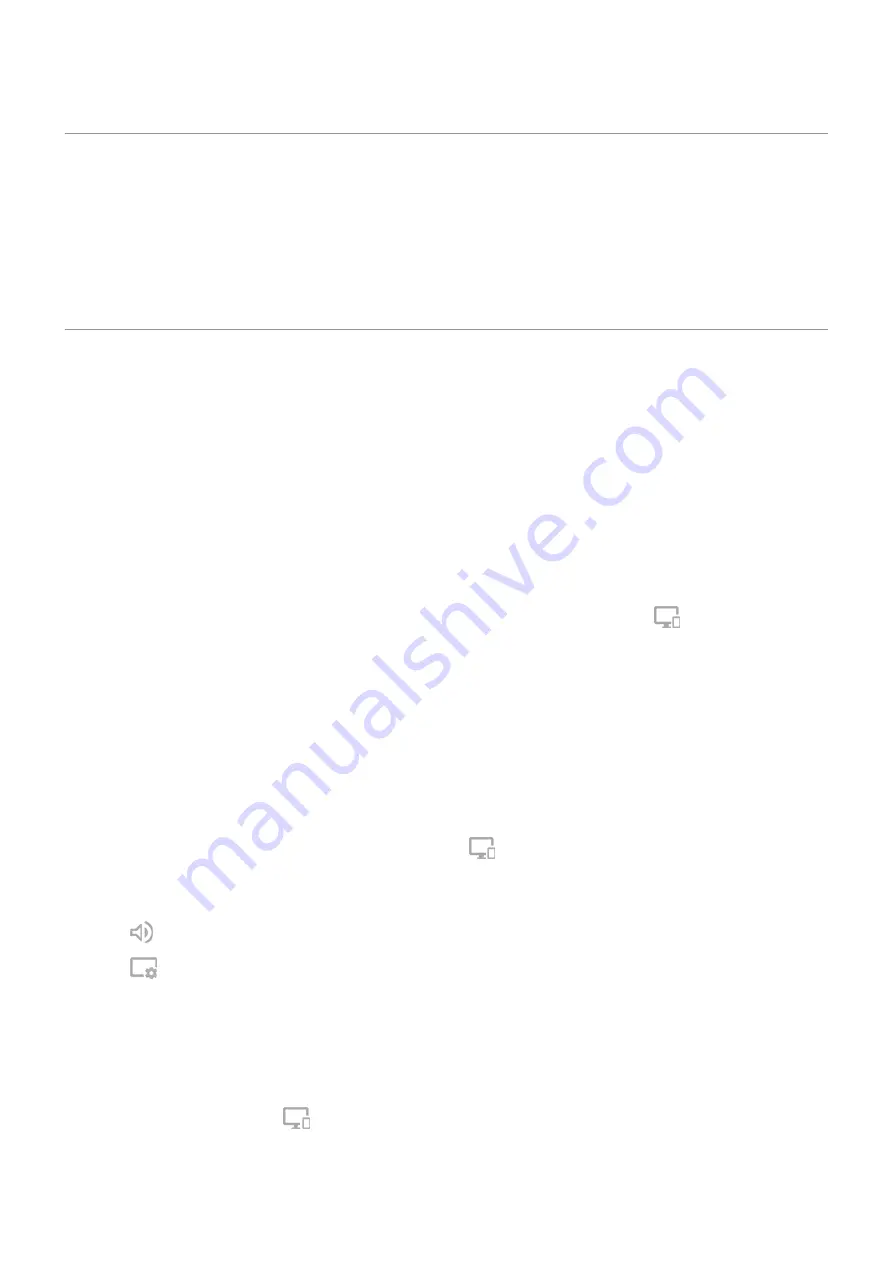
About Ready For
Your Motorola smartphone has power just waiting to be unleashed. Ready For amplifies everything your
phone is capable of. Move your phone’s games to the big screen for a huge boost of adrenaline. Or feel like
you’re right in the room during video calls. And use your apps on a desktop display, giving you more space
to take multitasking to a new level.
Use phone with PC
Set up connection
Install Ready For Assistant app on PC
1. Download the Ready For Assistant app from
to your PC.
2. Install the Ready For Assistant app on your PC.
Connect phone to PC
1. Connect phone and PC to the same Wi-Fi network, or connect with a USB cable.
2. On your phone, go to Settings > Connected devices > Ready For, or touch the
Ready For quick
setting.
3. On your PC, start the Ready For Assistant app, then do any of the following:
•
To set the initial size of the Ready For desktop after connecting with the PC, click Settings.
•
To have your PC use the phone’s data connection, when using a USB connection, check Share your
mobile data. For best performance, use this option if your phone has a 5G data connection. Not all
carriers support mobile data sharing.
4. Use the Ready For screen (PC tab) on your phone, or your phone’s camera to scan the QR code in the
Ready For Assistant app to connect to the PC.
A mobile desktop window opens on your PC, and the
Ready For quick setting displays the name of
the connected PC.
Other settings:
•
Click
to route audio to phone or connected PC.
•
Click
to change mobile desktop wallpaper, set display timeout, icon and font size, and other
settings.
Disconnect phone from PC
•
On your PC, close the mobile desktop window.
•
On your phone, open the Ready For notification and touch Disconnect.
•
One your phone, open the
Ready For quick setting and touch Disconnect.
Connected devices : Ready For
136
















































