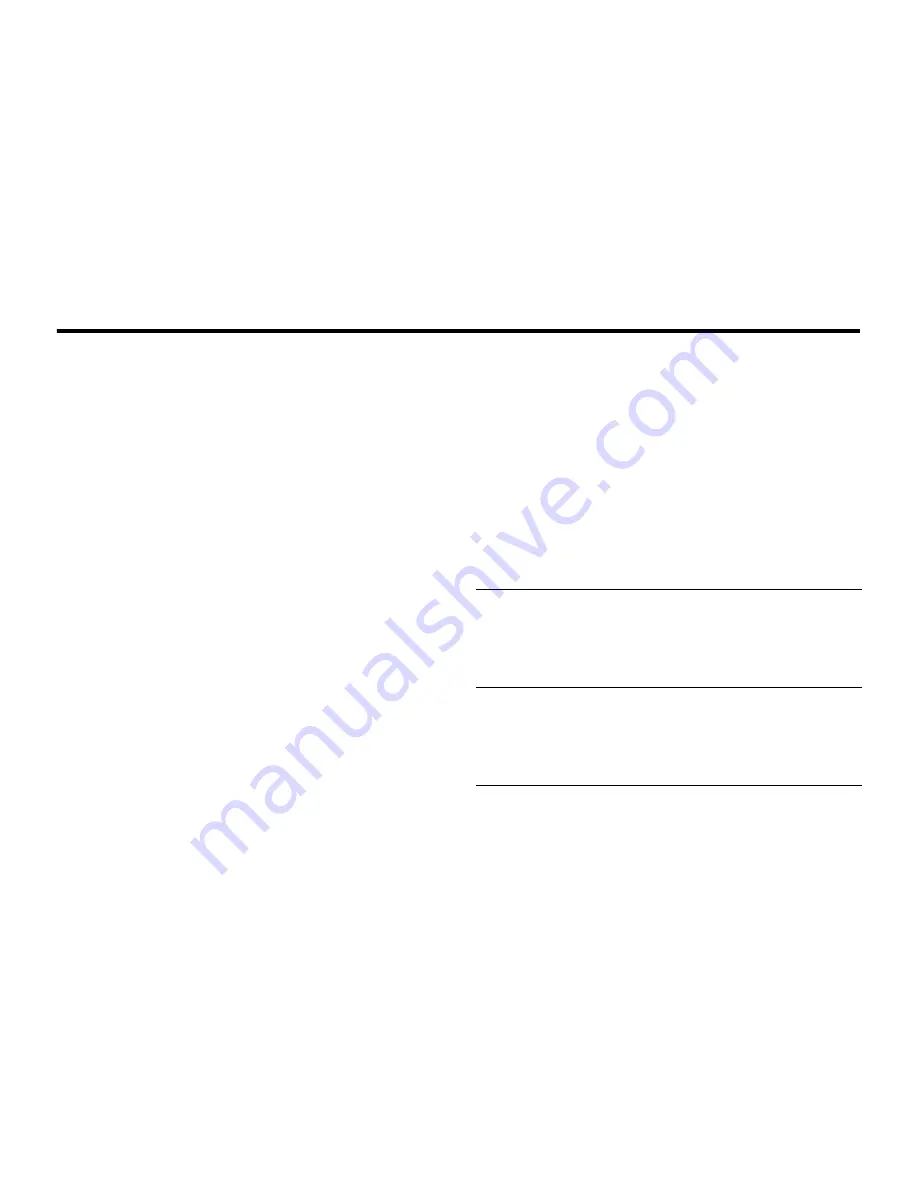
7.2
Using Photos and Pictures
30
Camera
Tip:
To assign a stored picture to a contact entry, open the
entry and press
Options
>
Edit
>
Customise
>
Picture
. You cannot
assign pictures to entries stored on your SIM card.
7.2 Using Photos and Pictures
You can send your photos to other mobile phone users or
email addresses, assign photos to specific contact entries,
and use them as wallpaper or screen saver images.
7.2.1 Downloading Pictures
Your phone may contain predefined photos, pictures, and
animations. You can download and store additional images
on your phone.
If you are unable to establish a network connection with
Vodafone live!, contact your service provider.
Note:
The files that you download or receive as attachments
might have a copyright lock that keeps you from forwarding
them.
To download a picture from Vodafone live!, see page 47. To
store a picture from a message, see page 74.
7.2.2 Viewing and Managing Pictures
Note:
Some files might have a copyright lock that keeps you
from saving them on external memory, forwarding them, or
editing them.
To view a photo, picture, or animation stored on your phone:
Tip:
You can change the way your picture list displays using
the
Pictures Setup
option in the
Pictures Menu
.
Find the Feature
s
>
My Files
>
Pictures
Press
To
1
S
up or down
scroll to the picture
2
s
view the picture
Press and hold
s
to go to full
screen view. Press and hold
s
to return to normal view.
3
S
or
view the next/previous picture
Options
open the
Pictures Menu
to perform
other options






























