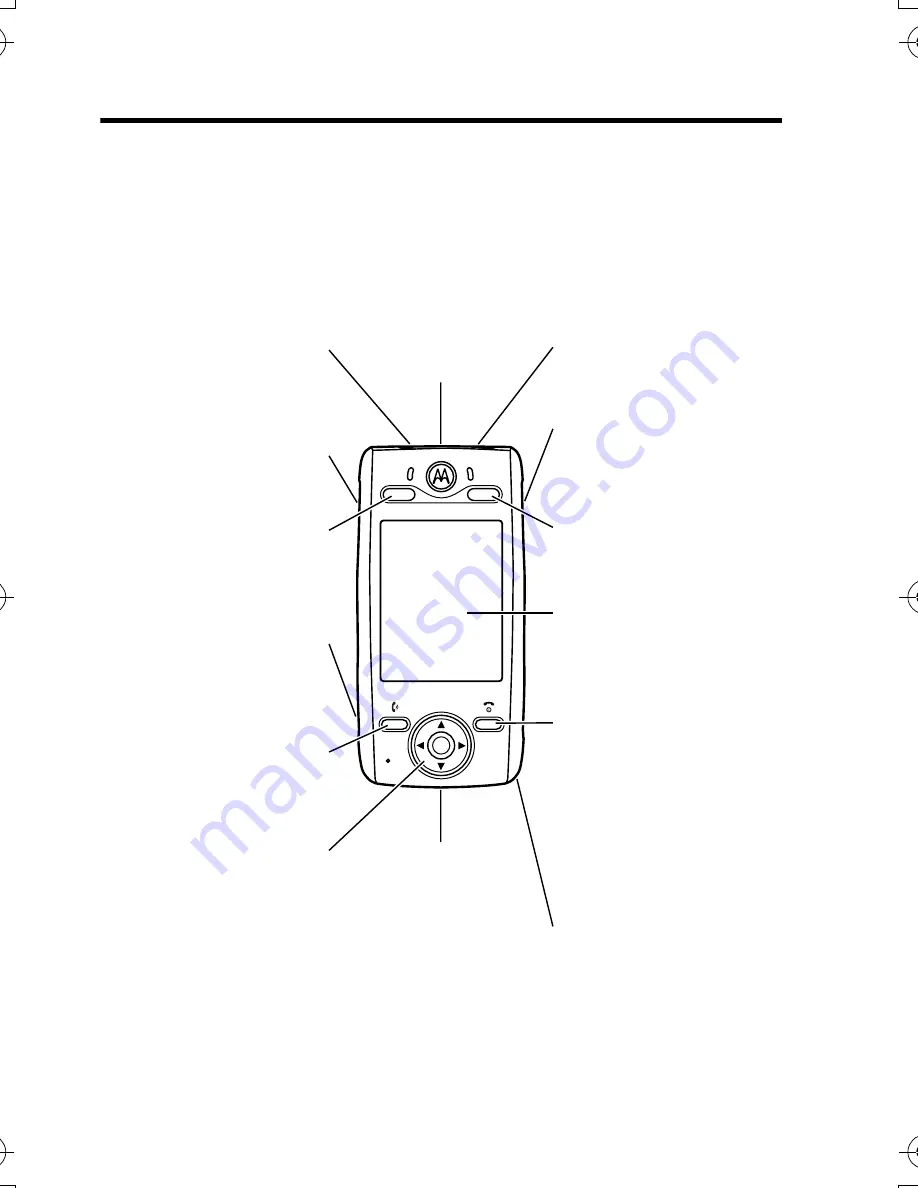
1
Welcome
Welcome to the world of Motorola digital wireless
communications! We are pleased that you have chosen the
Motorola E680 GSM wireless phone.
Note:
Your phone may not appear exactly as shown above.
All features and functions remain the same regardless of your
phone’s appearance.
040112o
Game Card &
Memory Card
Slot
Phone Lock
Switch
Up Volume &
Right Game Key
Down Volume &
Left Game Key
4-Way Navigation
Key with Center
Select
Headset Jack
Game Key "A"
Send Key
Make & answer
calls.
Touchscreen
Display
Camera Key
Game Key "B"
Stylus
Power & End Key
Turn phone
on/off, end calls,
return to main
screen.
USB Connector
CG.GSM.E680.book Page 1 Wednesday, September 15, 2004 9:04 AM
















