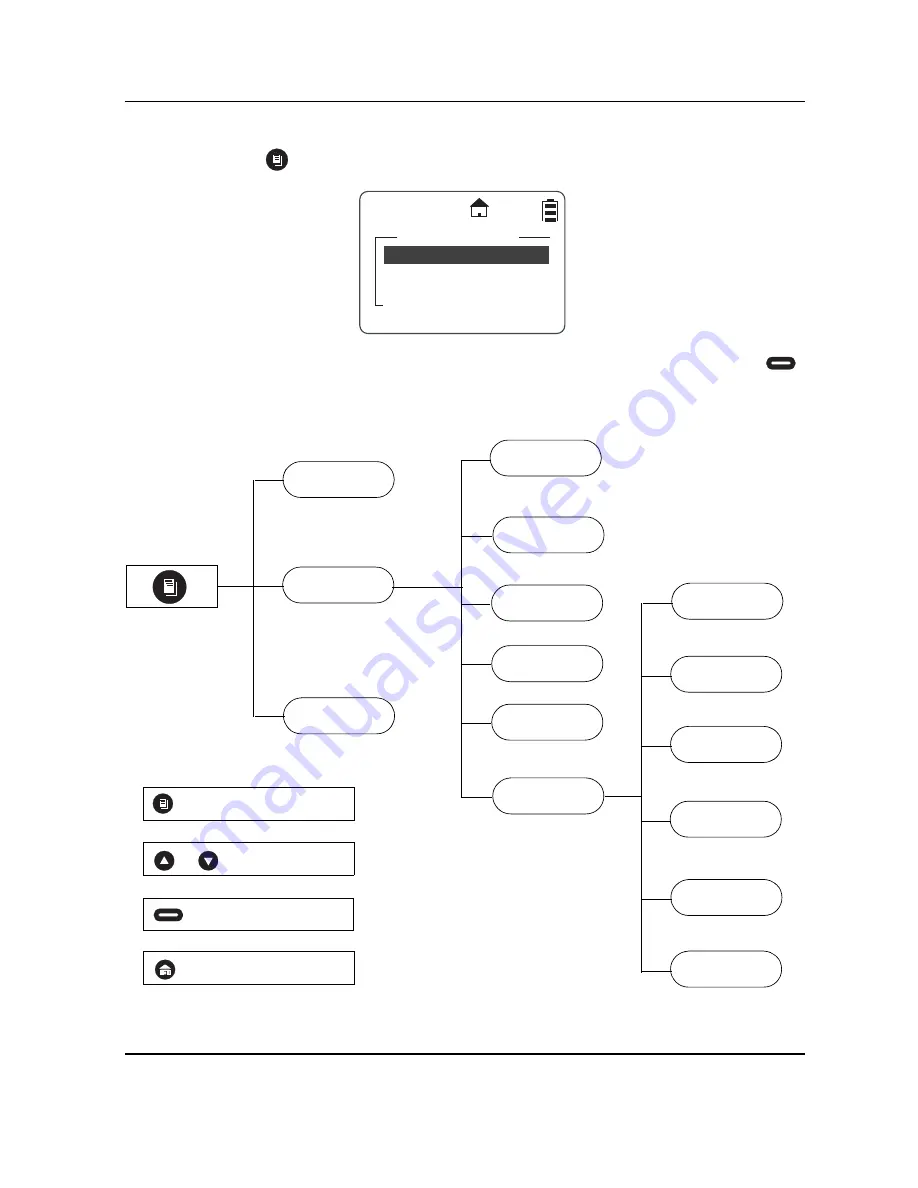
June 22, 2006
6864242V01
2-10
General Radio Operations
: Accessing the Main Menu
Accessing the Main Menu
1.
Press
to access the Main Menu. The Main Menu appears.
2.
Scroll through the available menu options. Highlight the desired menu option and press
under
Select
.
Main Menu Navigation Chart
Main Menu
Recent Calls
Settings
My Info
Select
Back
Recent Calls
Main Menu
Settings
My Info
Display
VibraCall
Clock/Alarm
Volume
Advanced
Scroll List
Call Forward
Remote Disable*
Remote Monitor*
Remote Time*
to enter main menu
or
to scroll through list
to select display option
to exit main menu
* Menus only appear on the DTR2450 radio when Manager Mode is enabled.
Scan
Ambient
Noise
Содержание DTR2430
Страница 1: ...2450 Title Page DTR Series DTR2430 DTR2450 User Guide Publication Number 6866242V01 ...
Страница 6: ...iv Table of Contents March 30 2006 6864242V01 Notes ...
Страница 20: ...June 21 2006 6864242V01 1 14 Introduction Accessories ...
Страница 40: ...June 22 2006 6864242V01 2 20 General Radio Operations My Info Notes ...
Страница 58: ...June 22 2006 6864242V01 5 4 Cloning Mode Reset All Contacts Notes ...
Страница 60: ...April 3 2006 6864242V01 6 2 Troubleshooting Notes ...
Страница 62: ...March 28 2006 6864242V01 7 2 Motorola Warranty Warranty Information Notes ...
Страница 68: ...March 30 2006 6864242V01 I 6 INDEX ...
















































