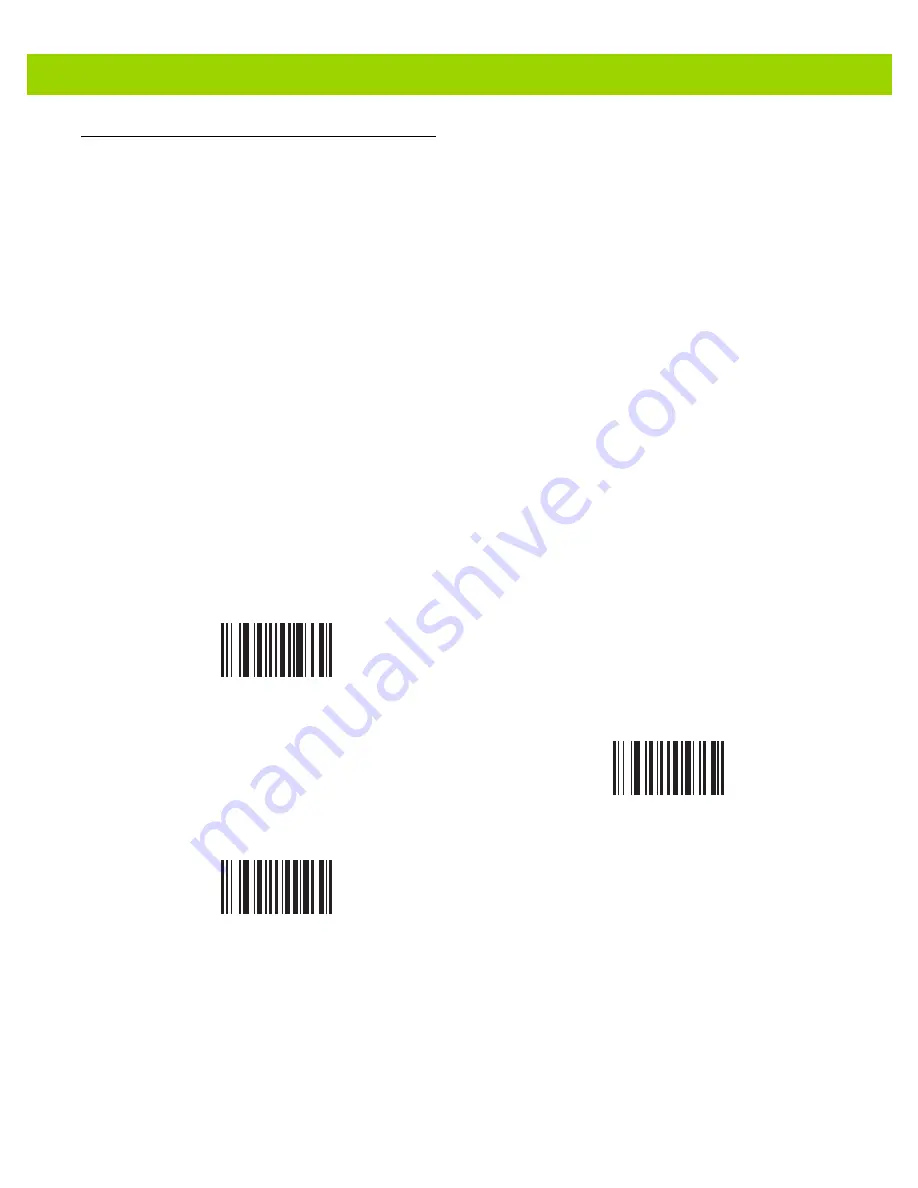
User Preferences & Miscellaneous Options
4 - 5
User Preferences
Default Parameters
The imager can be reset to two types of defaults: factory defaults or custom defaults. Scan the appropriate bar
code below to reset the imager to its default settings and/or set the imager’s current settings as the custom
default.
•
Restore Defaults
- Resets all default parameters as follows:
•
If custom default values were configured (see
Write to Custom Defaults
), the custom default values
are set for all parameters each time the
Restore Defaults
bar code below is scanned.
•
If no custom default values were configured, the factory default values are set for all parameters each
time the
Restore Defaults
bar code below is scanned. (For factory default values, see
•
Set Factory Defaults
- Scan the
Set Factory Defaults
bar code below to eliminate all custom default
values and set the imager to factory default values (For factory default values, see
).
•
Write to Custom Defaults
- Custom default parameters can be configured to set unique default values
for all parameters. After changing all parameters to the desired default values, scan the
Write to Custom
Defaults
bar code below to configure custom defaults.
*
Restore Defaults
Set Factory Defaults
Write to Custom Defaults
Содержание DS4800 Series
Страница 1: ...DS4800 SERIES CORDED DIGITAL IMAGER PRODUCT REFERENCE GUIDE ...
Страница 2: ......
Страница 3: ...DS4800 SERIES CORDED DIGITAL IMAGER PRODUCT REFERENCE GUIDE MN000099A01 Revision A April 2014 ...
Страница 20: ...xviii DS4800 Series Corded Digital Imager Product Reference Guide ...
Страница 26: ...1 6 DS4800 Series Corded Digital Imager Product Reference Guide ...
Страница 75: ...User Preferences Miscellaneous Options 4 11 Standard Tones Low Tone 2 Medium Tone 1 High Tone 0 ...
Страница 120: ...5 20 DS4800 Series Corded Digital Imager Product Reference Guide ...
Страница 228: ...7 20 DS4800 Series Corded Digital Imager Product Reference Guide ...
Страница 260: ...8 32 DS4800 Series Corded Digital Imager Product Reference Guide ...
Страница 285: ...Driver s License Set Up DS4801 DL 9 25 Keyboard Characters continued Send Send Send Send Send Send Send ...
Страница 287: ...Driver s License Set Up DS4801 DL 9 27 Keyboard Characters continued Send 2 Send 3 Send 4 Send 5 Send 6 Send 7 Send 8 ...
Страница 289: ...Driver s License Set Up DS4801 DL 9 29 Keyboard Characters continued Send Send A Send B Send C Send D Send E Send F ...
Страница 291: ...Driver s License Set Up DS4801 DL 9 31 Keyboard Characters continued Send N Send O Send P Send Q Send R Send S Send T ...
Страница 293: ...Driver s License Set Up DS4801 DL 9 33 Keyboard Characters continued Send Send Send Send _ Send Send a Send b ...
Страница 295: ...Driver s License Set Up DS4801 DL 9 35 Keyboard Characters continued Send j Send k Send l Send m Send n Send o Send p ...
Страница 297: ...Driver s License Set Up DS4801 DL 9 37 Keyboard Characters continued Send x Send y Send z Send Send Send Send ...
Страница 305: ...Driver s License Set Up DS4801 DL 9 45 ...
Страница 306: ...9 46 DS4800 Series Corded Digital Imager Product Reference Guide ...
Страница 310: ...11 2 DS4800 Series Corded Digital Imager Product Reference Guide ...
Страница 328: ...A 12 DS4800 Series Corded Digital Imager Product Reference Guide ...
Страница 343: ...Country Codes B 15 Country Codes Continued Tatar Thai Kedmanee Turkish F Turkish Q UK English Ukrainian US Dvorak ...
Страница 368: ...D 10 DS4800 Series Corded Digital Imager Product Reference Guide ...
Страница 376: ...E 8 DS4800 Series Corded Digital Imager Product Reference Guide ...
Страница 377: ...APPENDIX F SAMPLE BAR CODES Code 39 UPC EAN UPC A 100 123ABC 0 12345 67890 5 ...
Страница 380: ...F 4 DS4800 Series Corded Digital Imager Product Reference Guide QR Code US Postnet UK Postal ...
Страница 418: ...Index 8 DS4800 Series Corded Digital Imager Product Reference Guide ...
Страница 420: ......
Страница 421: ......
















































