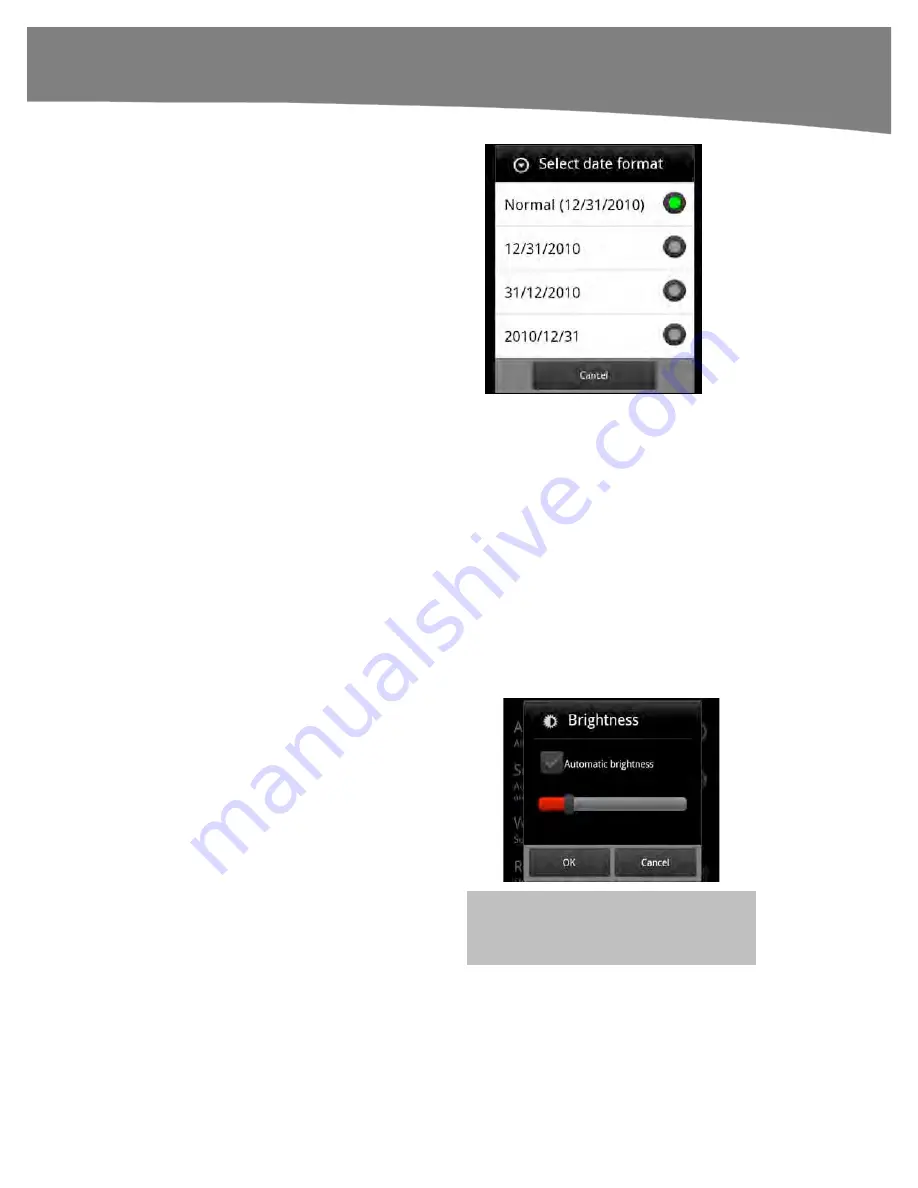
CHAPTER 1: Getting Started
47
10.
You will now see a pop-up window
showing various date options. Tap
your selection to choose it.
11.
This brings you back to the main
Date & time
settings screen. Press
the
Home
button to return to your
Home
screen.
Adjusting the DROID’s Brightness
The wonderful screen on your DROID is also one of the largest consumers of your
battery life. The default is automatic brightness, which uses the built-in light sensor to
adjust the brightness of the screen. When it is darker in your immediate environment, the
auto-brightness control will dim the screen. When it is bright or sunny, the screen will be
automatically brightened, so it is easier to read.
You may want to play with this setting and see how it affects your battery life. First, try
the
Automatic brightness
setting (the default) and see how it works.
If you find that the automatic brightness screen seems a little too bright, then you may
want to play with this setting and dim the screen. A dimmer screen will help you
conserve battery power.
If you want to adjust the brightness manually, follow these steps:
1.
Touch the
Launcher
icon to see all
your apps.
2.
Tap the
Settings
icon.
3.
Tap
Display
.
4.
Tap
Brightness
.
5.
Tap
Automatic brightness
to set
this option to
Off
(i.e., to make the
Checkmark
icon go gray).
6.
Move the slider control to adjust the
brightness.
7.
Tap
OK
to save your settings.
TIP:
You can also use the Android
Power
Control
widget to adjust brightness.
Содержание DROID 2 Global
Страница 1: ...DROIDS Made Simple MartinTrautschold Gary Mazo Marziah Karch DROIDS ...
Страница 3: ......
Страница 25: ... ACKNOWLEDGMENTS xxii ...
Страница 27: ......
Страница 55: ......
Страница 61: ...INTRODUCTION 36 ...
Страница 63: ......
Страница 120: ...CHAPTER 2 Typing Voice Copy and Search 95 Now you have instant access to Google Search right from your Home screen ...
Страница 121: ...CHAPTER 2 Typing Voice Copy and Search 96 ...
Страница 151: ...CHAPTER 4 Other Sync Methods 126 ...
Страница 213: ...CHAPTER 7 Making Phone Calls 188 ...
Страница 245: ...CHAPTER 9 Email on Your DROID 220 ...
Страница 263: ...CHAPTER 10 SMS MMS and Instant Messaging 238 Figure 10 6 Logging in to your AIM account using AIM or Facebook ...
Страница 349: ...CHAPTER 15 Viewing Videos TV Shows and More 324 ...
Страница 367: ...CHAPTER 16 New Media Reading Newspapers Magazines and E books 342 ...
Страница 415: ...CHAPTER 18 Taking Photos and Videos 390 ...
Страница 493: ...CHAPTER 21 Working With Notes and Documents 468 ...
Страница 529: ...CHAPTER 24 Troubleshooting 504 ...
Страница 531: ......
Страница 548: ...CHAPTER 25 DROID Media Sync 523 Figure 25 6 Finding and purchasing music in the Amazon MP3 store from doubleTwist ...
Страница 549: ...CHAPTER 25 DROID Media Sync 524 ...
Страница 581: ...APPENDIX DRIOD App Guide 556 ...
Страница 611: ......
Страница 612: ......
Страница 613: ...Index ...
Страница 614: ......
Страница 615: ...Index ...
Страница 616: ......
Страница 617: ...Index ...
















































