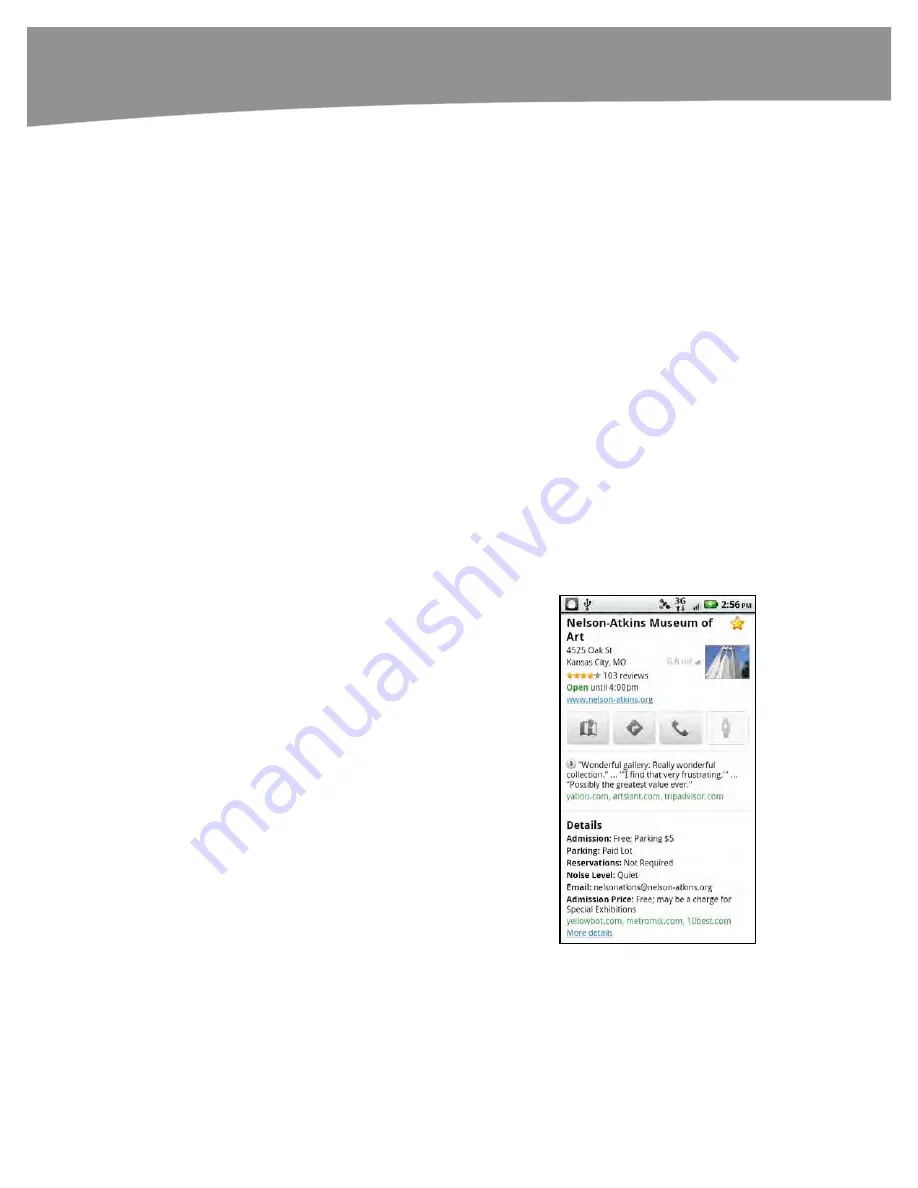
CHAPTER 19: Finding Your Way With Maps
398
The friend will receive an email inviting her to join Latitude or accept your request. When
someone sends you an invitation, you’ll receive an email asking if you’d like to ignore the
request, share your location back, or accept their request and hide your location.
If all of this sounds a bit too personal, you can ratchet it down a notch for more casual
business contacts.
For example, you can manage friends on an individual level by tapping
Latitude
and
then tapping a contact’s name.
You can see where someone is on a map, contact them (through email, Google Talk,
and so on), get navigation directions to visit them, remove them as a friend, and set
specific privacy settings.
Tap
Sharing options
, and you can choose to do the following:
Share the best available location (most likely your exact location)
Share city information only
Hide your information
You can change these settings later or tweak them by relationship level. For example, you
might let your spouse know your exact location and your business contacts know your
city only when you travel. You can also globally shut down location information by hiding
or manually entering just your city name when you don’t want to broadcast your location.
Google Place Pages
Sometimes you want more information about a
particular location. In the web version of
Maps
, Google has moved toward a system where
each location has a
place page
. On Android, that
means each location has a well-organized detail
page with tabs. Double-tap a location or tap the
location bubble, and you’ll see the location details,
as shown on the right.
Not every location will have so many details, so what
you see will depend on the information available for
the location. Also note that this is a fairly new feature,
so sometimes the details themselves are off.
Some details you can find include reviews, a
location’s website, driving directions, a location’s
distance from you, and the ability to share info about
a location on social networks. Tap the
Places
icon to
start the
Places
app.
Содержание DROID 2 Global
Страница 1: ...DROIDS Made Simple MartinTrautschold Gary Mazo Marziah Karch DROIDS ...
Страница 3: ......
Страница 25: ... ACKNOWLEDGMENTS xxii ...
Страница 27: ......
Страница 55: ......
Страница 61: ...INTRODUCTION 36 ...
Страница 63: ......
Страница 120: ...CHAPTER 2 Typing Voice Copy and Search 95 Now you have instant access to Google Search right from your Home screen ...
Страница 121: ...CHAPTER 2 Typing Voice Copy and Search 96 ...
Страница 151: ...CHAPTER 4 Other Sync Methods 126 ...
Страница 213: ...CHAPTER 7 Making Phone Calls 188 ...
Страница 245: ...CHAPTER 9 Email on Your DROID 220 ...
Страница 263: ...CHAPTER 10 SMS MMS and Instant Messaging 238 Figure 10 6 Logging in to your AIM account using AIM or Facebook ...
Страница 349: ...CHAPTER 15 Viewing Videos TV Shows and More 324 ...
Страница 367: ...CHAPTER 16 New Media Reading Newspapers Magazines and E books 342 ...
Страница 415: ...CHAPTER 18 Taking Photos and Videos 390 ...
Страница 493: ...CHAPTER 21 Working With Notes and Documents 468 ...
Страница 529: ...CHAPTER 24 Troubleshooting 504 ...
Страница 531: ......
Страница 548: ...CHAPTER 25 DROID Media Sync 523 Figure 25 6 Finding and purchasing music in the Amazon MP3 store from doubleTwist ...
Страница 549: ...CHAPTER 25 DROID Media Sync 524 ...
Страница 581: ...APPENDIX DRIOD App Guide 556 ...
Страница 611: ......
Страница 612: ......
Страница 613: ...Index ...
Страница 614: ......
Страница 615: ...Index ...
Страница 616: ......
Страница 617: ...Index ...






























