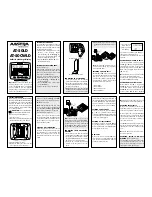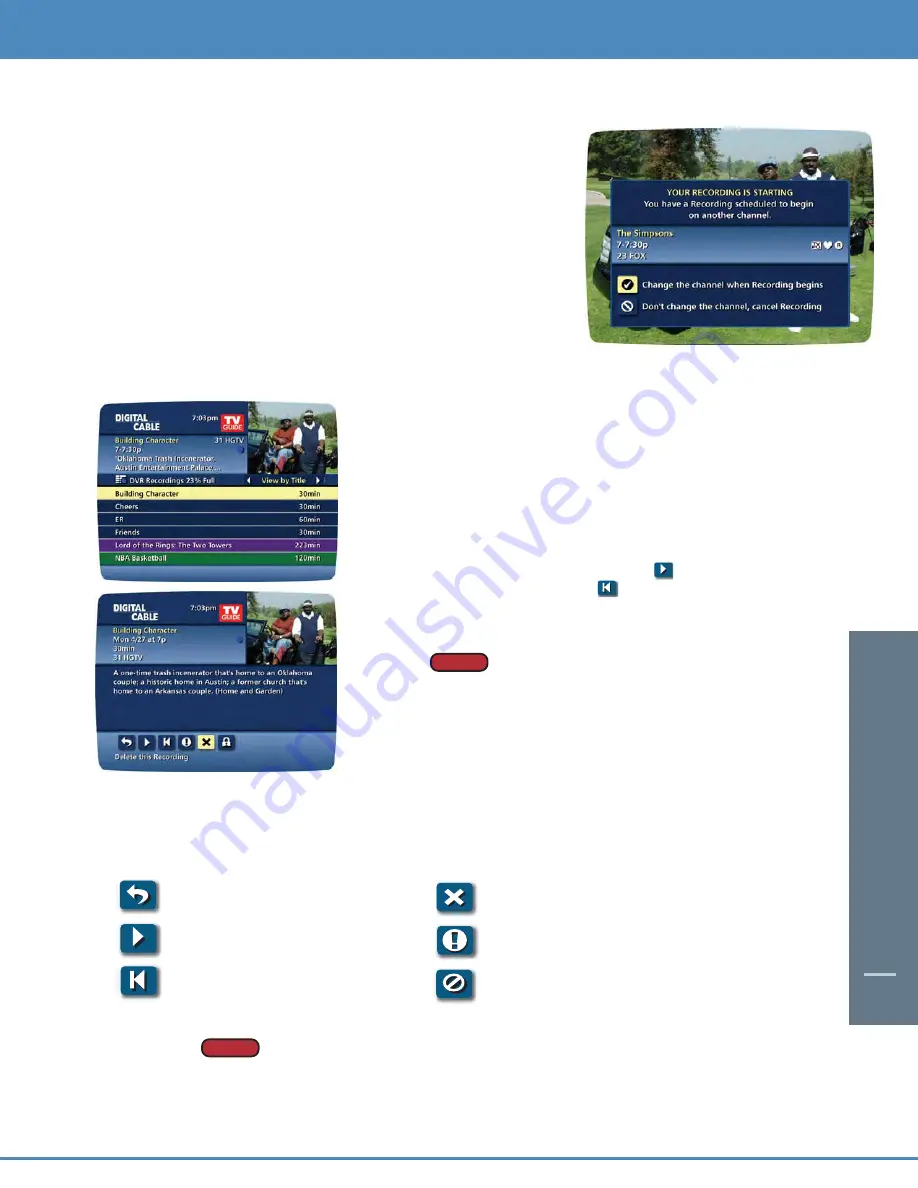
DIGIT
AL VIDEO
REC
ORDING
59
Guide Tip
Guide Tip
Recording Notices
Recording Starting Notice
Before a scheduled recording begins, a notice will appear on-screen giving
you the opportunity to confirm or cancel the scheduled recording. If you
don’t do anything when the recording is scheduled to start, the
DVR
will
automatically tune to the channel and begin recording. Live TV
programming that has been temporarily recorded will be erased once the
scheduled recording starts.
Recording Stopped Notice
Changing the channel during a recording will stop the recording. You will
see a notice confirming whether you want to stop the recording and
change channels or continue recording.
View Programs Stored In Your Personal Video
Library
From the
DVR Menu
, select
My Recordings
. Use the
buttons
on your remote to search through and highlight titles from your
list of recorded programs. Press
OK
to select the program.
From the Information Screen, select
Icon
to resume play from
where you left off or select
Icon
to restart from the
beginning.
DVR
is not a long-term storage device. To maximize
your storage space, review the contents of your
library regularly and discard the recordings you no
longer wish to save. See “Managing Your Personal
Video Library” in this manual.
Guide Symbols to Know: Recorded Program Information Screens
- Go back to the previous screen
- Delete the program from
My Recordings
- Play the recording
- Change the
Delete Priority Rule
*
- Start the recording from the beginning
- Place a
Lock
on the program to restrict viewing
To control playback while watching a recorded program, use either the video control
buttons or the arrow buttons on your remote. See the “Playback Control” section for more
information.
* Deletion Rule is used to determine whether you delete the program or the program is deleted automatically
when space is needed.
Guide Tip
Guide Tip
Содержание DCT2000
Страница 1: ...A23 A22 ...
Страница 2: ...User s Reference Manual ...
Страница 71: ...CONTENTS 69 ...