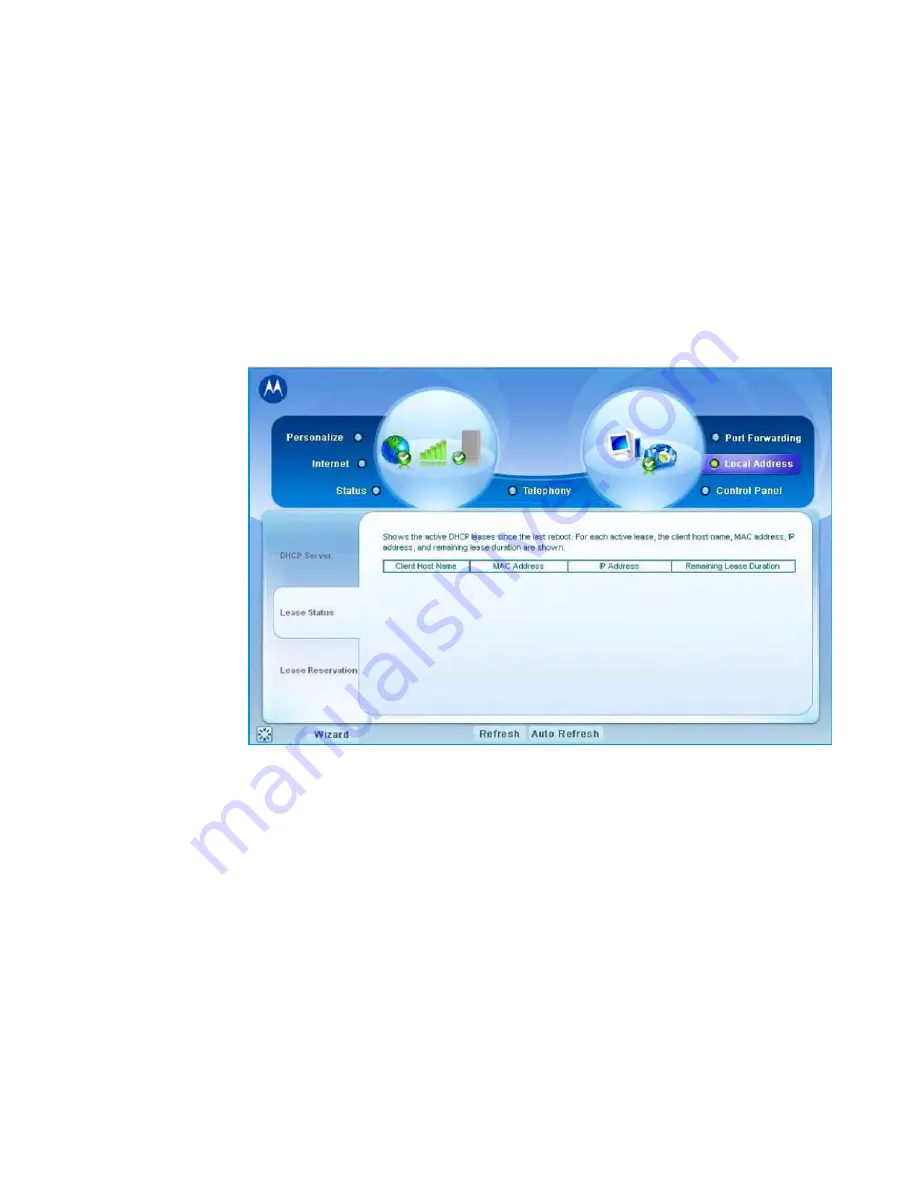
Advanced Configuration
5
Local Address Menu
The Local Address menu allows you to configure your Local Area Network (LAN)
connections.
The Local Address menu provides the following tabs:
•
DHCP Server
•
Lease Status
•
Lease Reservation
Figure 5-2:
Local Address Menu
DHCP Server Tab
The DHCP Server tab enables Dynamic Host Configuration Protocol (DHCP) server
functionality on the LAN, allowing the router to dynamically assign lease IP
addresses to clients that connect to it from the local network. The DHCP Server Tab
contains the following selections:
68P09306A78-A
5-3
FEB 2010
Содержание CPEo 450 Series
Страница 1: ...User Manual User Manual CPEo 450 Series ...
Страница 9: ...2 Installation 2 2 68P09306A78 A FEB 2010 ...
Страница 27: ...4 Basic Configuration 4 14 68P09306A78 A FEB 2010 ...
Страница 35: ...5 Advanced Configuration 5 8 68P09306A78 A FEB 2010 ...
Страница 47: ...7 Troubleshooting 7 2 68P09306A78 A FEB 2010 ...














































