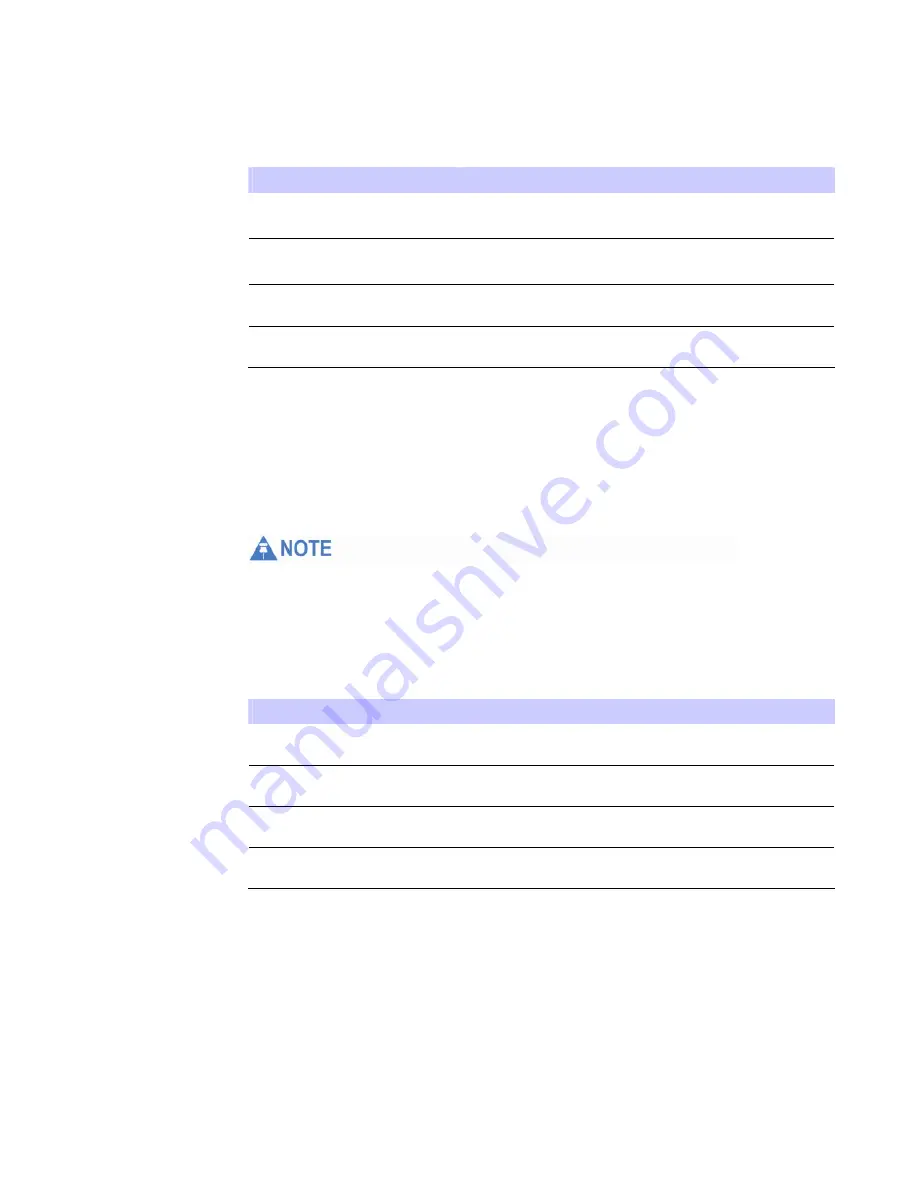
4
Basic
Configuration
Table 4-8 Account Tab (continued)
Field or Button
Description
Confirm Line 1 Password
Reenter your Line 1 password exactly as entered in
the field from the previous step.
Line 2 User Name
If Line 2 is an active VoIP, enter the User Name as
provided by your service provider.
Line 2 Password
Enter the Line 2 password as provided by your
service provider. Passwords are case sensitive.
Confirm Line 2 Password
Re-enter your Line 2 password exactly as entered in
the field from the previous step.
Click the
Apply
button once you have made changes.
Ring Tone Tab
The Ring Tone tab allows you to customize ring tones for your telephone(s).
You need a phone connected to your CPE to hear ring tones.
Table 4-9 Ring Tone Tab
Field or Button
Description
Default Line 1 Ring Type
Use the drop-down box to select a ring tone
for Line 1. The default is ring tone R0.
Test
Click to hear how the selected ring tone
sounds.
Default Line 2 Ring Type
Use the drop-down box to select a ring tone
for Line 2. The default is ring tone R0.
Test
Click to hear how the selected ring tone
sounds.
Click the
Apply
button once you have made changes.
Caller ID Tab
The Caller ID tab allows you to manage the Caller ID functions for your telephones:
4-8 68P09306A78-A
FEB
2010
Содержание CPEo 450 Series
Страница 1: ...User Manual User Manual CPEo 450 Series ...
Страница 9: ...2 Installation 2 2 68P09306A78 A FEB 2010 ...
Страница 27: ...4 Basic Configuration 4 14 68P09306A78 A FEB 2010 ...
Страница 35: ...5 Advanced Configuration 5 8 68P09306A78 A FEB 2010 ...
Страница 47: ...7 Troubleshooting 7 2 68P09306A78 A FEB 2010 ...
















































