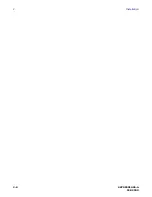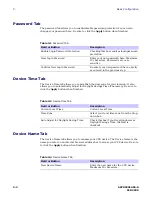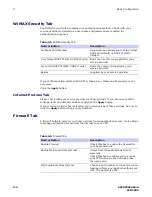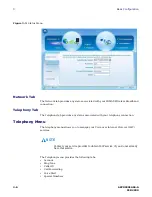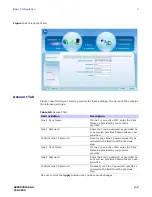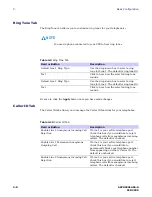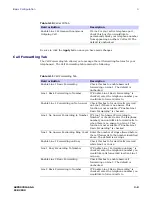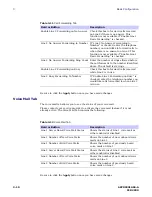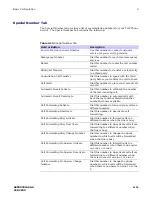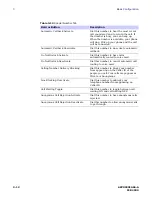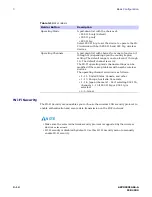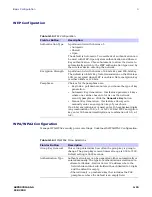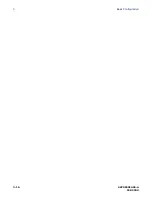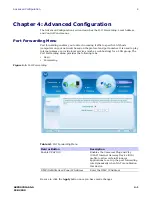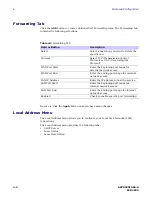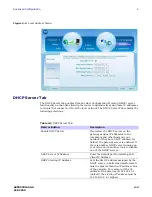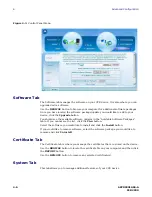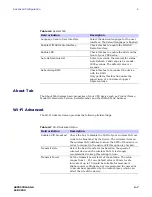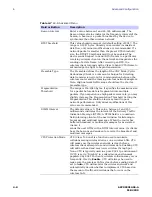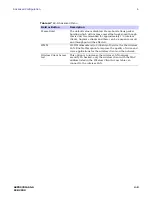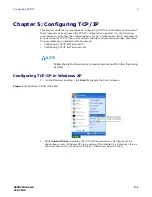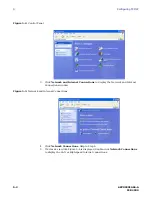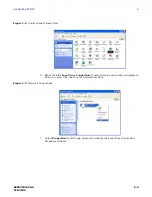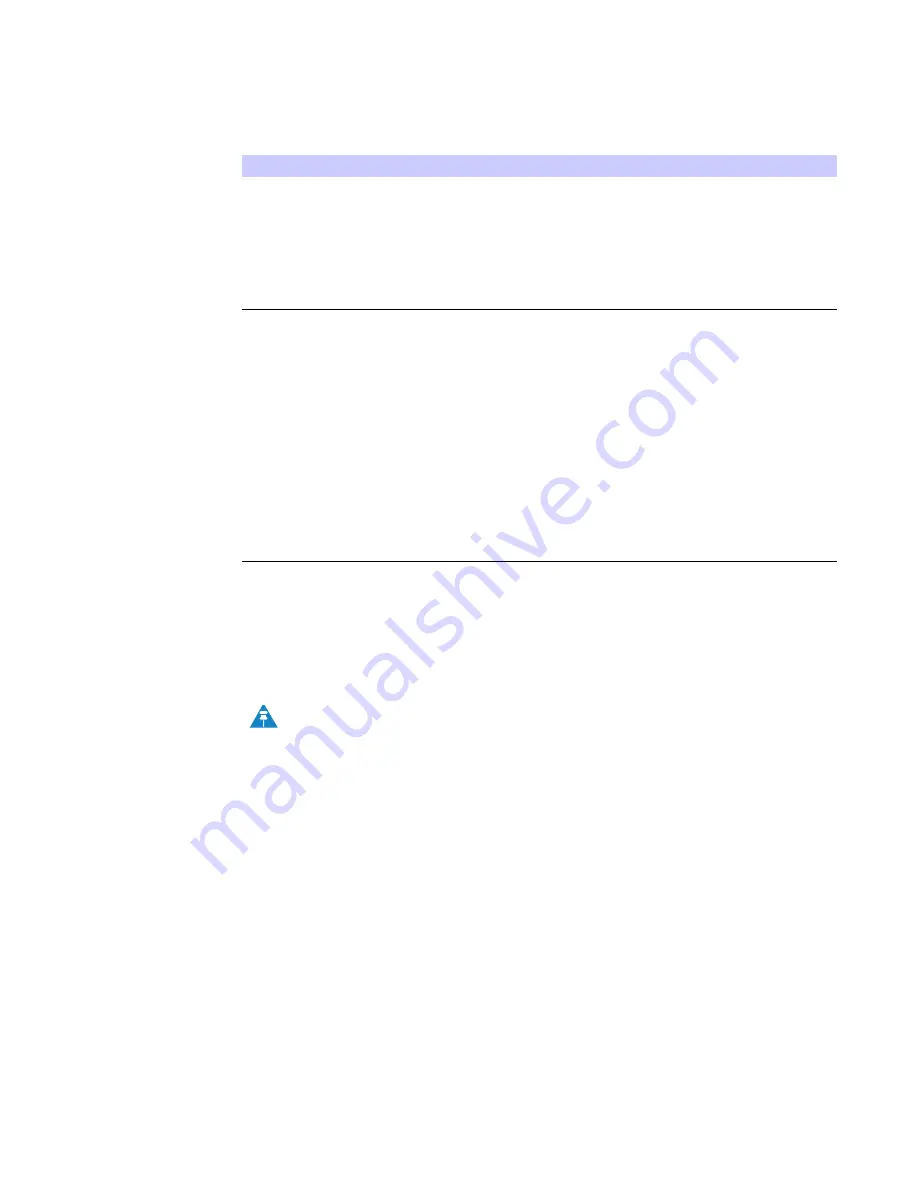
3-14
68P09301A65-A
FEB 2009
3
Basic Configuration
Wi-Fi Security
The Wi-Fi Security menu enables you to choose the wireless LAN security protocol to
enable authentication and secure data transmission on the Wi-Fi network.
Operating Mode
A pull-down list with the choices of:
• 802.11b only (default)
• 802.11g only
• 802.11b/g
Select 802.11 b/g to set the device to operate the Wi-
Fi network with both 802.11b and 802.11g wireless
devices.
Operating Channels
A pull-down list with choices from one to fourteen (1
through 14) depending upon the country/region
setting. The default range is one to eleven (1 through
11). The default channel is six (6).
The Wi-FI operating mode channel settings can be
modified if there are problems with nearby wireless
devices.
The operating channel selection is as follows:
• 1 - 11: United States, Canada, and other
• 1 - 13: Europe, Australia, Venezuela
• 1 - 14: Japan (channels 1 - 14 if selecting 802.11b,
channels 1 - 13 if 802.11b/g or 802.11g is
selected)
• 3 - 9: Israel
Table 3-14 Wi-Fi Basic
Field or Button
Description
• Make sure the selected network security protocol is supported by the wireless
devices
on the network
.
• Wi-Fi security is disabled by default. Use this Wi-Fi Security menu to manually
enable Wi-Fi security.
NOTE
Содержание CPEI 775 Series
Страница 1: ...CPEi 775 Series User Manual User Manual ...
Страница 7: ...1 4 68P09301A65 A FEB 2009 1 Desktop CPEi 775 User Guide ...
Страница 12: ...68P09301A65 A 2 5 FEB 2009 Installation 2 Figure 2 2 Status Screen Restart Button Figure 2 3 Restart Button ...
Страница 13: ...2 6 68P09301A65 A FEB 2009 2 Installation ...
Страница 29: ...3 16 68P09301A65 A FEB 2009 3 Basic Configuration ...
Страница 39: ...4 10 68P09301A65 A FEB 2009 4 Advanced Configuration ...
Страница 49: ...5 10 68P09301A65 A FEB 2009 5 Configuring TCP IP ...
Страница 51: ...6 2 68P09301A65 A FEB 2009 6 Troubleshooting ...