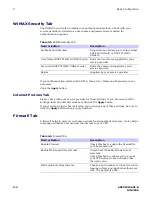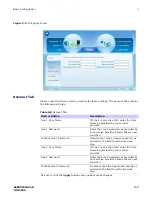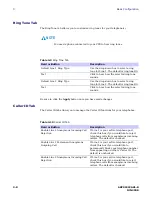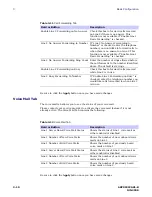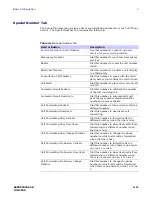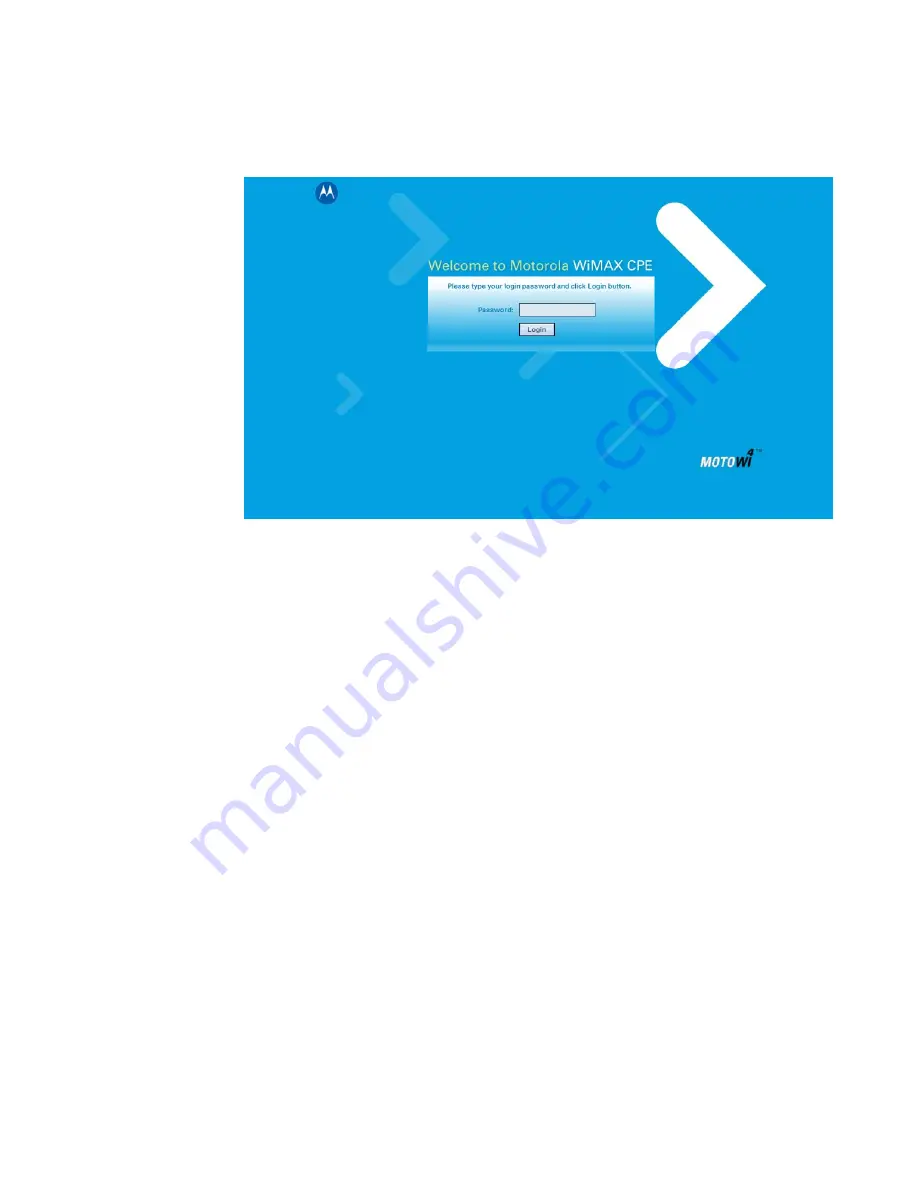
68P09292A81-B
2-3
JUN 2008
Installation
2
Figure 2-1:
Login Screen
4. In the
Password
field, type the password (default is
motorola
).
5. Click
Login.
6. First time users see a pop-up box that states: “The Wizard application will guide
you through for the first time configuration”. Click
OK
button to continue.
7. Click the
OK
button to launch the wizard application.
Setup Wizard and Authentication
Step 1 - Change Password
Once you have launched the setup wizard, you are prompted to change your password.
Motorola recommends using a password to protect your home network and CPE
device. Passwords are case sensitive.
To change your password:
• Ensure the “Enable Login Password Protection” box is checked.
• Enter a New Login Password in the box. Passwords can be no more than 20
characters in length.
• Re-type your new password in the Confirm New Login Password box.
• Click
Next.
If you forget your password, you can reset it back to the default (motorola) password.
To reset the password, press and hold the reset button on the back of your CPE for 5 or
more seconds. Before resetting the CPE, ensure that the power is ON.
Step 2 - Device Time
This screen allows you to set the time zone and to enable Daylight Savings Time (when
applicable) for your location.
• Select the appropriate time zone for your location from the drop-down box.
Содержание CPEi 750 Series
Страница 1: ...User Manual User Manual CPEi 750 Series ...
Страница 7: ...1 4 68P09292A81 B JUN 2008 1 Desktop CPEi 750 User Guide ...
Страница 12: ...68P09292A81 B 2 5 JUN 2008 Installation 2 Figure 2 2 Status Screen Restart Button Figure 2 3 Restart Button ...
Страница 13: ...2 6 68P09292A81 B JUN 2008 2 Installation ...
Страница 33: ...4 8 68P09292A81 B JUN 2008 4 Advanced Configuration ...
Страница 43: ...6 2 68P09292A81 B JUN 2008 6 Troubleshooting ...