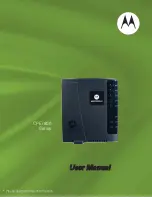2-4
OCT 2010
2
Installation
• Check the box that is called “Auto Adjust for Daylight Savings Time” if you live in a
region that observes Daylight Savings Time. This box is checked by default.
• Click the
Next
button.
Step 3 - WiMAX Security
The WiMAX Security tab contains your authentication method. Check with your
service provider to determine if they require a user name and password for
authentication purposes.
• If the Authentication Method is EAP-TLS, no User Name and Password are
required. Enter the Realm information supplied by your service provider. Click the
Next
button.
• If the Authentication Method is EAP-TTLS/MS-CHAPv2, enter a User Name and
Password, and Realm information supplied by your Service Provider. Once you have
entered the User Name/Password/Realm information, click the
Next
button.
• If you are unsure of the Authentication Method, select EAP-TLS (which is the
default) and click the
Next
button.
Step 4 - Account
The Account tab allows you to manage Voice over IP (VoIP) related services. Please
consult with your telephony service provider for these settings.
Click the
Apply
button when finished.
Congratulations! You have now completed the setup of your WiMAX connection.
Click
OK
on the Congratulations! dialog box.
A status screen appears that shows Network status and telephony status. The Network
Status screen provides any status associated with your WiMAX Wireless Broadband
connection. The Telephony Status screen provides status of your telephony service.
• The
Restart
button is used to restart the device. The restart button is available on
every screen.
• The
Wizard
button starts the set-up wizard over again.
• The
Refresh
button refreshes the screen with the current status.
• The
Auto Refresh
button allows the web browser to automatically refresh at the
interval determined in the Control Panel menu.
Содержание CPEi 23800
Страница 1: ...User Manual User Manual CPEi 800 Series Please see the Introduction Section ...
Страница 5: ...OCT 2010 Introduction iv ...
Страница 9: ...1 4 OCT 2010 1 Desktop CPEi 800 Series User Guide ...
Страница 14: ...2 5 OCT 2010 Installation 2 Figure 2 2 Status Screen Restart Button Figure 2 3 Restart Button Restart Button ...
Страница 15: ...2 6 OCT 2010 2 Installation ...
Страница 27: ...3 12 OCT 2010 3 Basic Configuration ...
Страница 35: ...4 8 OCT 2010 4 Advanced Configuration ...
Страница 45: ...6 2 OCT 2010 6 Troubleshooting ...