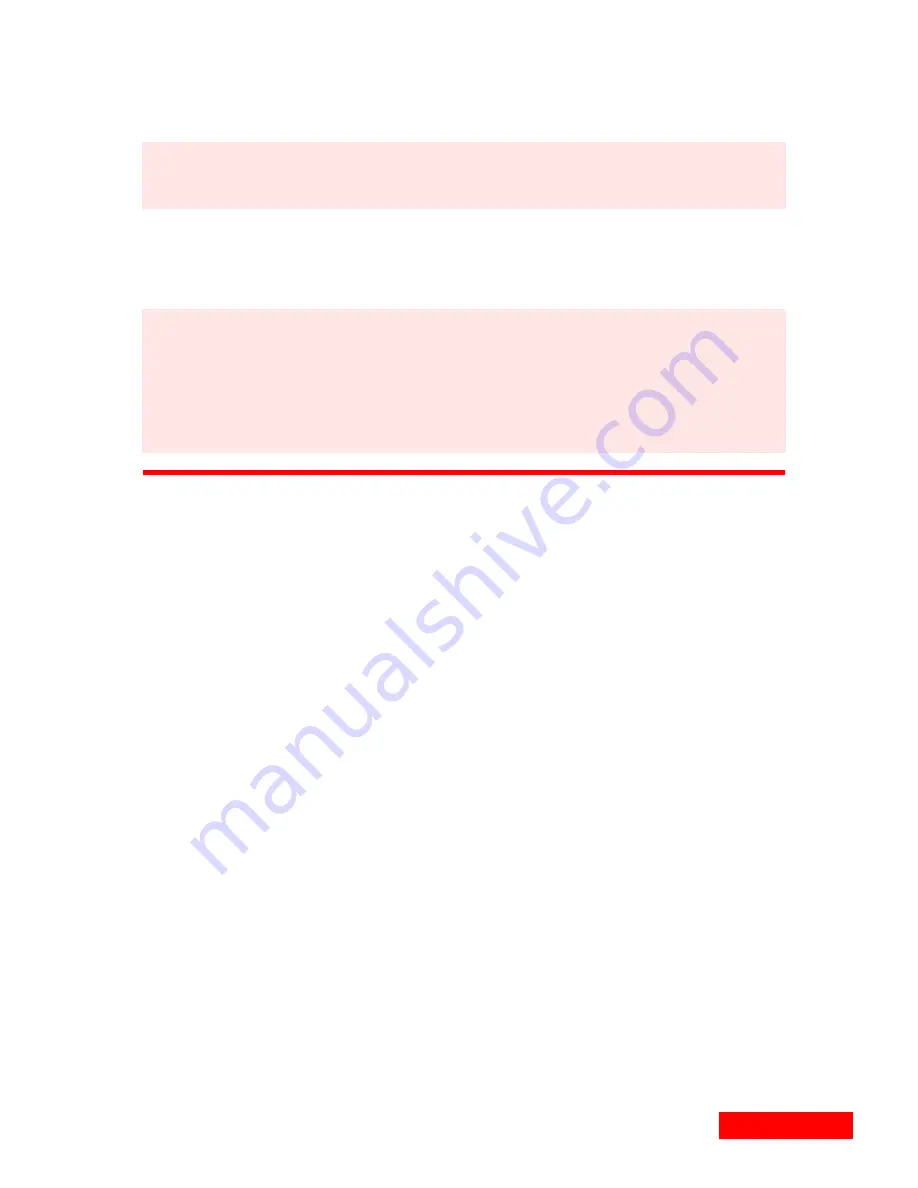
45
Synchronizing
45
3
If you are synchronizing with a client that is password-
protected, you may be prompted to enter your password.
See the Synchronization Log for status and information about
the synchronization. See
“Using the Synchronization Log” on
page 49
.
Changing the TrueSync setup
At any time after you have completed the TrueSync Setup
Wizard, you can:
add or remove clients.
change the synchronization options for each client.
select the data types to synchronize (data types are
Calendar, Contacts, Memos, and To Do items).
change the files, folders, or categories to synchronize.
specify which Contacts fields to synchronize and how those
fields map to corresponding fields in other clients.
To add a client to your configuration:
Add a client to your configuration using the Client | Add menu
option. You will be prompted to specify details about each
client, such as which folders or categories to synchronize.
After a client is added, it is represented in the TrueSync
window with an icon.
NOTE
Do not disconnect your device from your computer
during a synchronization.
NOTE
If you cancel an in-progress synchronization by clicking
the Stop Synchronization toolbar button, wait until the
synchronization has halted before closing TrueSync
Desktop or the TrueSync window. The cancellation
process may take some time to complete.
Содержание CLIPON ORGANIZER
Страница 12: ...12 Chapter 1 ...
Страница 34: ...34 Chapter 3 ...
Страница 40: ...40 Chapter 4 ...
Страница 54: ...54 Chapter 6 ...
Страница 64: ...64 Chapter 8 ...
Страница 72: ...72 Chapter 10 ...






























