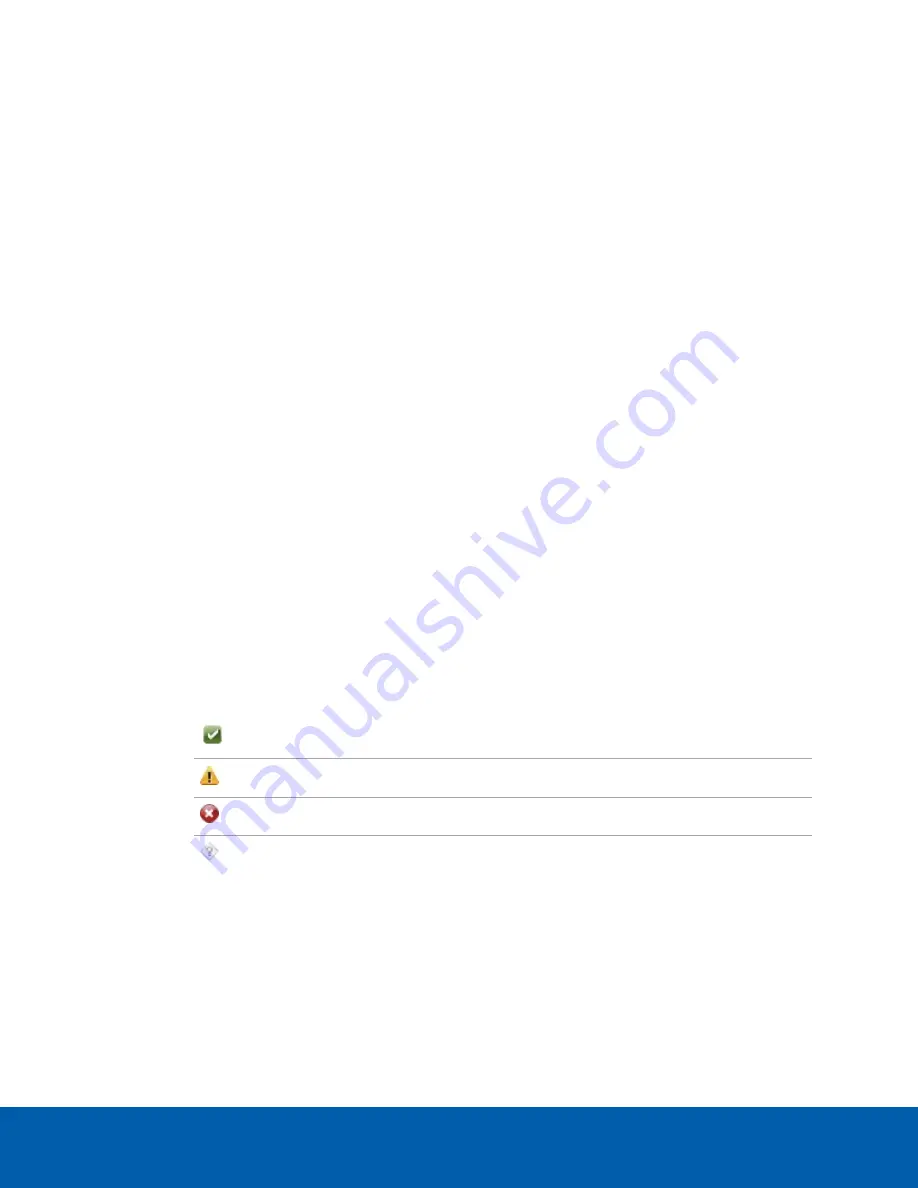
Advanced Features
Checking System Health
The Server Administrator software is pre-installed on the recorder. The software provides information about
the recorder’s system operation status, and gives you remote access to the recorder for recovery
operations.
If one of the LED indicators on the recorder is flashing an error warning, the Server Administrator will display
details about the problem. For more information about the LED indicators, see
1. Open the Server Administrator.
l
To open the Server Administrator locally, double-click the
Server Administrator
shortcut icon
on the desktop.
l
To open the Server Administrator remotely, open a web browser and enter this address:
https://<recorder IP Address>:1311/
.
For example:
https://192.168.1.32:1311/
or
https://localhost:1311/
.
If you are using an intranet connection, your browser may display an error message. Allow the
browser to ignore the certificate warnings.
2. If asked to log in, enter the Windows software administrator username and password that was
configured for the recorder.
3. On the Server Administrator home page, the health of the system components are displayed in the
workspace on the right.
l
To see the health of other system components, expand and select a different component
from the System Tree on the left.
l
The table displayed in the workspace lists system components and their status:
The system component is running normally.
The system component has a non-critical warning.
The system component has a critical failure.
The system component status is unknown.
l
To see the details of a system component, select the system component from the workspace.
The Server Administrator is also used to customize the Redundant Array of Independent Disks (RAID)
settings, assign a hot spare and remotely monitor the system health. For more information about the features
in the Server Administrator, see the Help system provided in the software.
Advanced Features
10


































