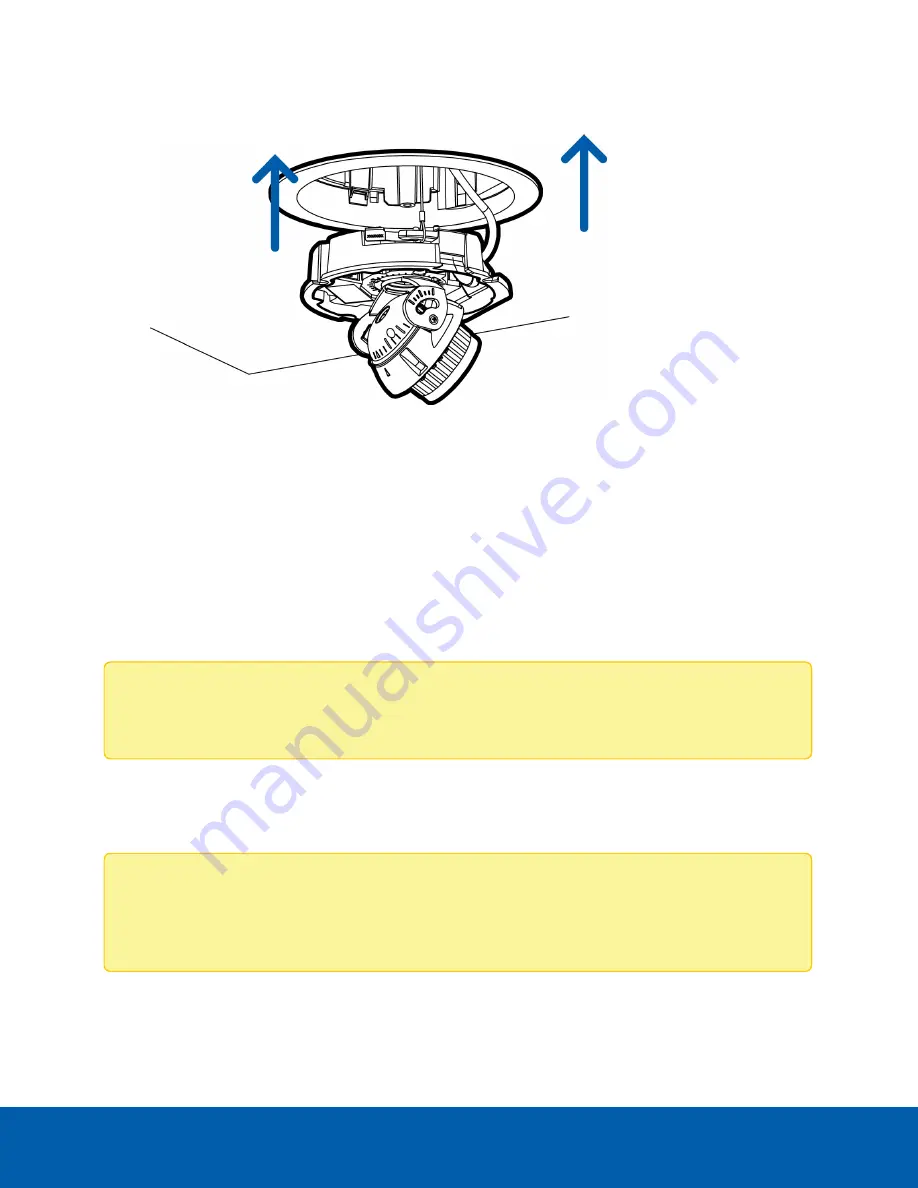
5. Align the orange arrow on the camera base to the orange arrow on the mounting adapter, then press
the camera base into the mounting adapter. The camera base clicks into place and is held securely.
(Optional) Using the USB Wi-Fi Adapter
If you have a USB Wi-Fi Adapter (H4-AC-WIFI), attach it to the camera's micro USB port to access the
camera's mobile web interface.
After you connect to the Wi-Fi signal broadcast by the adapter, you can access the mobile web interface
from any mobile device using the following address:
http://camera.lan
For more information about configuring the camera from the mobile web interface see
Avigilon USB Wi-Fi
Adapter System User Guide
.
Note:
The camera will reserve the 10.11.22.32/28 subnet for internal use while the USB Wi-Fi
Adapter is plugged in.
Assigning an IP Address
The device automatically obtains an IP address when it is connected to a network.
Note:
If the device cannot obtain an IP address from a DHCP server, it will use Zero Configuration
Networking (Zeroconf) to choose an IP address. When set using Zeroconf, the IP address is in the
169.254.0.0/16 subnet.
The IP address settings can be changed using one of the following methods:
(Optional) Using the USB Wi-Fi Adapter
13














































