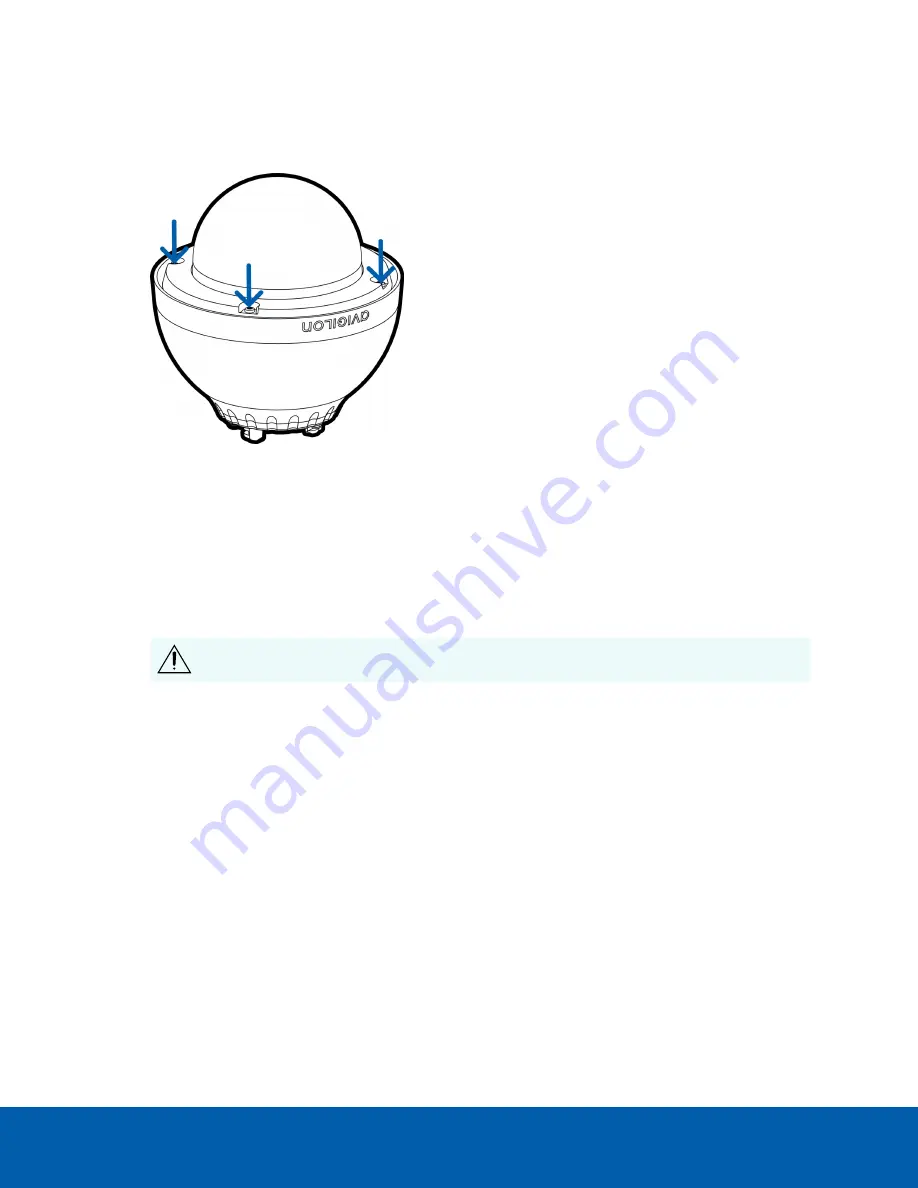
3. If you are planning to use onboard storage, insert an SD card into the SD card slot on the PTZ camera.
For more information, see
(Optional) Configuring SD Card Storage
4. Attach the dome cover back to the base and tighten the screws.
(Optional) Configuring SD Card Storage
To use the camera's SD card storage feature, you must insert an SD card into the card slot.
It is recommended that the SD card have a capacity of 8 GB or more and a write speed of class 610 or
better. If the SD card does not meet the recommended capacity or write speed, the recording performance
may suffer and result in the loss of frames or footage.
1. Insert an SD card into the camera.
CAUTION —
Do not force the SD card into the camera or you may damage the card and the
camera. The SD card can only be inserted in one direction.
2. Access the camera’s web interface to enable the onboard storage feature. For more information, see
the
Avigilon High Definition H4 and H5 IP Camera Web Interface User Guide
.
Installing the Pendant Wall Mount
1. Determine where the cables will enter the pendant wall mount.
l
If the cables will be pulled from inside the mounting surface, use the cable entry hole at the
rear of the pendant wall mount.
l
If the cables will be coming out of an external conduit pipe, use the 3/4” NPT pipe entry hole
on the bottom of the pendant wall mount.
2. Use the provided mounting template to drill four mounting holes into the mounting surface.
l
If you are using the rear cable entry hole, also drill the cable entry hole into the mounting
surface.
(Optional) Configuring SD Card Storage
6


























