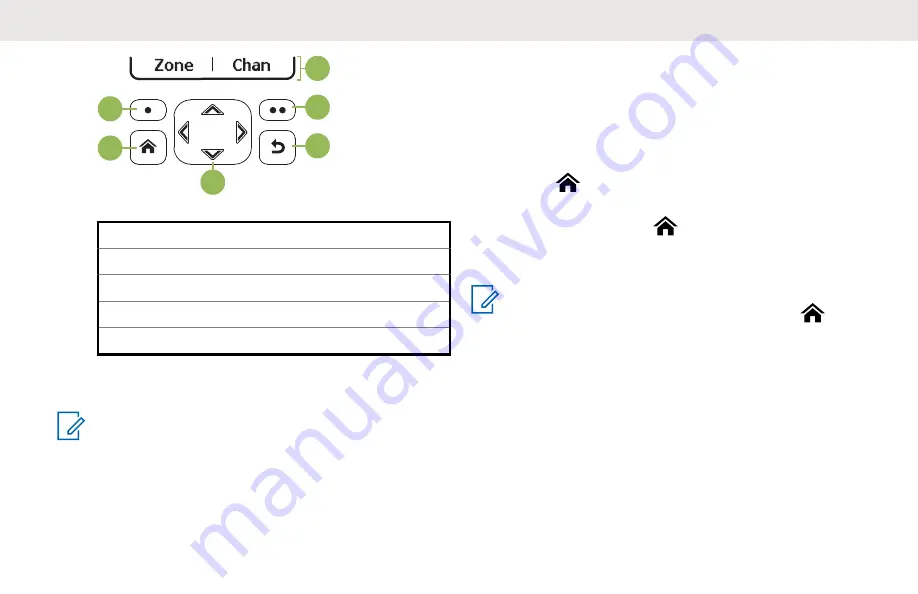
B
C
D
B
E
A
A
Softkeys
B
Menu Select Buttons
C
Back Button
D
4–Way Navigation Button
E
Home Button
Menu Select Buttons
NOTICE:
Check with your dealer or system administrator for
the list of features activated in your radio.
Use the
Menu Select
button to access the menu entry of
your radio feature. Your radio may be preprogrammed
differently from the following example, but the steps for
selecting a channel may appear as shown below:
Press the
Menu Select
button directly below
Chan
.
Home Button
Pressing the
button returns you to the Home (default)
screen. In most cases, this is the current mode. For
selected radio features, the
button is also used to save
user-edited radio settings or information before returning
you to the Home screen.
NOTICE:
Some features do not require you to press
to go
to the Home screen. Refer to the individual feature
sections in this manual for further details on saving
user-edited radio settings or information.
4-Way Navigation Button
Use the
4-Way Navigation Button
to scroll up, down, left,
or right with one of the following methods.
• Press and release one of the buttons to scroll from one
entry to the next one.
English
30
















































