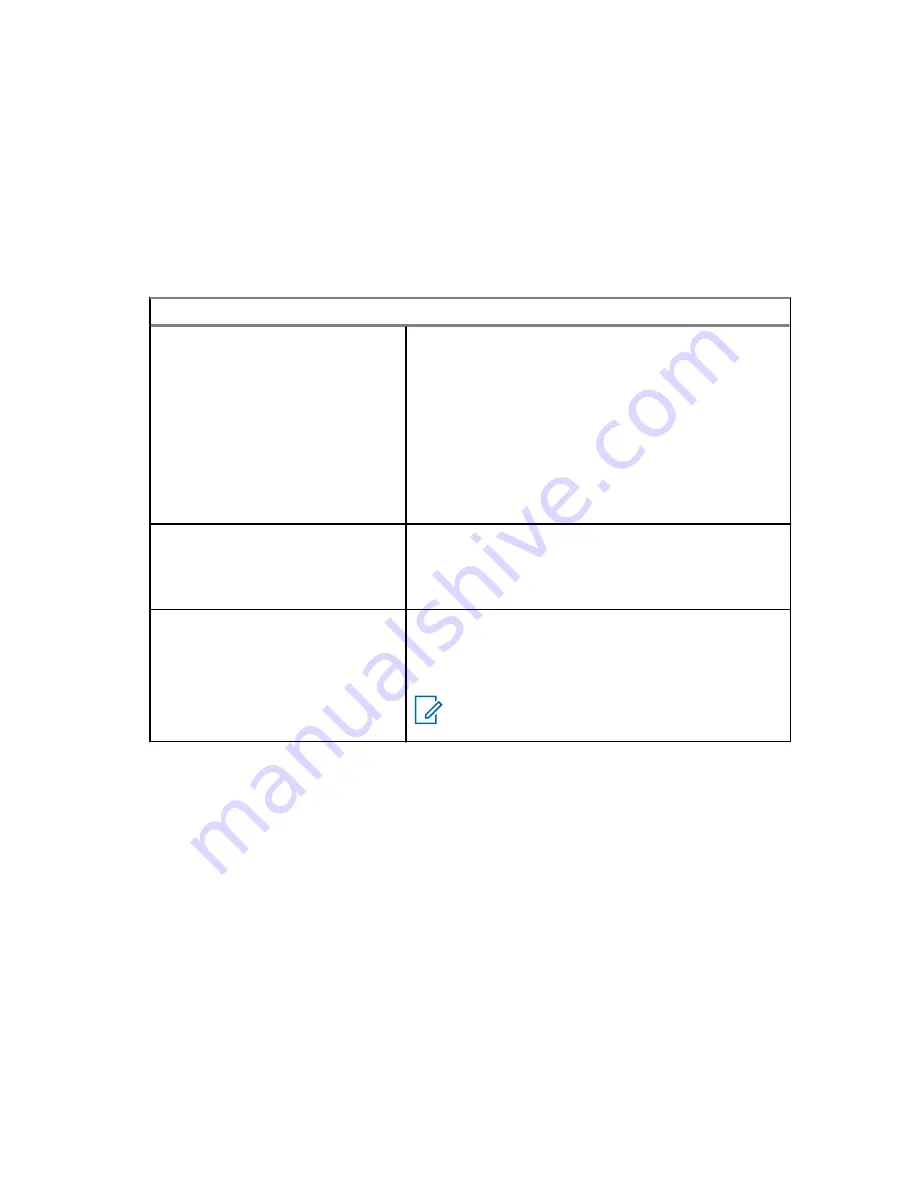
16.4
Managing Waypoints
Prerequisites:
Ensure that your radio displays the current location.
Procedure:
1
Press the
Optn
menu item.
2
Press
Waypoints
→
Sel
.
3
Manage waypoints by using the following options:
Option
Actions
Viewing waypoints
a
Scroll to the required waypoint from the list.
b
Press
Optn
→
View
→
Sel
.
The display shows the following information of the
selected waypoint:
• Military Grid Reference System (MGRS) or, lati-
tude and longitude location
• Time
• Date
Deleting a waypoint
a
Scroll to the required waypoint from the list.
b
Press
Optn
→
Delete
→
Sel
→
Yes
.
The display shows a positive notification.
Deleting all waypoints
a
Scroll to any waypoint from the list.
b
Press
Optn
→
Delete All
→
Sel
→
Yes
.
The display shows a positive notification.
NOTE:
You cannot delete any of the pre-
programmed waypoints.
4
Return to the Home Screen by pressing the
Home
button.
16.5
Location Feature in Emergency Mode
When the Emergency feature is activated, the radio exits the Location menu and returns to the Home
screen.
You can view the channel that triggers the emergency signal.
You may re-enter the Location menu while still in Emergency mode as long as Silent Emergency is not
activated.
If you have disabled the Location feature on your radio, it automatically turns back on when Emergency
mode is activated.
If there is a solid location signal during Emergency operation, the current location and the location
information received is saved as Emergency and Last Known Location respectively.
MN009203A01-AA
Chapter 16 : Location
70






























