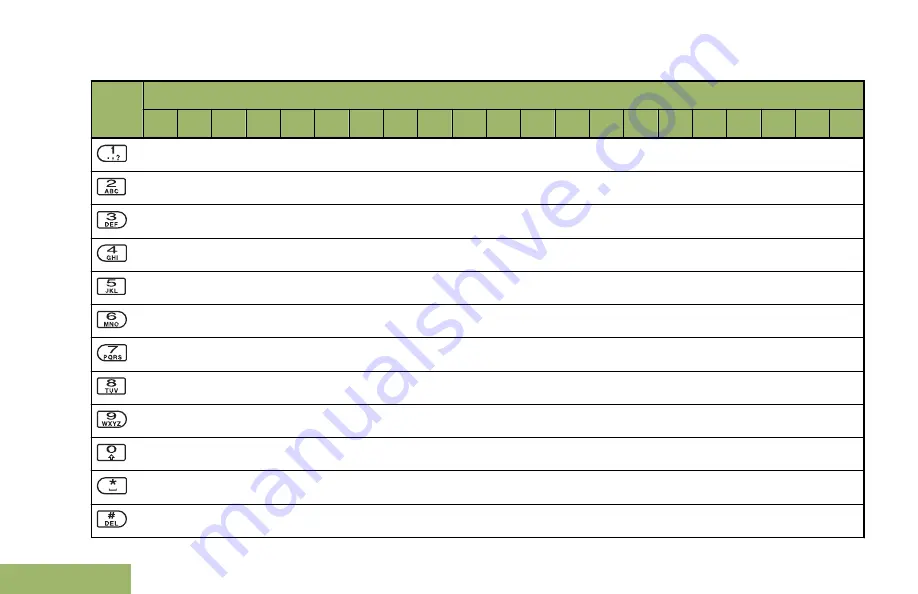
Keypad Characters – Lowercase Mode
Key
Number of Times Key is Pressed
1
2
3
4
5
6
7
8
9
10
11
12
13
14
15
16
17
18
19
20
21
1
.
,
?
!
;
@
_
-
*
#
&
$
/
+
=
\
“
‘
(
)
a
b
c
d
e
f
g
h
i
j
k
l
m
n
o
p
q
r
s
t
u
v
w
x
y
z
Toggle between mixed case mode, uppercase mode and lowercase mode.
Space
Toggle between numeric and letter mode.
Identifying Radio Controls
36
English
















































