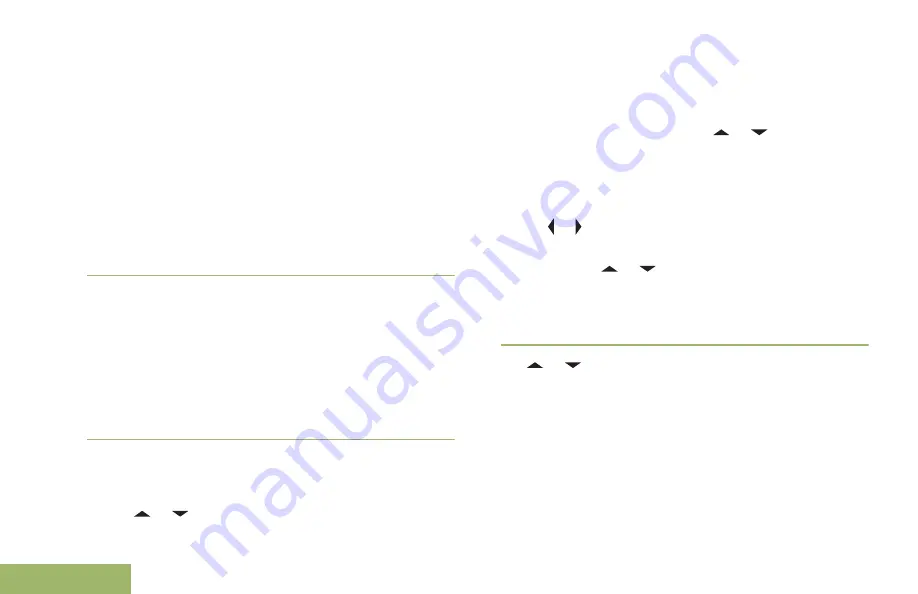
same. You can use the options interchangeably
depending on your preference and the programmed
functions.
•
Receiving a text message via the
Data Feature
button or the
TMS Feature
button:
a) When you receive a message, press and hold
the preprogrammed
Data Feature
button or the
TMS Feature
button to access the Inbox.
The display shows a list of aliases or IDs, with
the sender of the latest received message on
top.
•
Receiving a text message via the radio menu:
a) When the new message icon appears and the
display shows momentary
New msg
, press the
Menu Select
button directly below
TMS
to
access the Inbox.
The display shows a list of aliases or IDs, with
the sender of the latest received message on
top.
Viewing a Text Message from the Inbox
The Inbox can hold up to thirty (30) messages.
Note:
or to read the message if the content fills
more than one screen.
1
Perform one of the following actions:
• Press the
Data Feature
button or the
preprogrammed
TMS Feature
button to access
the TMS feature screen. or to
Inbox
and
press the
Menu Select
button below
Sel
.
• Press and hold the
Data Feature
button or the
preprogrammed
TMS Feature
button to access
the Inbox.
•
or to
TMS
and press the
Menu Select
button
directly below
TMS
to access the TMS feature
screen. or to
Inbox
and press the
Menu
Select
button below
Sel
.
The display shows a list of aliases or IDs, with the
sender of the latest received message on top.
2
or to the required aliases or ID and press
the
Menu Select
button below
Sel
to view the
message.
While on the view message screen, press the
Menu Select
button directly below
Optn
,
Del
, or
Back
to access the option.
• Select
Optn
to configure the message settings.
• Select
Del
to delete the message.
• Select
Back
to return to the previous screen.
Advanced Features
104
English






























