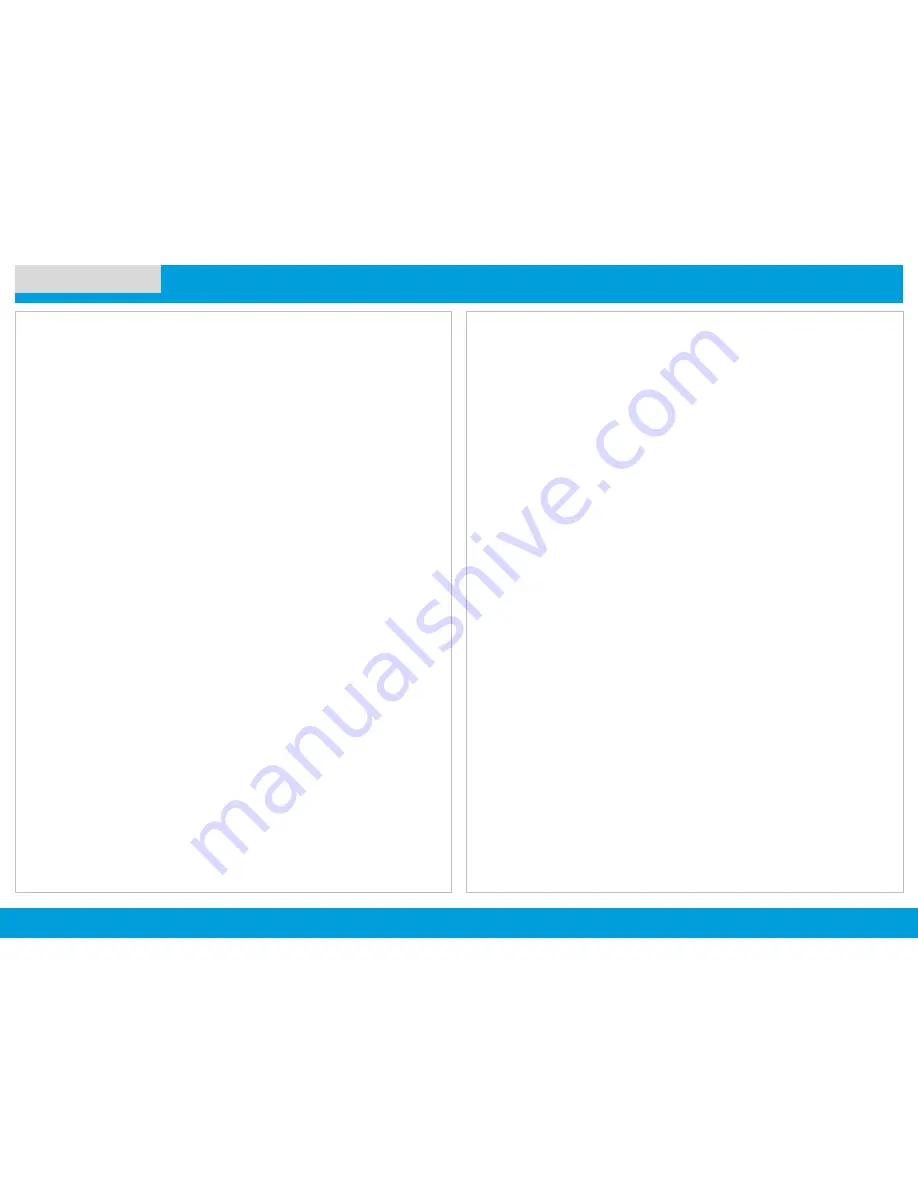
APX 4500 O2 CH
43
NEXT >
< PREV
CONTENTS
ADVANCED FEATURES
Secure Operations .................................................................
Selecting Secure/Clear Transmissions ...................................
Trunking System Controls ...................................................
Using the Fail-soft System .......................................................
Going Out of Range .................................................................
Trunked Announcement ...........................................................
















































