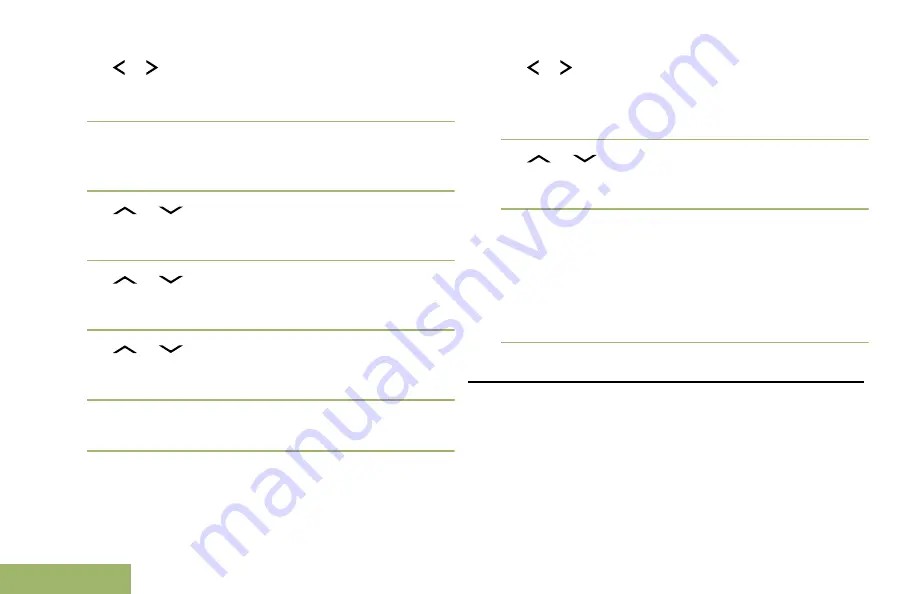
1
or to
ZnPr
. Press the
Menu Select
button
directly below
ZnPr
to enter
Program Zone
screen.
2
Press the
Menu Select
button directly below
Edit
.
The display shows
Search Options
screen.
3
or
to
List Selection
. Press the
Menu
Select
button directly below
Sel
.
The display shows
Select Zone
screen.
4
or
to the required zone. Press the
Menu
Select
button directly below
Sel
.
The display shows
Select Chan
screen.
5
or
to the required channel. Press the
Menu Select
button directly below
Sel
.
The display shows
Channel updated
.
6
Press the
Menu Select
button directly below
Exit
to return to
Home
screen.
Deleting a Channel in the Dynamic Zone
The radio must be in Dynamic Zone in order to
perform this operation.
1
or to
ZnPr
then press the
Menu Select
button
directly below
ZnPr
to enter
Program Zone
screen.
The display shows the dynamic channels list.
2
or
to the saved dynamic channel then
press the
Menu Select
button directly below
Del
.
The display shows
Channel deleted
screen.
3
Press the
Menu Select
button below
Exit
to
return to
Home
screen.
The
Home
screen shows
<Dynamic Zone
Channels>
.
If the channel deleted is the Home channel, the
Home
screen shows
<Zone Name>+”Blank”
.
Contacts
This feature provides “address-book” capabilities on
your radio. Each entry corresponds to an alias (name)
or ID (number) that you use to initiate a call.
Contact entries are alphabetically sorted according to
entry alias. Each alias can have up to five IDs of
different call types associated with it.
Advanced Features
72
English
Содержание APX 2000 MODEL 2
Страница 2: ......
Страница 176: ...APX2000_M2_GLOBAL_UG_BackCover fm Page 1 Tuesday October 14 2014 12 23 AM ...






























